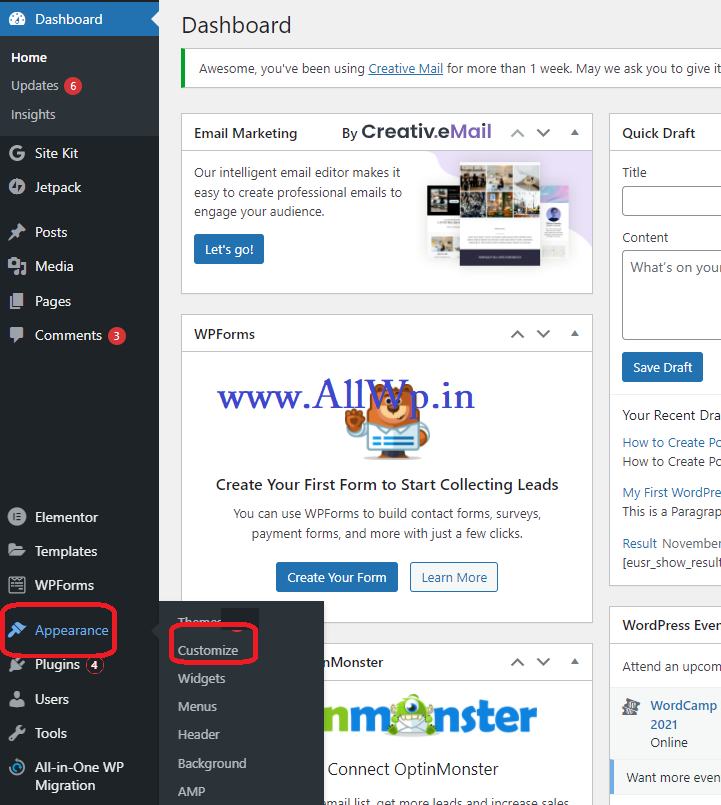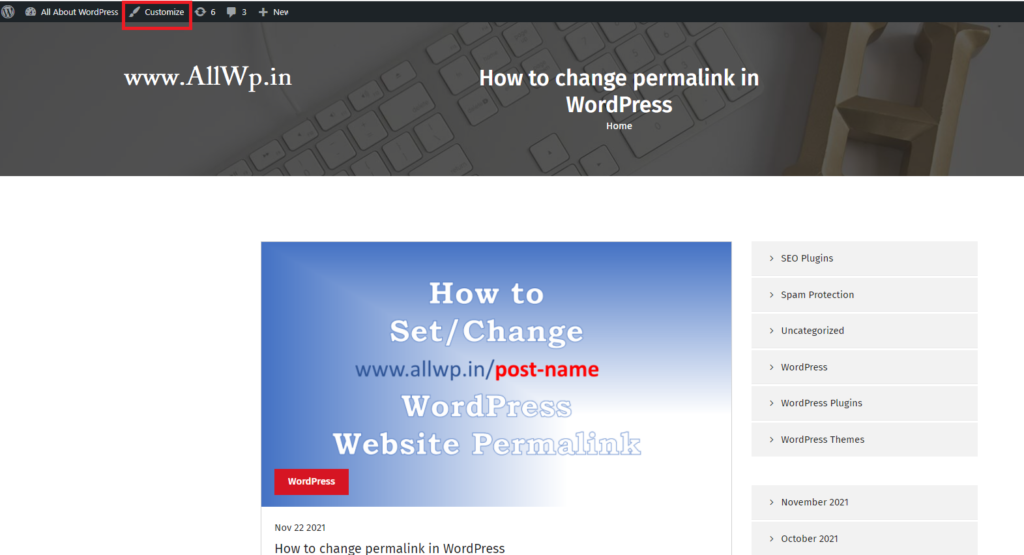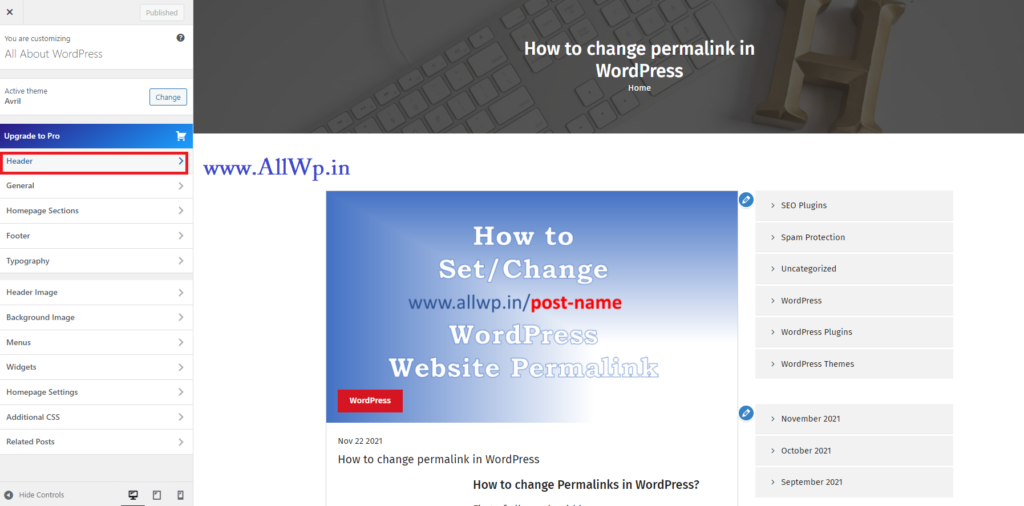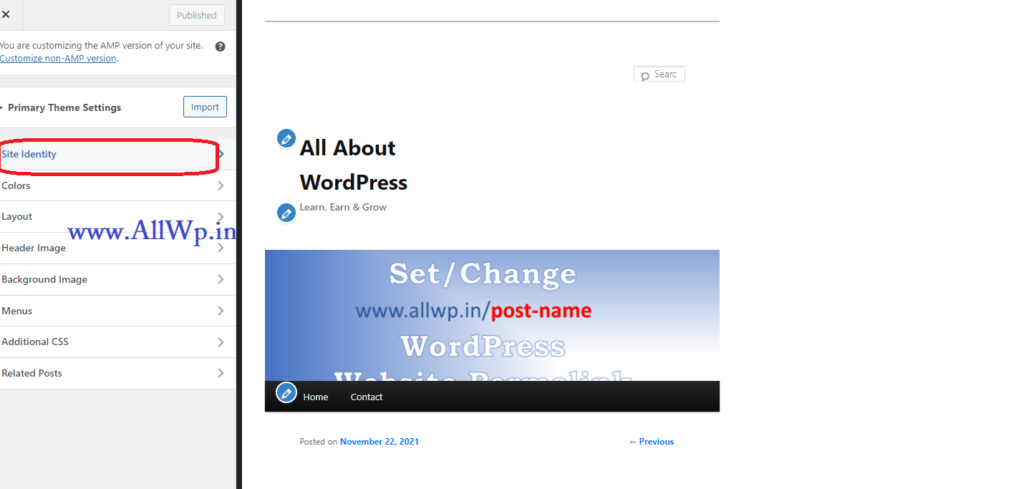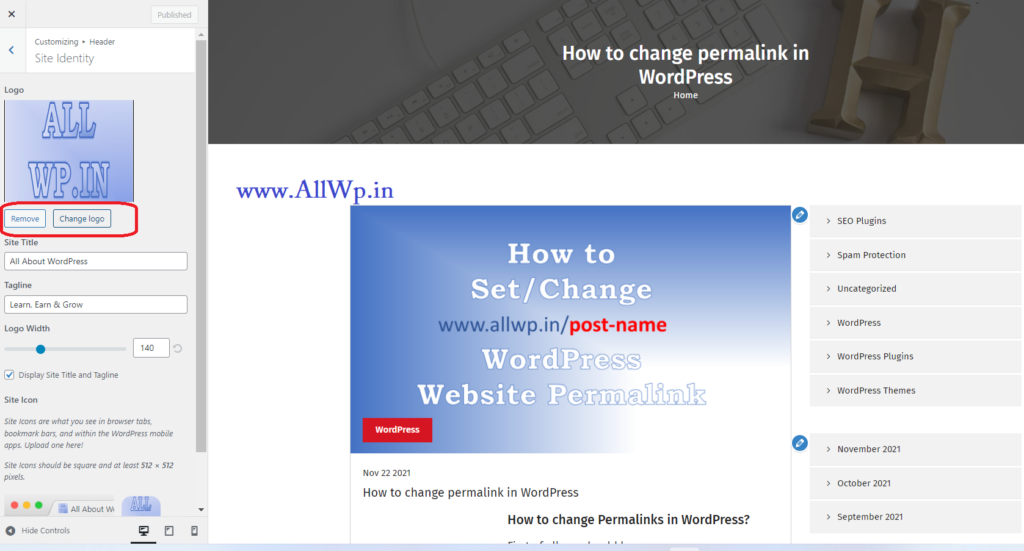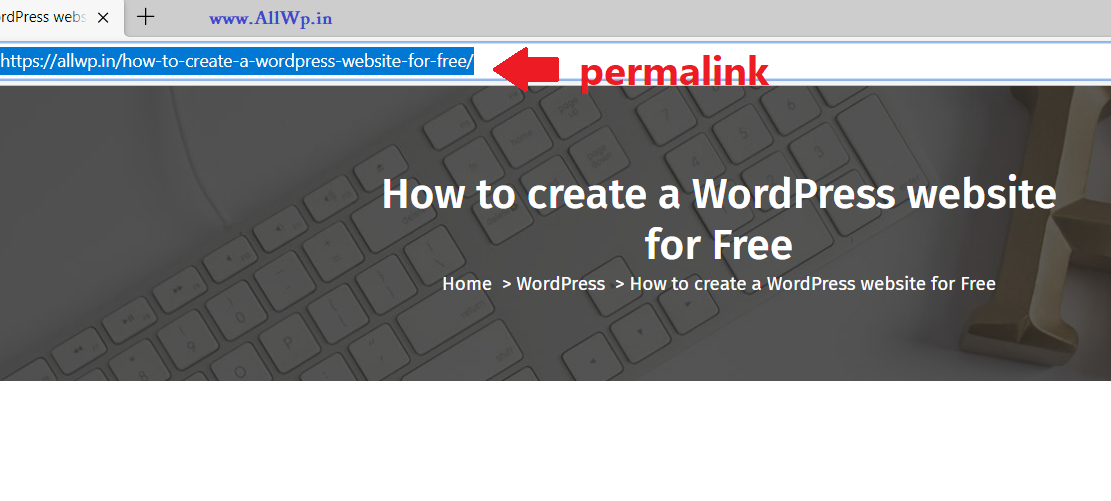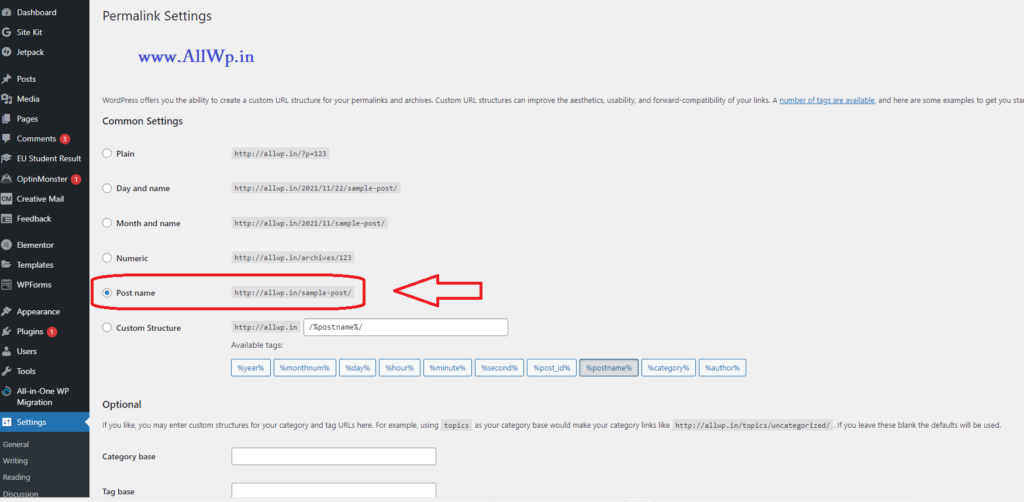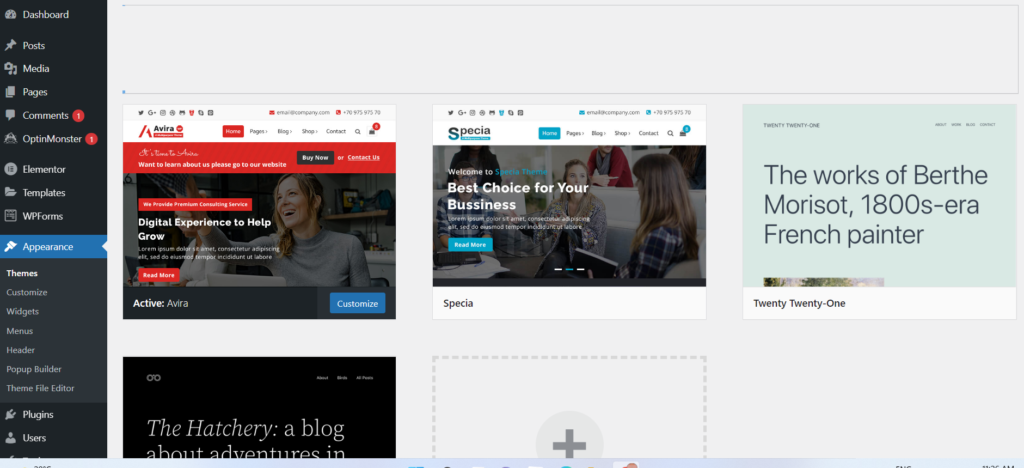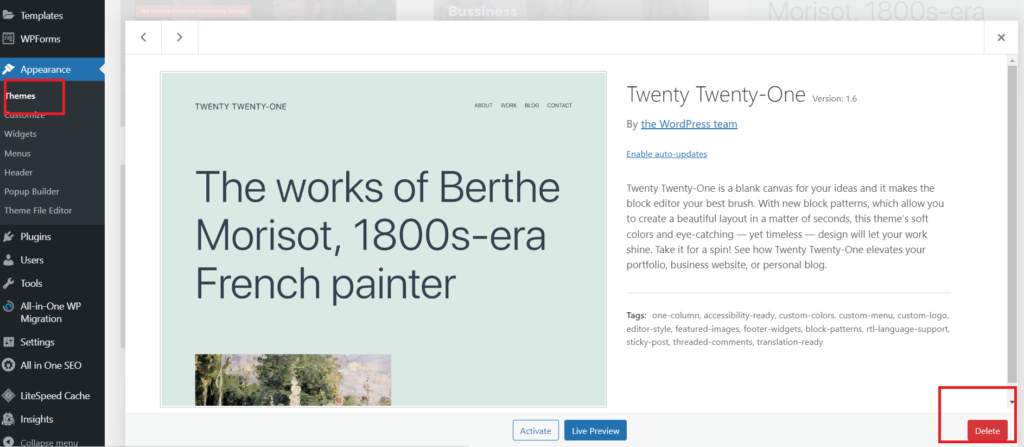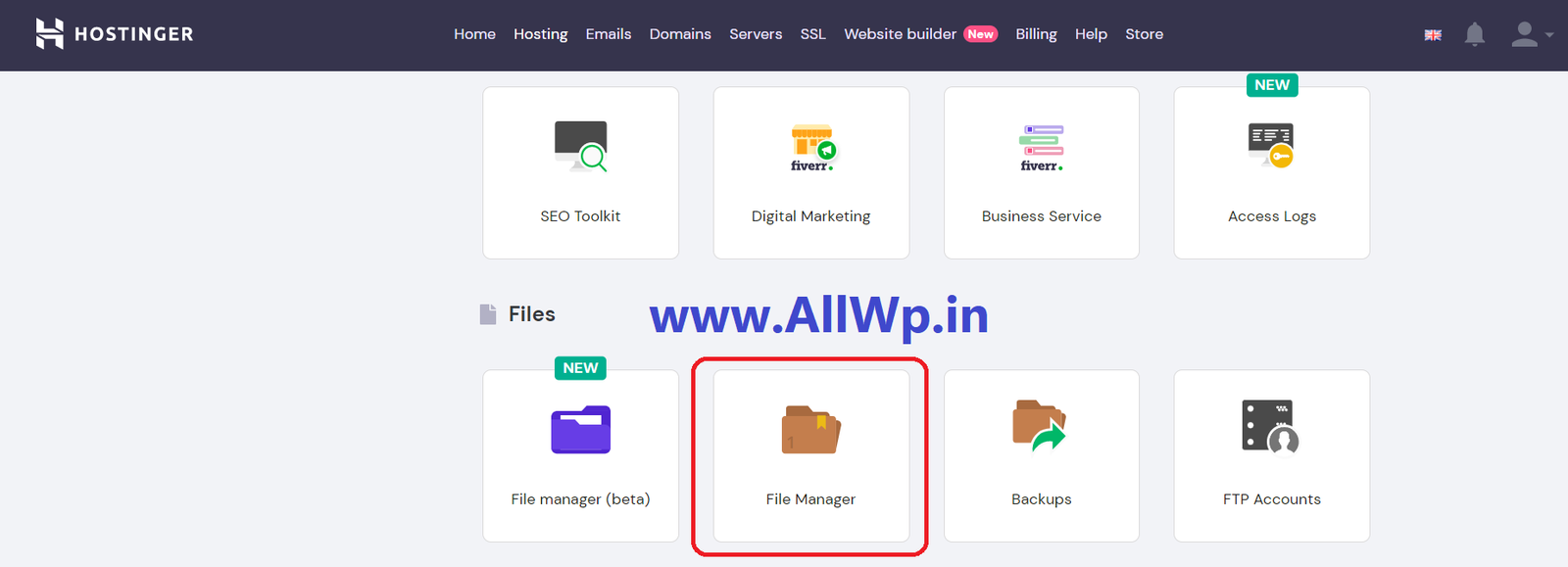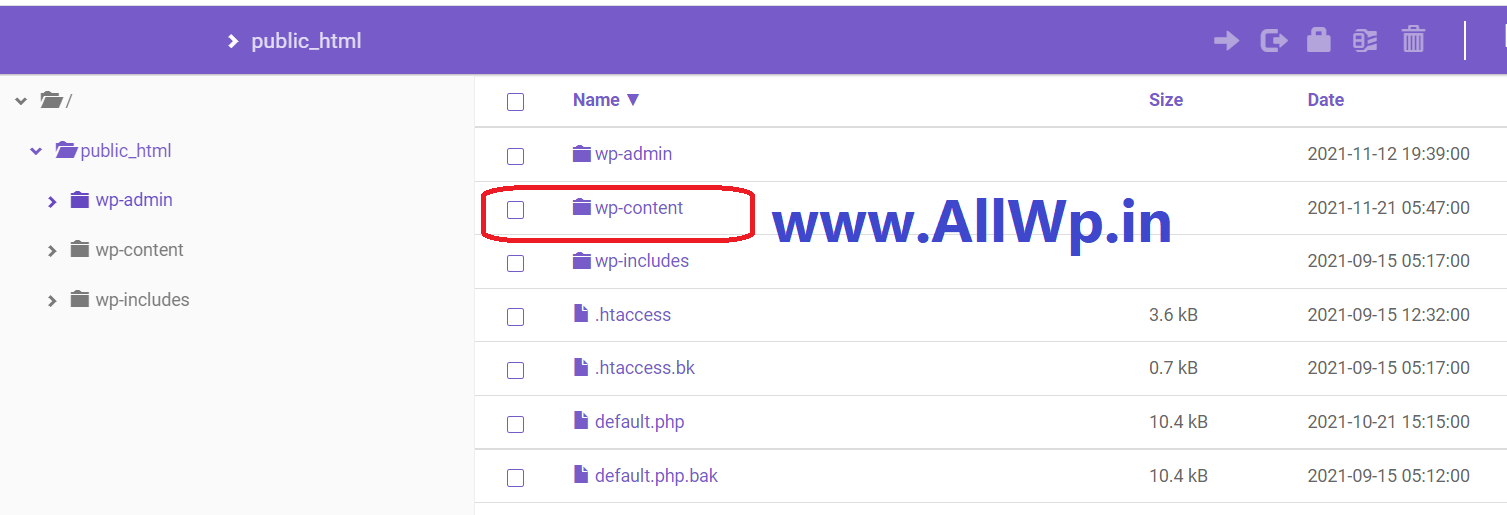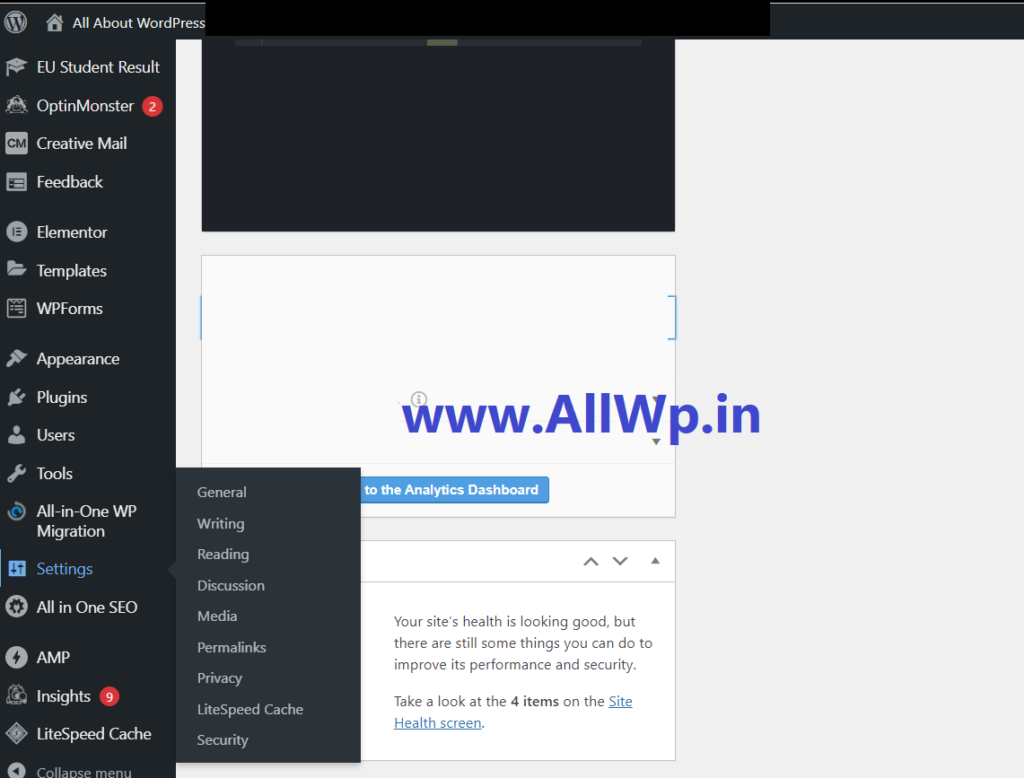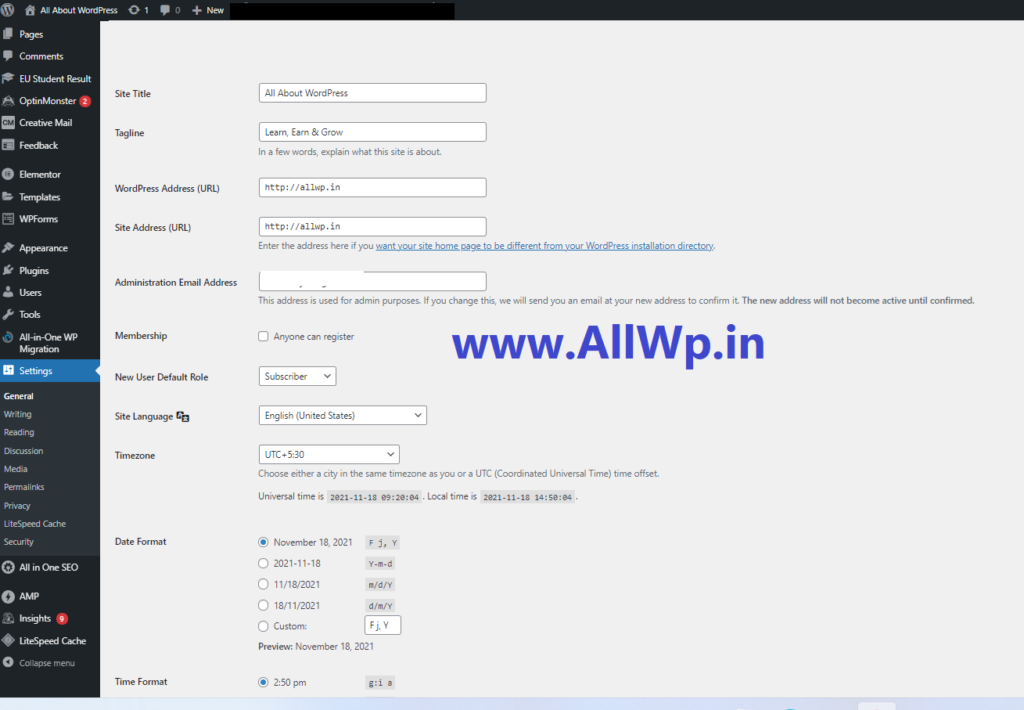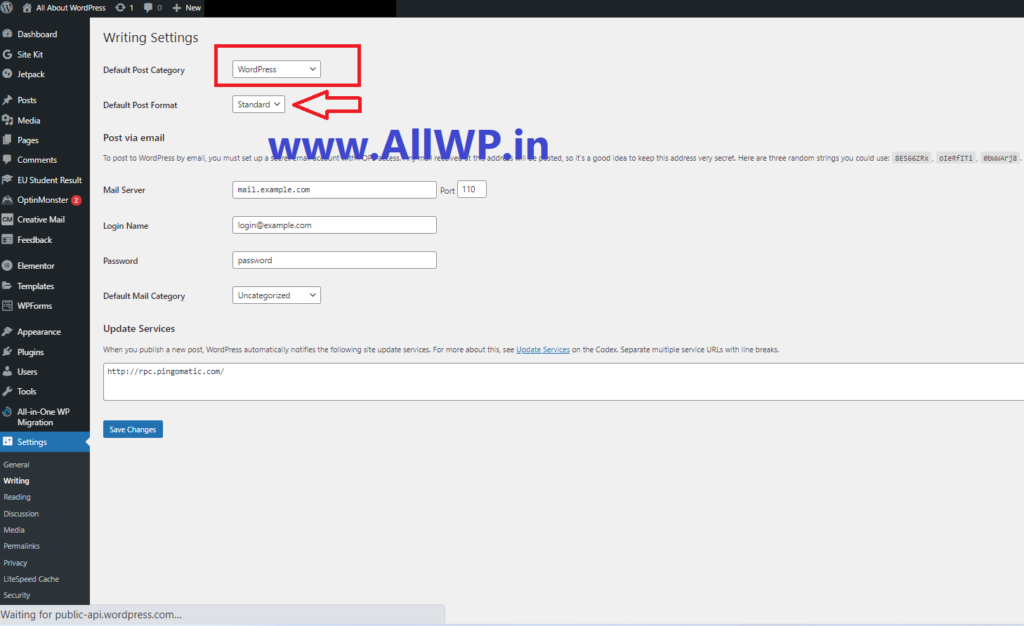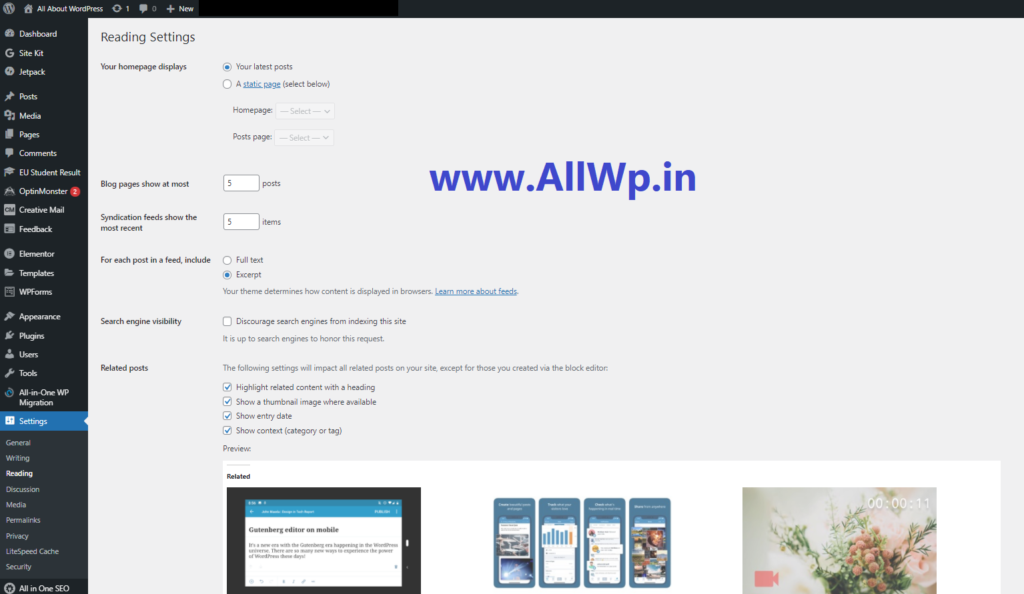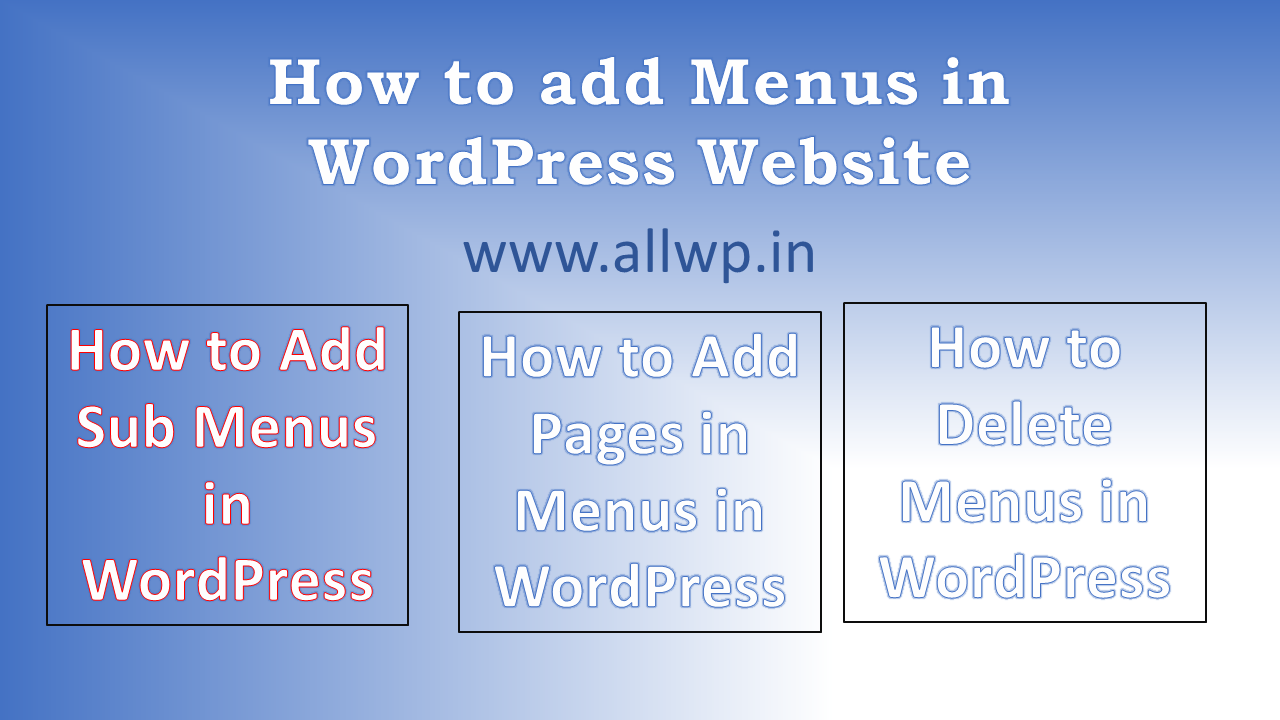
How to Add Navigation Menu in WordPress Website
by farhanbajrai | Nov 27, 2021 | WordPress
How to Add a Navigation Menu in WordPress?
Have you added a Navigation Menu to Your WordPress Website?
No, that means you want to add a navigation menu to your WordPress website. Yes, you are in the right place. Read on to know the procedures.
What is a Navigation Menu?
The first question that comes to mind is What is a navigation menu? A navigation menu is a list of links that are pointing to some pages or categories or tags or blog posts in a website. Usually, a navigation menu is on the top of the website in a horizontal line.
A navigation menu consists of the important links of pages and posts which you want visitors can access easily. Every website has its important pages as a navigation menu.

Here is the example of a Navigation menu from a website named Bajrai Online Solutions
What can we keep in the WordPress navigation menu?
We can keep any link we want, in the WordPress navigation menu. The most common are Our WordPress pages, Blog Posts, categories, and any other custom links which you want to display.
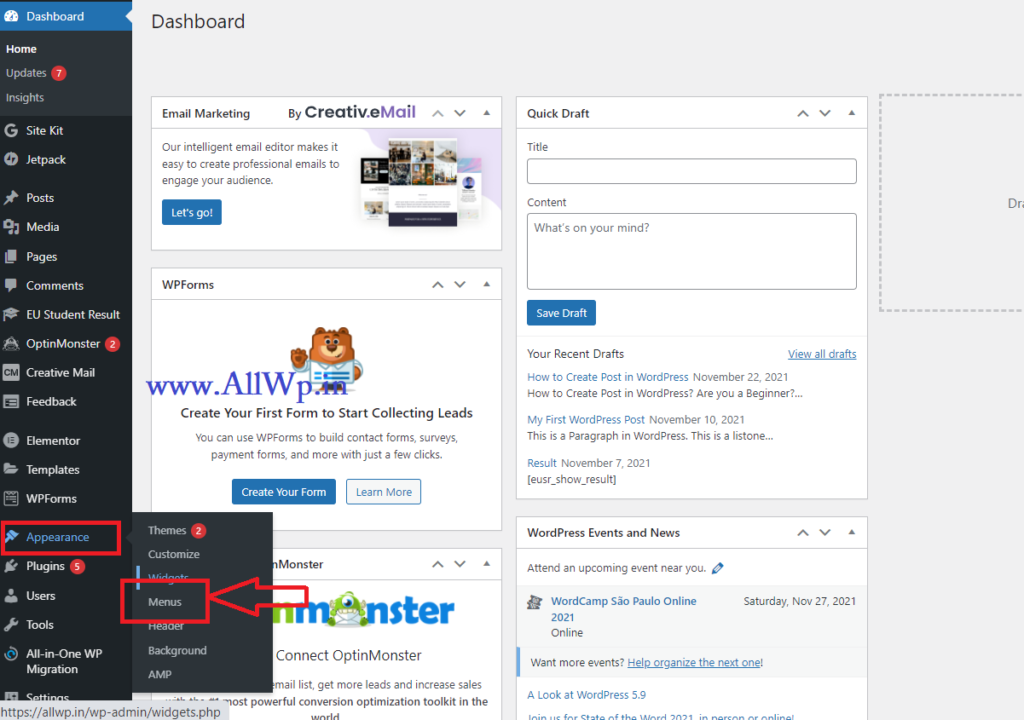
How to add a navigation menu in WordPress?
WordPress interface has a drag and drop option to add menus to the Website. Here is the detail:
To create a navigation menu in your WordPress website, go to Appearance then Menus in the Dashboard admin panel of your WordPress website.
Give your Menu a Name in the Menu Name section. We have given here, Main Menu.
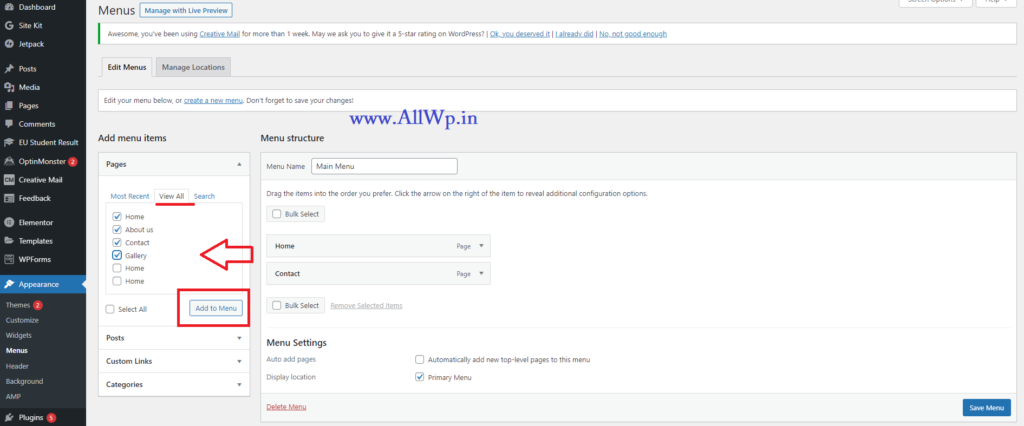
How to Add Pages in Navigation Menu in WordPress?
Now after giving names to our menu, we have to add pages to our WordPress Menu.
To add pages in WordPress Menus, Click on Pages in Add Menu Items which in the left-hand side of your menu page. To see all available pages on Your WordPress website, click on View All.
Now you can select all the pages by clicking Select All. If you want some specific pages to show in your menu, then click on the check box beside the page name. After selecting your pages, click on Add to Menu as shown in the image.
Congrats! You have added Pages successfully to the WordPress Menu, now don’t forget to Save menu. Click on Save Menu before leaving the page.
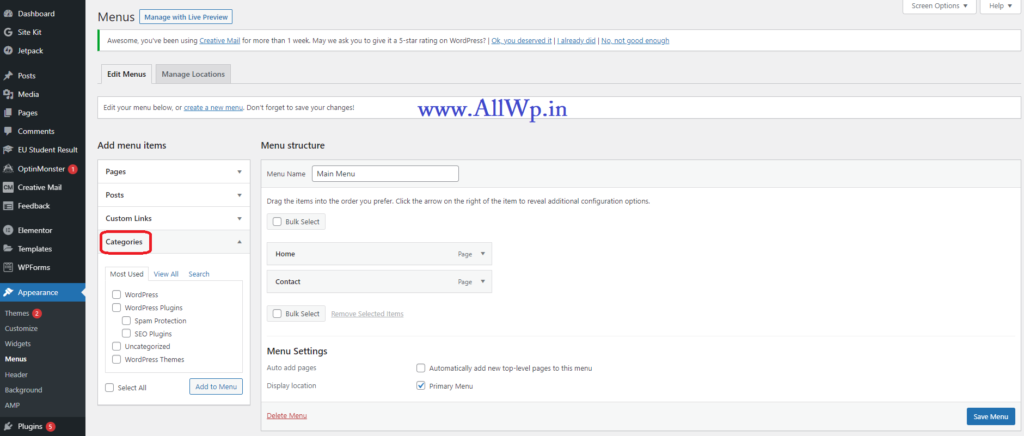
How to Add Categories in Navigation Menu of WordPress Website?
A category is a place where you keep your same topic posts in WordPress.
To add categories in WordPress Menus, just click on categories in Add Menu items, as you have done while adding pages in WordPress menus.
Now, click view all in Categories and Select the categories as you have selected pages above.
Don’t forget to save the menu before leaving the page.
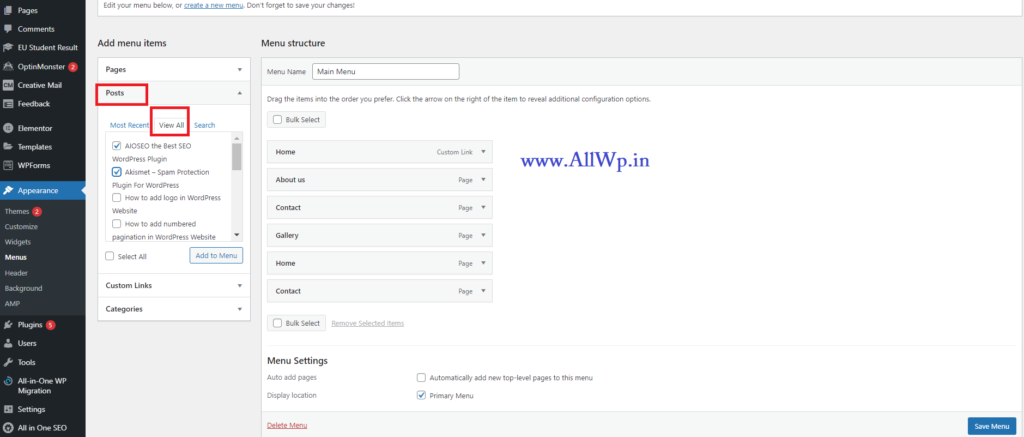
How to Add Posts in the WordPress Navigation menu?
We have successfully added pages and categories, now if you want to add some of your Posts to the navigation menu in WordPress, then click on Posts as done for pages and categories, select the post you want to add and then Add it to the menu.
Hurray! You have successfully added posts to the WordPress menu.
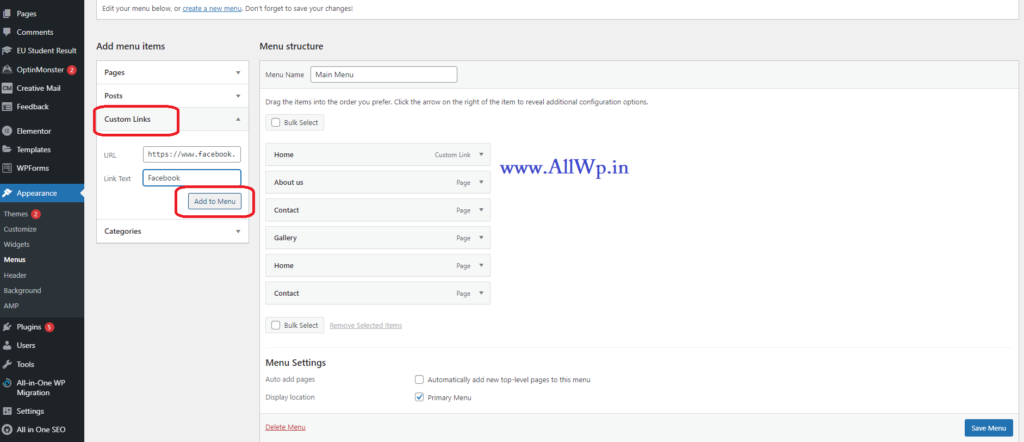
How to Add Custom links in WordPress Menu?
To add custom links to the Navigation menu in WordPress, Click on Custom Links and Add the URL of your choice like Facebook, Twitter, Instagram, or your other website and give Link a Text i.e., name and then click on Add to Menu. After adding it to the menu. Click on the Save menu button.
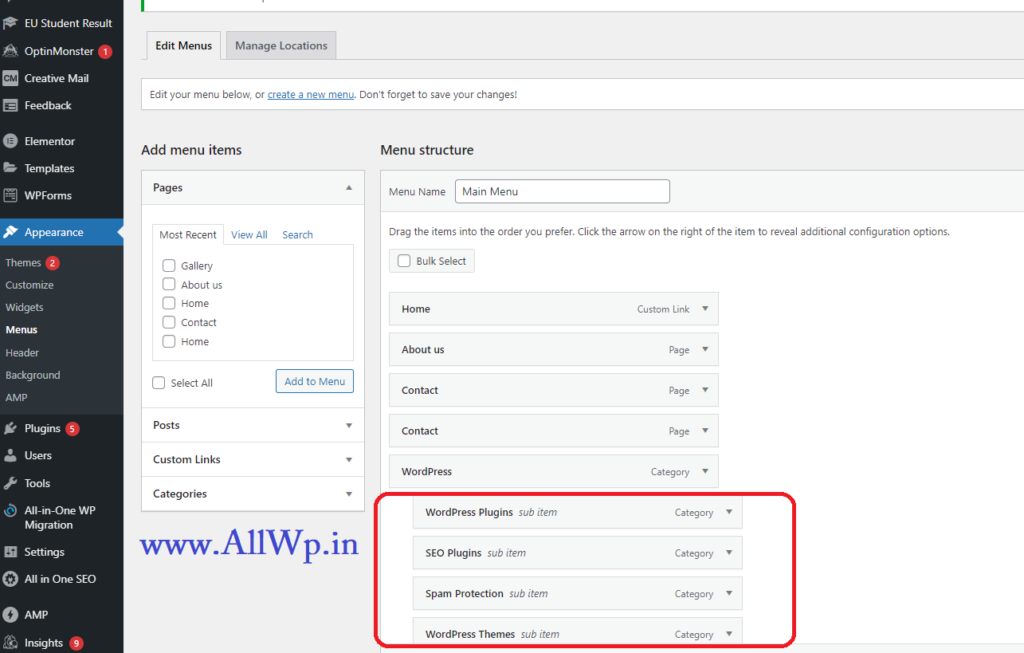
How to Add Sub Menu or Nested Menu in WordPress?
Submenu or Nested menus are the menus under the menus like Parent and Child. When you hover on the Parent Menu the Child menu i.e., submenus will show a drop-down list.
To add a submenu to WordPress Website. Just in Your selected menu section, drag the items of the sub-menu below the parent menu and just move them slightly right to the parent menu as shown in the figure.
In the example shown, We have WordPress as the Parent Menu and WordPress Plugins, SEO Plugins as sub-menus.
Hurray! You have successfully added sub-menus to WordPress Navigation Bar.
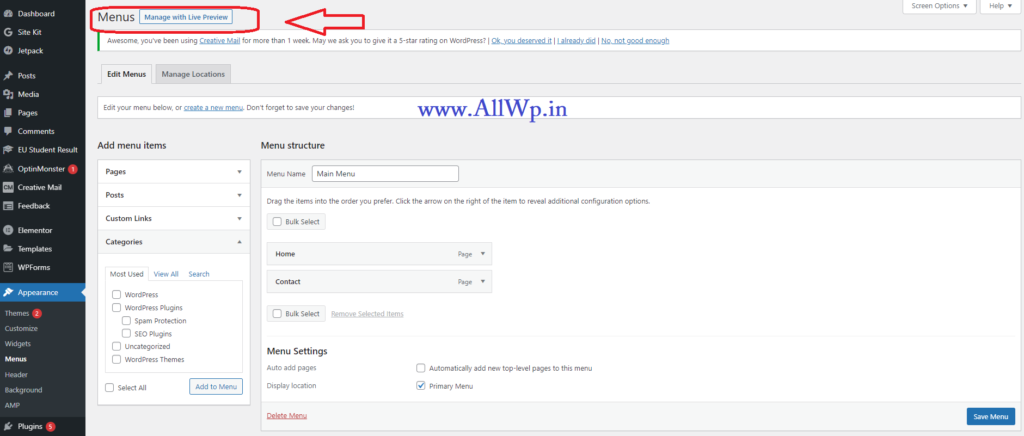
How to Add Menus in Live Mode?
If you want to add menus with live preview then click on the top as shown in the screenshot “Manage With Live Preview” you will redirect to your home page with the Menu editing option. There, You can manipulate your menus as per your requirements.
How to Arrange Menu Items in WordPress?
Now, After adding menu items to Navigation Menu, You may want to re-arrange them as per your taste and requirements. To Arrange The Menu items you can just drag the item and move it up and down easily.
The other method of re-arranging menu items is just to click on the menu item, there you will see options like Up One, down one, to the top, etc., which you can arrange as per your requirement.
Hurray! You have successfully arranged the navigation menus in WordPress.
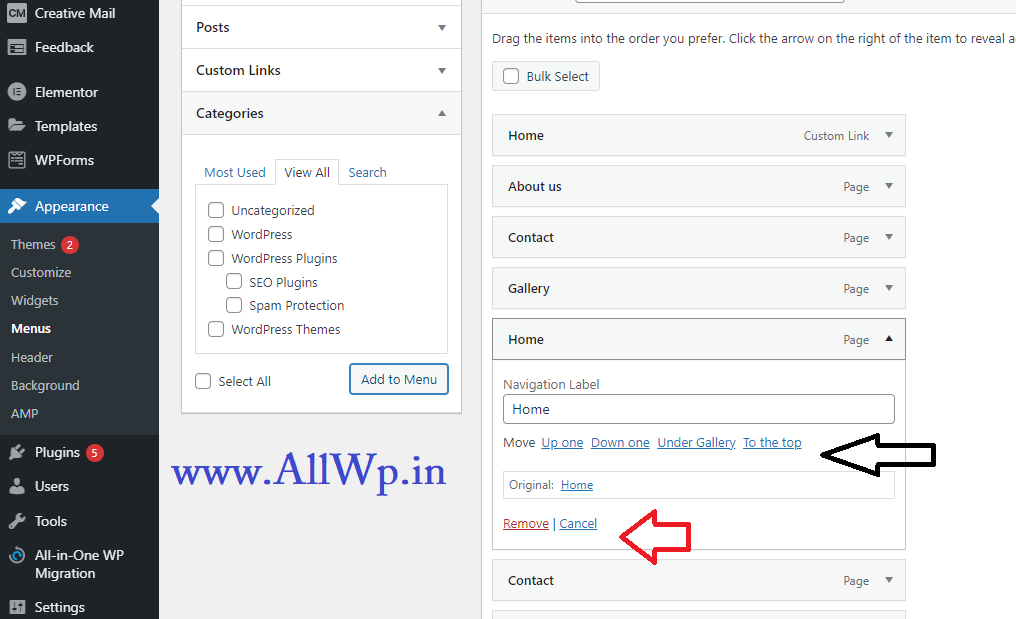
How to Delete a Menu item from WordPress Navigation menus?
To delete any menu item or page, just click on that menu item name and you will see the Delete option as shown in the screenshot. You can delete that item by clicking the delete.
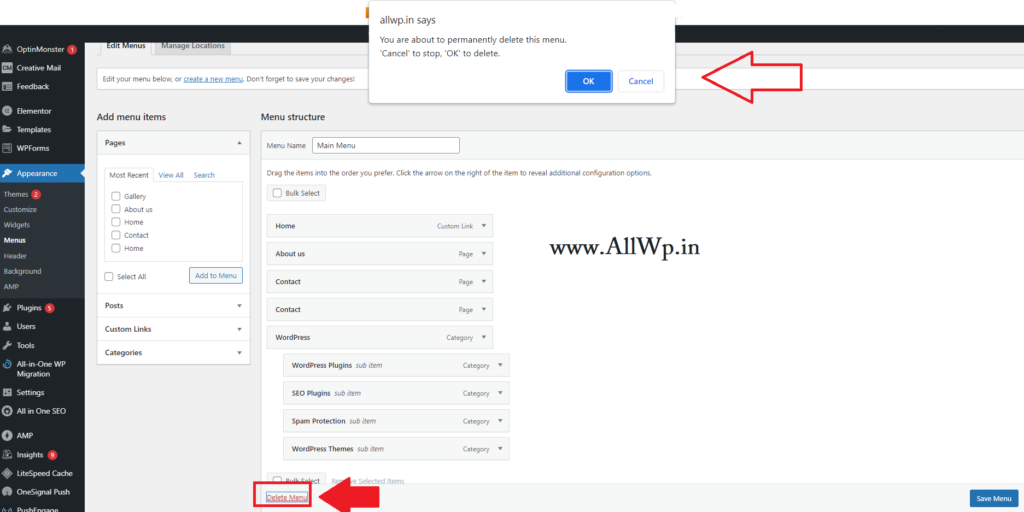
How to Delete Menu from WordPress Navigation Menus?
To delete a complete menu from Navigation Menus, Click on Delete Menu which is on the last as shown in the image.
After clicking Delete Menu, a pop-up is shown as “You are about to permanently delete this menu, ‘Cancel’ to stop, ‘OK’ to delete.” Click OK if you really want to delete that menu.
Congrats! You have successfully deleted the menu.
In conclusion, So in this post, you learned how to add pages, categories, posts, custom links, etc in WordPress Navigation menus and you also learned how to add submenus, how to arrange menu items, and how to delete an item from the menu and how to delete a complete menu.
I hope, this post helps you in adding menus to the WordPress website. Kindly share it with your Family and Friends. If you have some feedback, do comment it will help us to become better day by day.