If you don’t know How to Install WordPress on Hostinger then this article is for you only. Today in this post I will tell you the step-by-step procedure to install WordPress on Hostinger easily.
For the past 3 years, I have been using Hostinger for websites that I create, and the websites for my Students.
Why Hostinger for WordPress Hosting?
There are many hosting providers out there, but not all of them are affordable, secure, and offer great customer support. If you’re on a budget and looking for the best overall value, Hostinger is a great option.
If your budget is tight and you need the best Hosting service then Hostinger is for you.
If you haven’t purchased Hosting yet and you want to create a WordPress Website then go for Hostinger’s WordPress plans. Because if you purchase WordPress hosting then your Hosting will be WordPress optimized.
Believe me! it is dead easy to install WordPress on Hostinger.
Installing WordPress on Hostinger is Easy
Step 1: Visit the Hostinger Website
The first step is to Visit the Hostinger website for WordPress Hosting plans (you can different hosting plans too, but for WordPress users, this plan is well optimized)
Step 2: Select WordPress Hosting Plan
Now after visiting the WordPress website, compare different Hosting Plans available at the Hostinger website. So, for installing WordPress as discussed WordPress Hosting is the best option. Now, look for the plans best suitable for you. If you are a beginner and have a low budget then You can simply go for Premium Plan. It starts from Rs. 149/- only.
Don't forget to Read and Compare the Features of each plan .
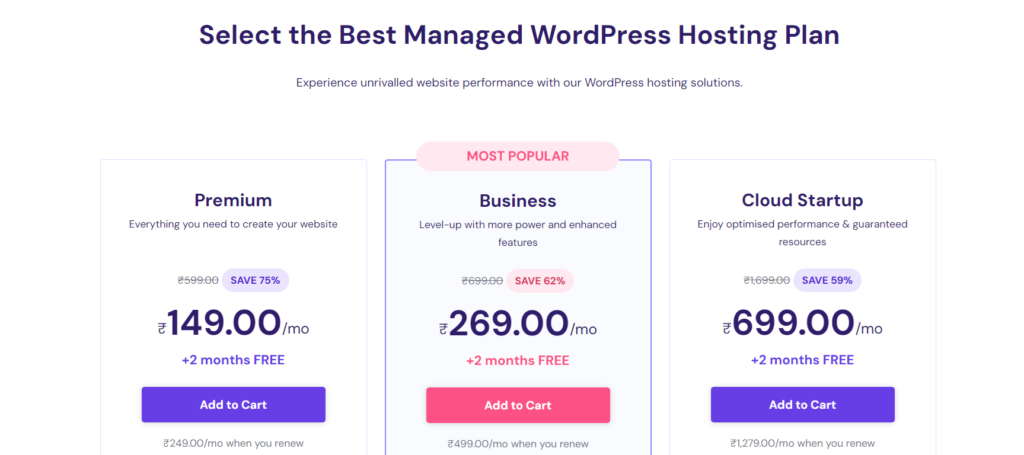
Click on the “Add to Cart” button, and you will be taken to the billing page. You can see different Monthly Pricing for different periods. If you are going for 4 Years of Hosting then You will be charged Rs. 149 monthly and a Free domain For a Year.
If you are going for a 12-month (i.e., 1 year) plan then you will be charged Rs. 239/- per month and it will be billed annually.
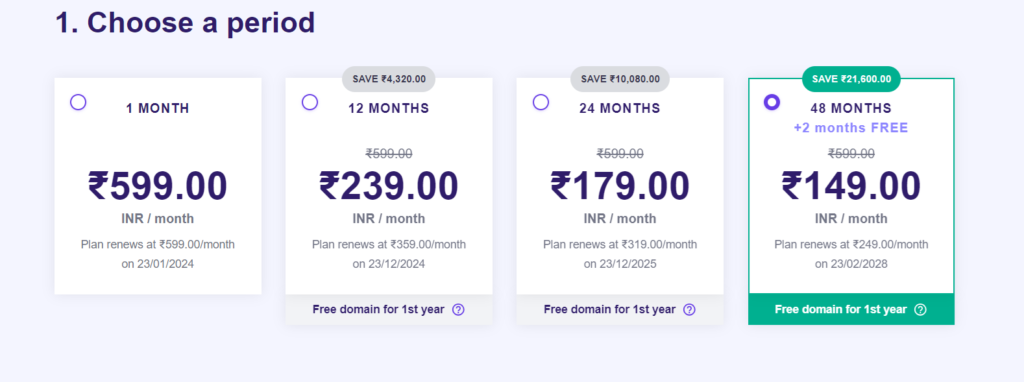
For Long-term profit 4 years plan will come at the price of 2 years only. So, if you have a Budget go for it. Else, go for 12 Months Plan.
Now, let’s imagine You have just purchased WordPress Hosting from Hostinger, and you got a FREE DOMAIN too. Now you want to install WordPress.
Yes You will get a Free Domain and SSL certificate with Hostinger Premium and the above Plans
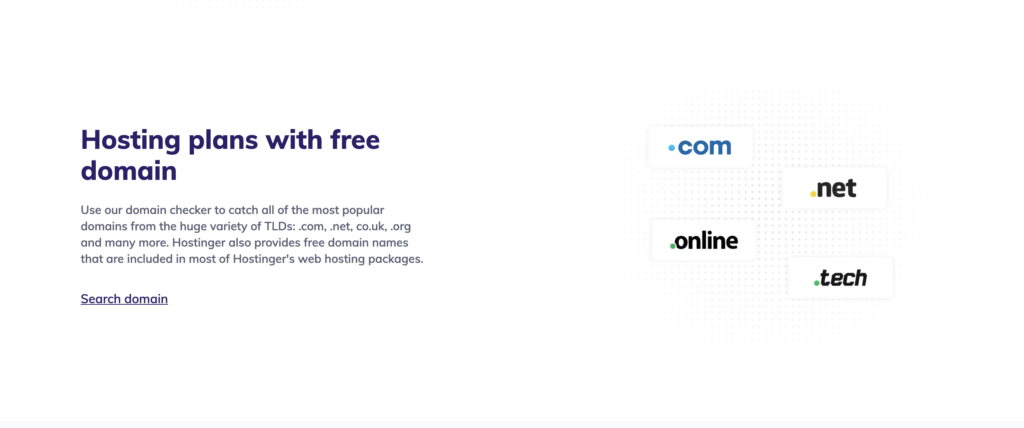
Step 3: Starting the installation
So, after purchasing Hosting from Hostinger, you will be redirected to a Landing Page from Where You Start Your Journey to start WordPress (as shown below)
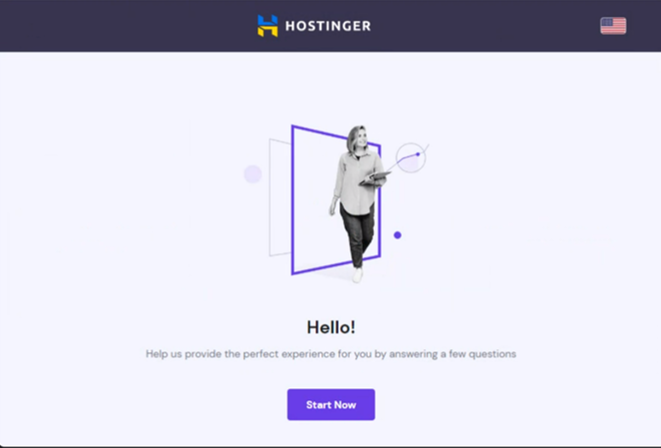
Click on the Start Now button, then you will be redirected to a page where Hostinger will ask you “Who are You creating the Website for?” There will be 3 non-mandatory options
- I’m creating it for myself
- I’m creating it for someone else and
- I already have a website
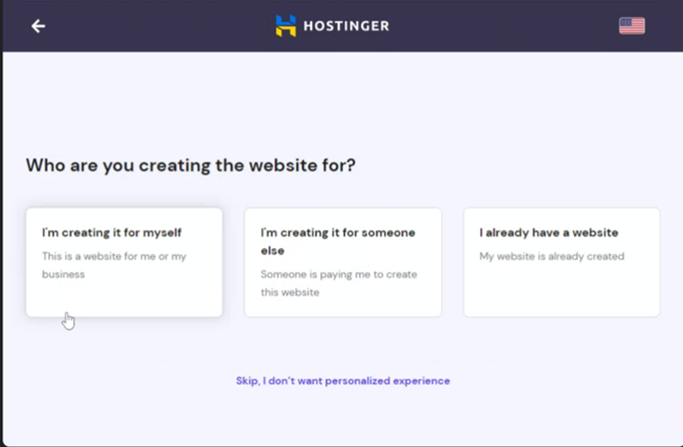
Just click on “Skip, I don’t want personalized experience” or select anyone option if you want.
In this case, I have selected the first option. Now the next page will ask you the following question “Who is Creating the Website?”.
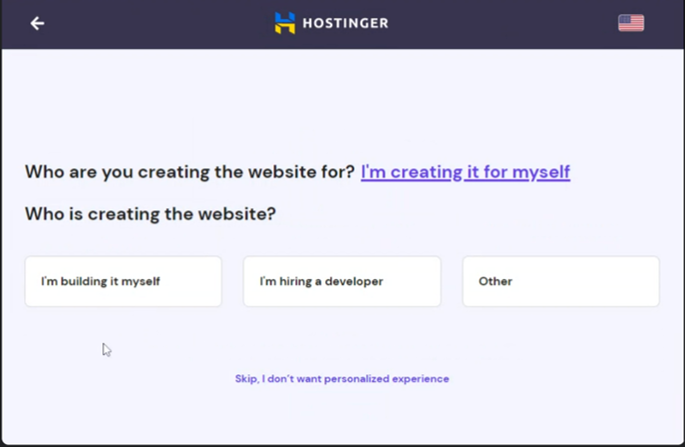
As said above, it is also not a mandatory question. Hostinger just wants to give you a personalized experience. You can skip this step too or select one of the options (as shown below)
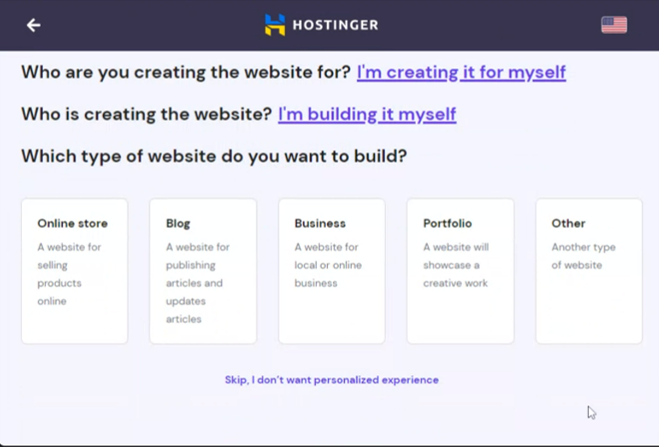
In this, I have selected the first option “I’m building it myself”. Now the next page will ask you “Which type of website do you want to build?” There is a bulk of options like
- Online Store
- Blog
- Business
- Portfolio
- Other
- Skip
You can skip this step if you haven’t decided what type of website you want to build yet. Hostinger will offer suggestions later based on your choices.
The next page will ask you “Do You need help building your Website?” Just click on Skip or No Thanks and go forward.
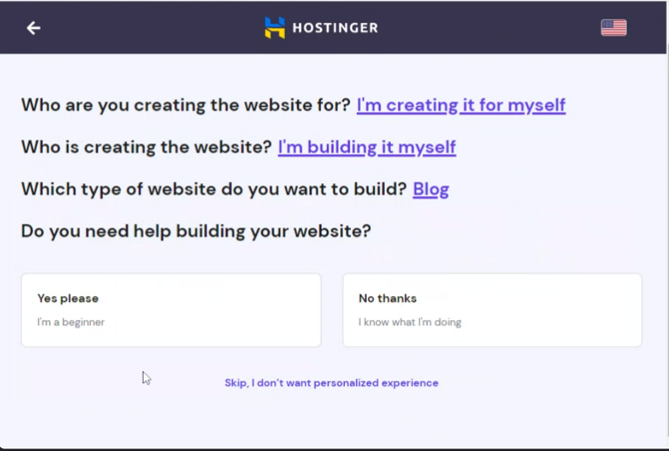
Step 4: Create a WordPress Account
Now here comes where you will install WordPress on Your Domain in Hostinger. The next page will be on Creating a WordPress account. Here you have to fill in your WordPress administrator email and Administrator password.
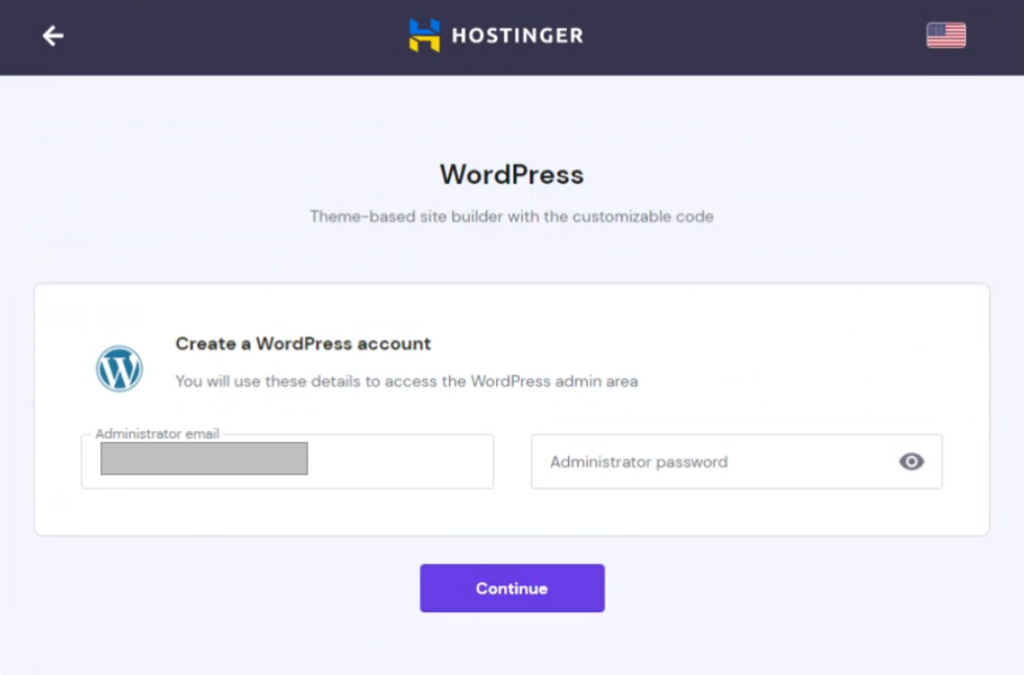
Remember this email and password will be used to directly login to WordPress from the WordPress login page.
Step 5: Adding Plugins & Theme
Now click Continue, and you will be redirected to a page where Hostinger will suggest some important plugins. You can install them by clicking on checkboxes or you can Click Skip to go to next page.
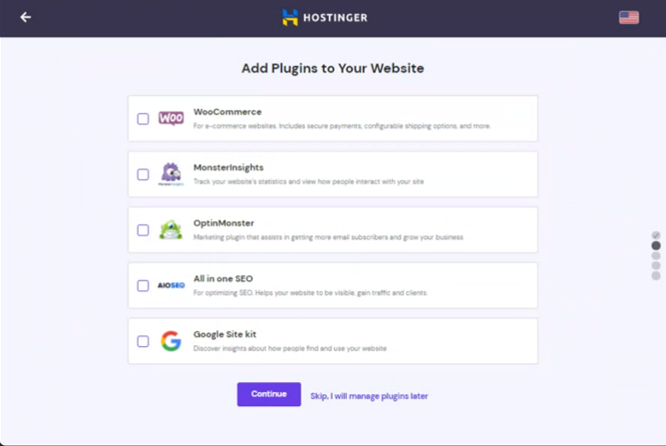
When you skip to the next page. Here Hostinger suggest some themes based on the answers you gave in the previous steps. If you want you can select anyone or just skip to go to the next page.
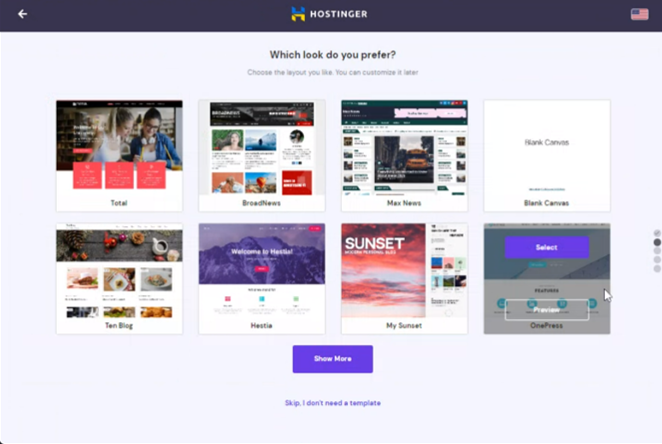
Step 6: Select the Domain to Install WordPress
Now here you have to select your domain name. If you have a Free domain with your plan, you will get the Claim domain option (instead of Choose a domain). And the other option is to Use an existing domain.
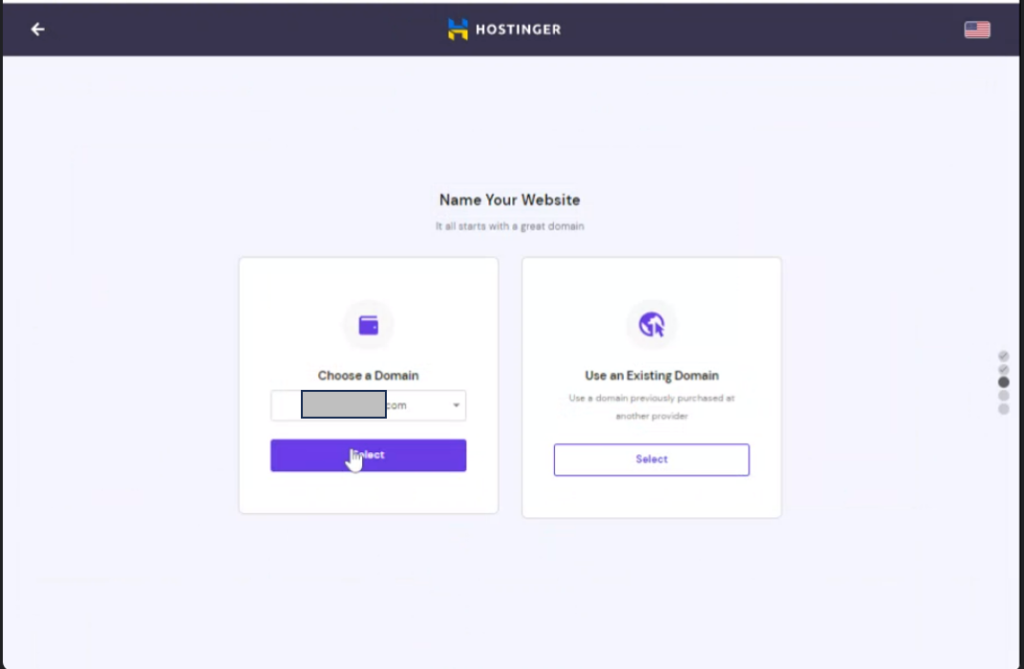
In our case, we will Choose/Claim a Domain. Click on Select.
Step 7: Finish Installation
We’re almost there! Take a moment to review your details before finalizing the setup. The options are
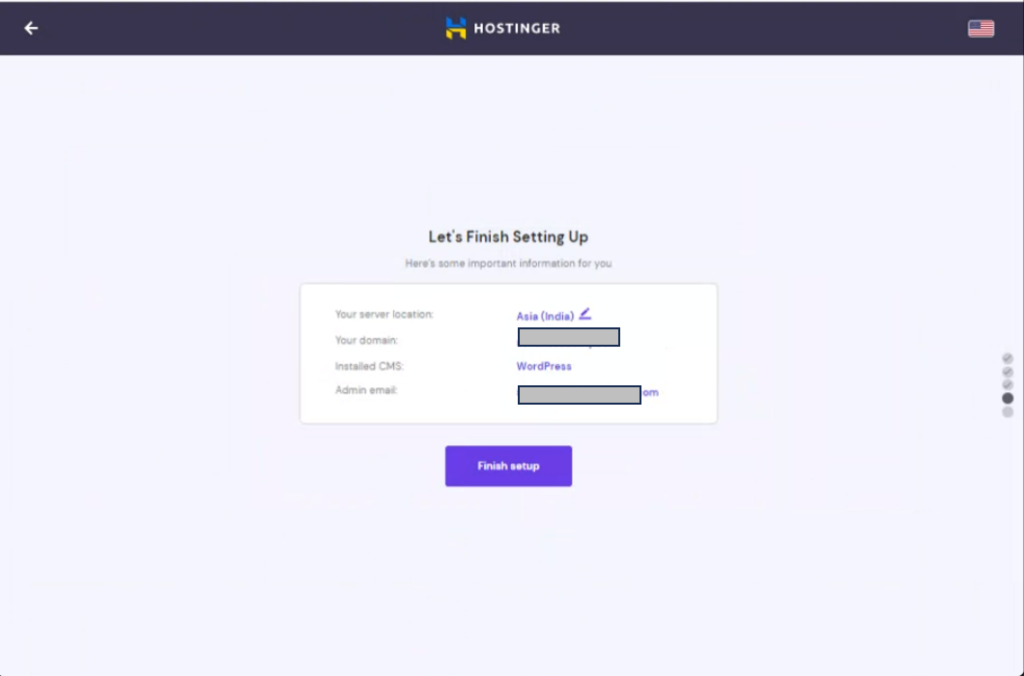
- Your server Location
- Your Domain Name
- Installed CMS i.e. WordPress
- Admin email address
After verifying the details click on Finish Setup to finish the installation of WordPress on Hostinger.
Step 8: Edit Your WordPress Website
Now you can either Edit Your Website or Manage your Site.
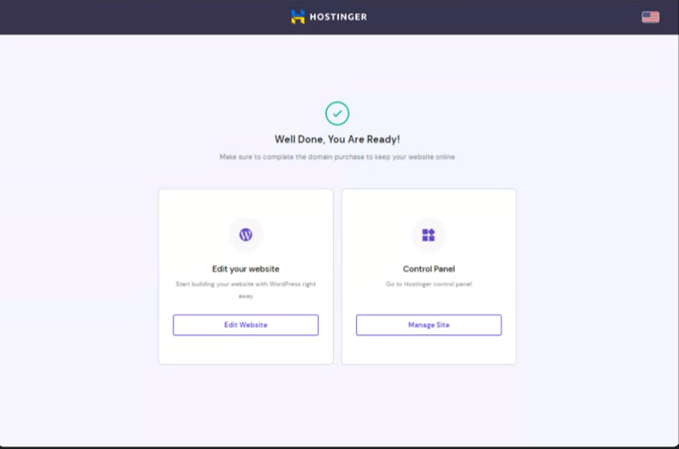
If you click on Edit Website, then it will redirect you to WordPress Dashboard. If you click on Manage Site, then you will be redirected to the Hostinger dashboard.
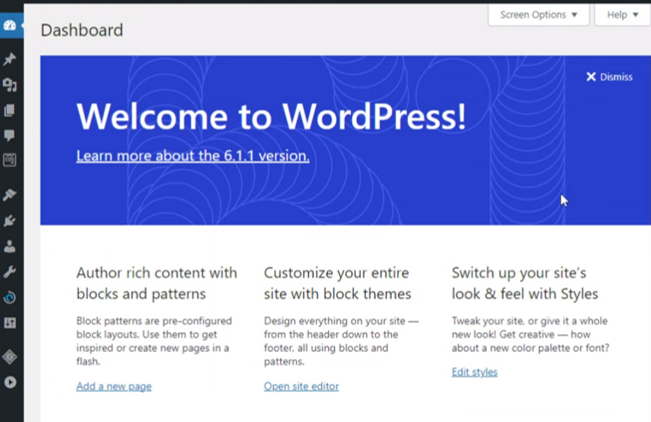
Summary
As we walk you through each stage, we hope this tour was educational and useful. We made every effort to keep things as easy as possible.
By the time you finish reading this post, we hope you will understand the significance of WordPress and how to use it without the assistance of a professional.
Now that we have reached the end of the piece, it is time to conclude. We’ve covered the simplest method for installing WordPress on a Hostinger account in this post.
However, feel free to ask any questions you may have in the comments section below if you have any questions about this WordPress installation tutorial on Hostinger.
Suggested Readings: How to install WordPress on subdomain in Hostinger?


