
Fix the WordPress 500 Internal Server Error within Seconds in Hostinger
Today while updating themes and plugins on my page. I just installed and activated the Monarch plugin from Divi.
After activating the plugin, my website went down and I got this message: “There has been a critical error on this website. Please check your site admin email inbox for instructions. “
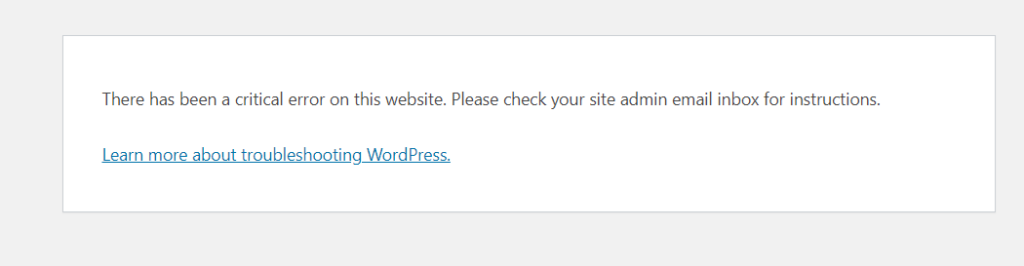
All my focus now was to get my website back and running, so I opened the website in other browsers and checked whether I was getting this message only.
My bad! literally, my website has some critical issues.
Then I visited my Hostinger Dashboard, and Click on the little chat button on the right-hand side.
I used this chat, many times and they solved my problems very quickly. But today something new hit my mind and I wrote this article.
What Happened today, when I clicked the chat box, it redirected me to Hostinger’s Help page, where by default Hostinger AI Assistant suggested me that your website is affected by 500 Error.
It was written there, to seek Hostinger AI assistant to resolve this error.
As I panicked, I clicked to seek Hostinger AI Assistant, and I didn’t take a screenshot of it either (for this post).
After seeking Hostinger AI assistant help, it analysed the whole website and showed me the root problem of this error within seconds. The message displayed was this

It shows me the real problem, that one of my new plugins is generating this problem. And the assistant asks me to deactivate the plugin.
I clicked on the button “Fix my website” and within seconds, the AI Assistant of Hostinger deactivated the plugin and fixed my problem.

Within seconds I got my website working. Thanks to Hostinger, they have updated technologies to help their clients.
There are tons of articles on the topic “How to Fix the 500 Internal Server Error on Your WordPress”. But for a website owner like me, the first thing I need is to recover my website from these failures.
Suggested Readings

