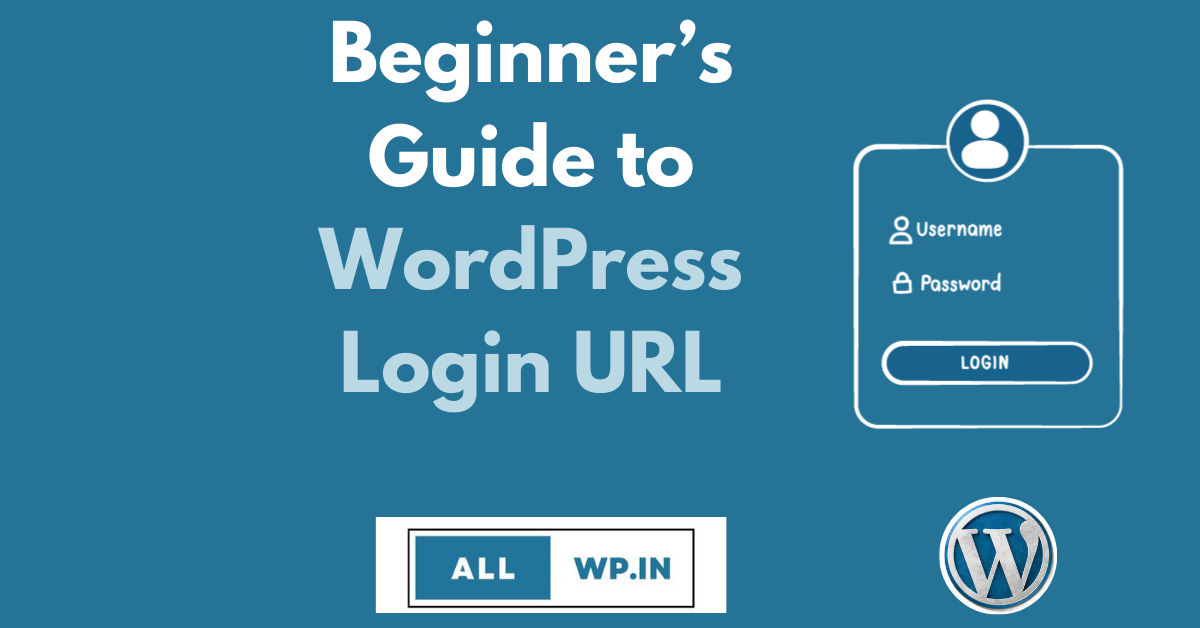Do you want to log in to WordPress? One of the most asked questions by WordPress users is “How to find my WordPress login URL?”
Beginners often have a hard time finding their WordPress admin area. Previously, they might have logged in from their web hosting provider or they might have logged in by following a Youtube video.
But, when they want to directly access their WordPress admin panel, they Google it to find the solution.
In this comprehensive guide, you will learn how to find a WordPress Login URL for your website. Similarly, you will learn different ways to access the WordPress admin area.
How to Find Your WordPress Login URL?
Now, the first question is How to find My WordPress Login URL. The answer to this question is very easy. There are different methods by which you can access Your WordPress Dashboard. Here we go
Adding suffix “/admin”
To access your WordPress login page just add /admin at the end of your Website URL. Suppose your website name is www.example.com. Then to log in to your WordPress website add /admin at the end i.e., www.example.com/admin
Adding “/login” at the end
Similarly, if you add “/login” at the end of your Website URL, you can find your WordPress Login page i.e., www.example.com/login
Add Suffix “/wp-admin”:
The main WordPress Login URL is by adding /wp-admin at the end of your domain name. I.e., www.example.com/wp-admin
Note: Don’t forget to change example.com to your domain name.
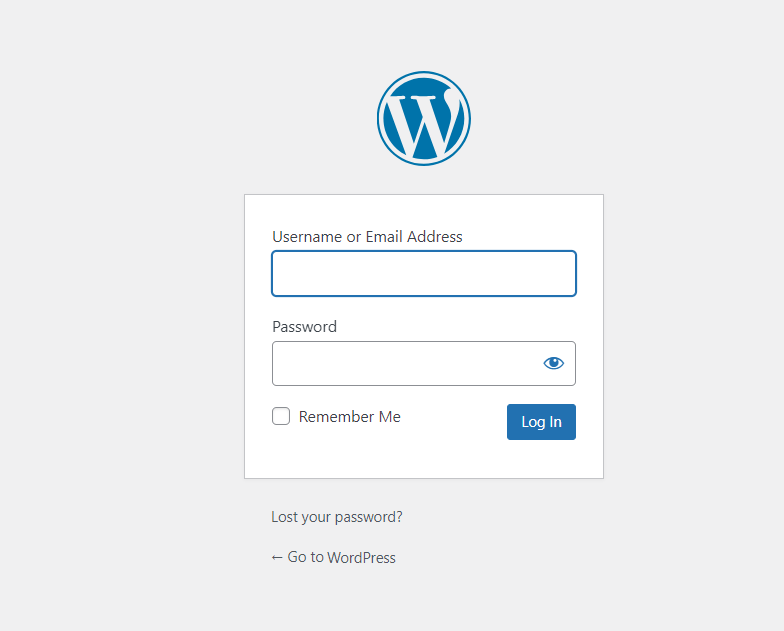
How to Find WordPress Login URL to Subdirectory Website?
Suppose you have installed another WordPress into your website as a sub-directory in your website. So, to gain access to this sub-directory login page. You have to follow the above steps only. But, the difference will be you have to add your subdirectory name in between the URLs. let’s understand it with an example.
Suppose, you have a subdirectory WordPress in your above website as “Courses”. Then your subdirectory domain will be www. example.com/ courses. You have to add suffixes at the end of what we discussed above. So, you can access your WordPress Login URL by any of the following methods:
www. example.com/courses/login
www. example.com/courses/admin
www. example.com/courses/wp-admin
How to Access WordPress login URL of subdomain?
The subdomain is the part that comes before your domain name in your website URL. Let’s understand with the above domain name example. Suppose you have a subdomain by the name “app”. Then your subdomain URL will be. app. Example.com. Hence you can access your Website’s Login page using the URL we discussed above
app. example.com/login
app. example.com/admin
app. example.com/wp-admin
Once You log in, you will automatically be redirected to your WordPress admin area, where you can add posts, pages, plugins, Themes etc.
How to Access WordPress Admin or WordPress Dashboard?
If you are logged in by following the above practices, you can directly access to your admin area in WordPress.
www. example.com/login
www. example.com/admin
www. example.com/wp-admin
This URL will check whether you were logged in or not. If you were logged in then it will automatically redirect to your WordPress Dashboard.
Using ‘Remember Me’ to directly access the Admin area in WordPress
On your WordPress login Page, you will find a check box named “Remember me” below the User Name and Password. If you checked that box, then you can directly access to your WordPress admin area, whenever you visit your website URL with the extension “wp-admin”.
How to Add Login Link to Website Menu?
You can also add a WordPress Login link to your website menu. Adding a Login link to a WordPress website menu is very easy if you know: how to add a menu to a WordPress website. Just navigate to Menu from your WordPress dashboard.
Dashboard >> Appearance >> Menu
Now, click on custom links. Then, add the WordPress Admin login URL “example.com/wp-admin” and give the link text as Login and click “Add to Menu”. After adding it to your primary menu, don’t forget to save the menu.

By this, you can have your WordPress Admin Login URL in your Website’s menu.
Now, by clicking Login from your website menu, you can access your WordPress login page or WordPress admin area(if you were already logged in)
How do you add a WordPress Login URL to the Sidebar or footer?
By default, every WordPress Theme has a sidebar, and footer widgets option. You can add a WordPress login URL link to the sidebar or footer as well. This can be done using Widgets from Appearance.
Adding WordPress Login URL through Widgets
Go to Widgets from your WordPress Dashboard
Dashboard >> Appearance >> Widgets
If you want to add an Admin Panel link to the Footer, then go to the Footer Bar section Click on the big + sign and search for the “Meta”. Select the Meta as shown in the figure.
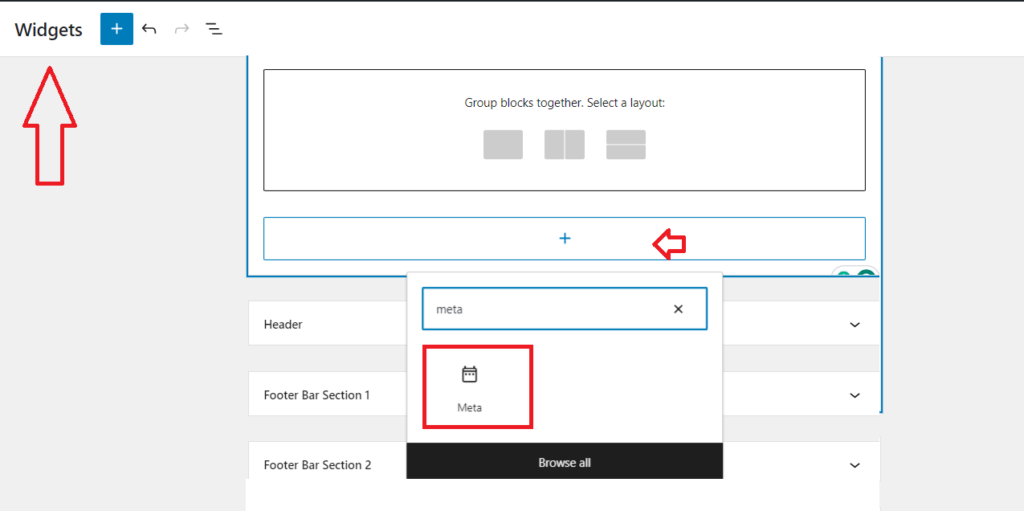
Meta will add the following links to your Footer bar
1. Log in
2. Entries Feed
3. Comments Feed
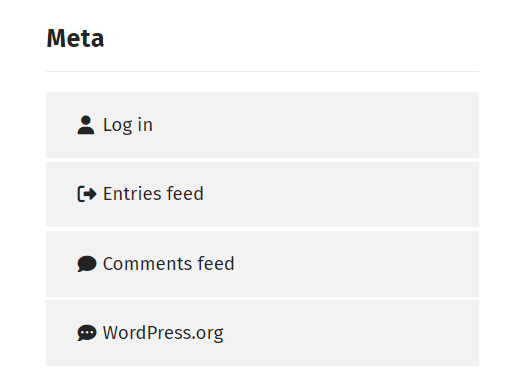
If you are logged in then you will see
Site Admin and Log out instead of Login.
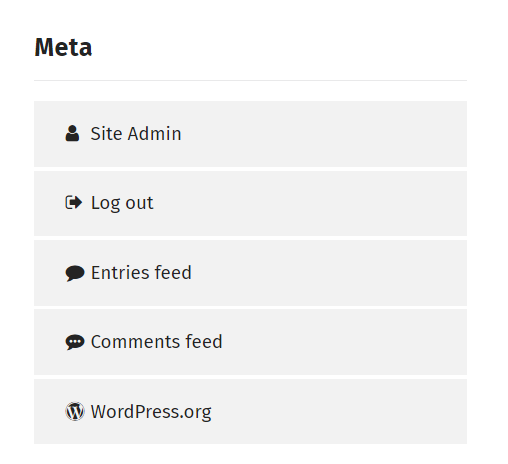
Similarly, follow the steps to Add an Admin URL link to your Sidebar.
How to Protect WordPress Login URL?
If you’re using the default WordPress Login URL as discussed above, then hackers have the information to access your login page and they can hack you. So, to overcome this issue and protect your WordPress Login URL, you can change the login URL from the regular wp-admin to anyone.
How to Change WordPress Login URL?
You can easily change your WordPress Login URL with a FREE WordPress Plugin named WPS Hide Login.
First, Install the WPS Hide Login URL from your WordPress Dashboard Plugins section. If you don’t know how to install a plugin. follow the procedure to install a plugin in WordPress.
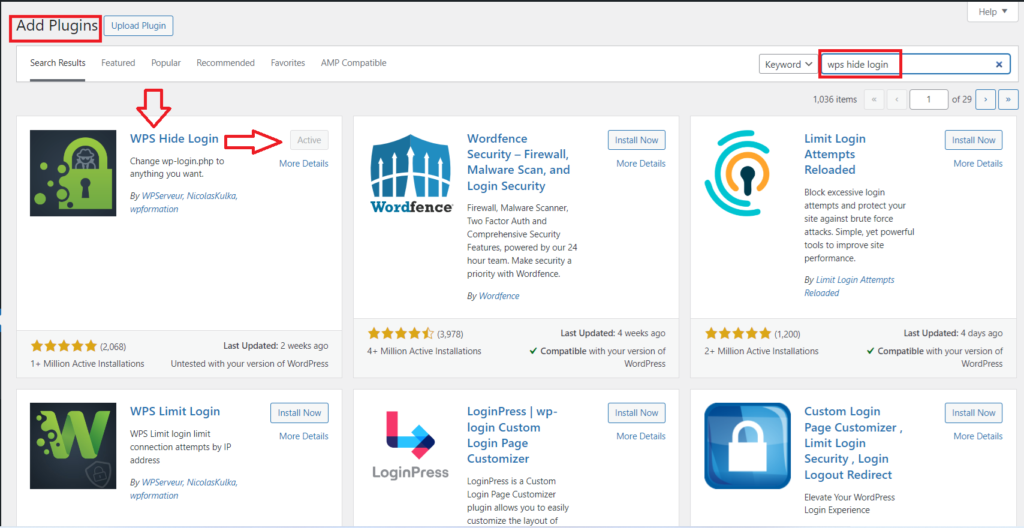
After installing the Plugin. Go to General Settings in Your WordPress Dashboard, and scroll down. You will find the WPS Hide Login section below. You can add an extension after your domain name for admin login. In our case, we have added XYZ as the extension”example.com/xyz”.
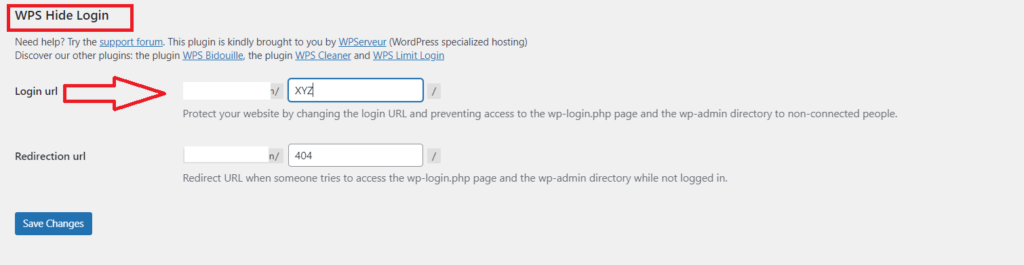
Now if anyone wants to access your admin URL and they visit “example.com/wp-admin” then the user will get a 404 error page like this.
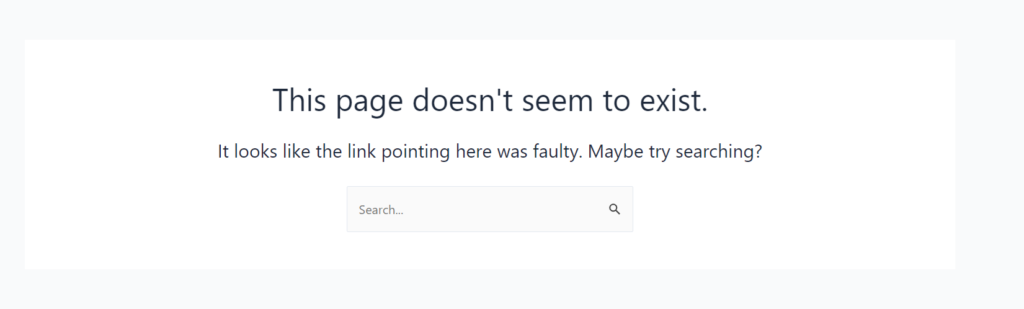
Now, when you visit with your unique admin URL you can access your admin page. In this way, You can protect your Website from unauthorized access.
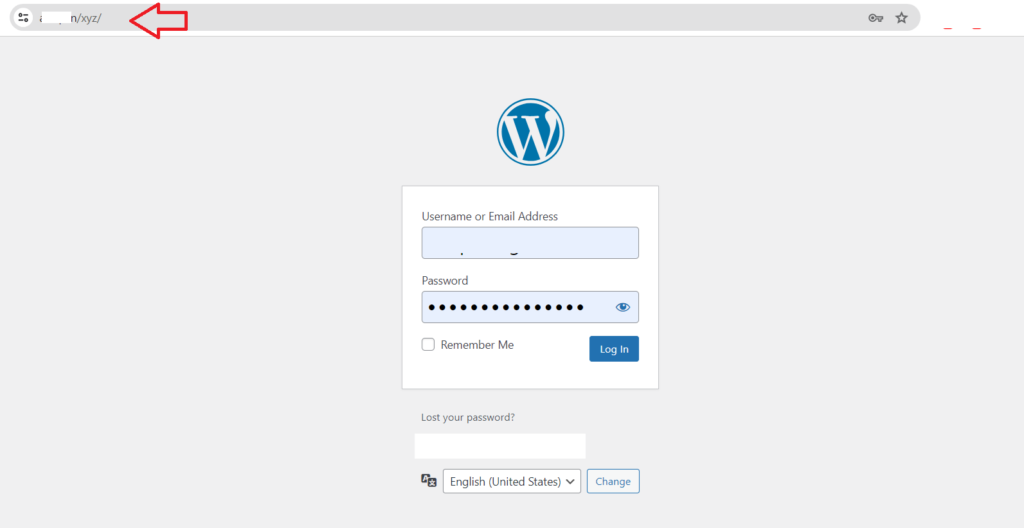
If you find this article helpful. Do follow us for the guides and tutorials of WordPress.