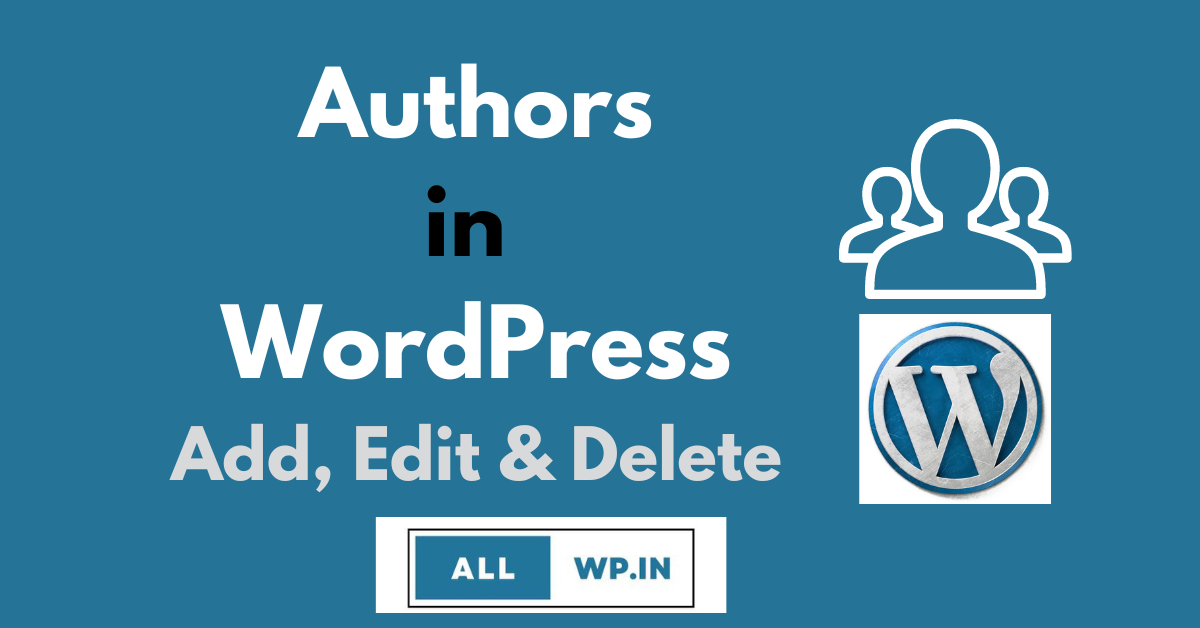Do you want to learn about WordPress Authors and their roles in WordPress? WordPress, a widely used content management system, empowers bloggers and content creators to publish their work seamlessly. With its user-friendly interface and plethora of features, WordPress offers a platform for authors to showcase their talents and insights. This guide delves into the various aspects of authors in WordPress, addressing common questions like how to change, remove, or hide authors, as well as how to manage multiple authors and choose the right themes for authors.
Note: The author is different and WordPress User Role Author is different. If you want to know about WordPress User Role Author, then follow the steps. And you must know that: A WordPress Author has all access to his posts and Pages. Yes, the Author can even publish his posts and pages.(worpress.org)
Adding an Author in WordPress
Here we discuss the best and easiest way to add an Author in WordPress.
Go to your WordPress Dashboard, and hover over Users (It will be just below Plugins). Now, Click on Add New.
WordPress Dashboard > Users > Add New
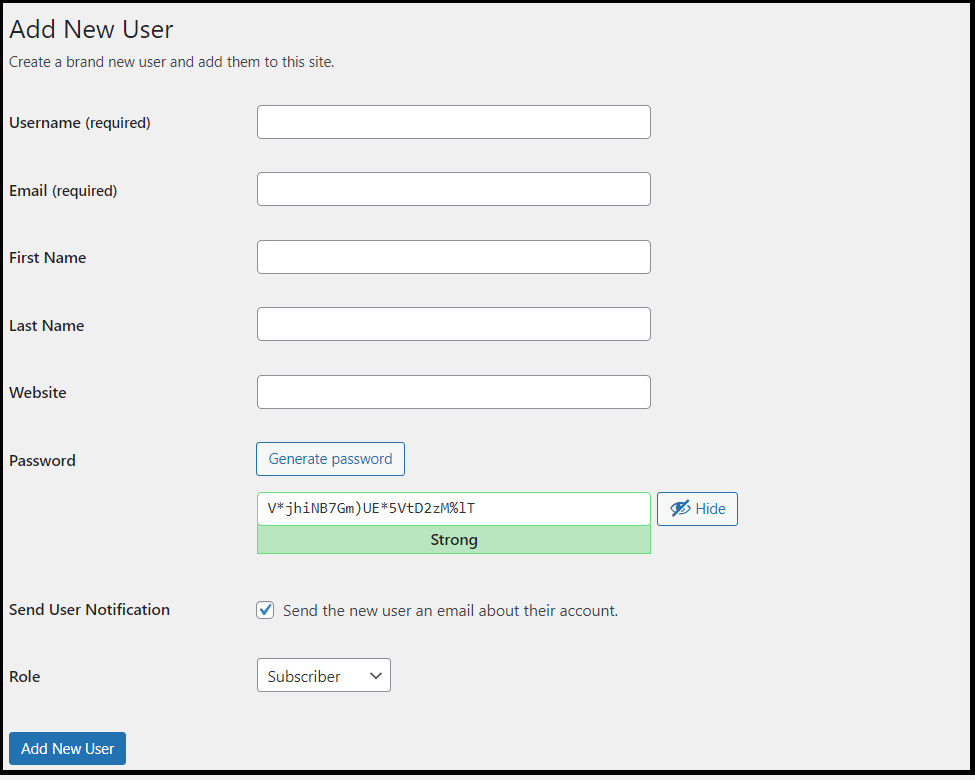
You will get a form to fill out. The different things you have to fill in are
1. Username (required): You have to write the User Name of your Blog Author which you want to display in the posts. It is a required field.
2. Email(required): The other thing needed in this form is your author’s email address. You have to fill this text box with your author’s email address, after submitting the form, your author will get his/her credentials through this email only.
3. First Name: Author’s First Name
4. Last Name: Author’s Last Name
5. Website: Author’s Website (if any)
Note: These (3-5) are not mandatory fields. You can leave them blank also.
Password: The Password for Logging in to the website for your Author. You will get a Generate Password button, to generate a strong password for your author.
Note: The Author can change the password while logging in or before login as He/she will get a reset password link with the invitation.
Send User Notification: Check the box if you want to send the new author an email about their account. If he/she is a subscriber and you don’t want to send a notification then uncheck this box.
Role: Select the role of the author from this drop-down menu. By default, it is showing subscriber. But you can select among Subscriber, Contributor, Author, Editor, and Administrator. If you are adding an author, then you won’t add him as a subscriber. Read more about User roles in WordPress.
Add New User: Now click on Add New User to Add an Author to Your WordPress blog. After Clicking the Add New User button, you will be redirected to the Users Page, where you can see all your website users with their roles and post details.
You can Edit your Author details at any time.
How to Edit Author in WordPress?
If you have added Author recently, like we have done now. And you want to edit some of his details, or role. Then you will get the Edit User option on the Users Page.
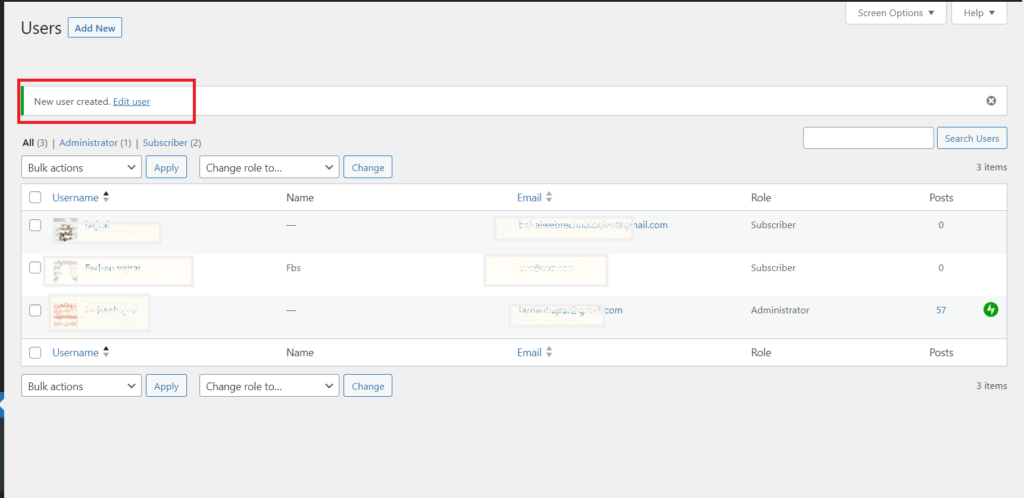
When you click on Edit Users link. Then you will be redirected to the User-Edit page. Here, you can Edit these details of Your Author.
1. Admin Color Scheme,
2. Keyboard Shortcuts
3. Tool bar
4. Language
5. Role
6. First Name
7. Last Name
8. Nickname
9. Display the Name publicly as
10. Website
11. Biographical Info
12. Profile Picture
13. New Password
14. Password Reset
You can’t change the username of your Author.
After changing the settings, you have to click on the Update User button.
How to modify Authors in WordPress?
If you want to Edit Old Users in WordPress. Then go to your WordPress Dashboard. Hover on Users and Click All Users
Dashboard –> Users — > All Users
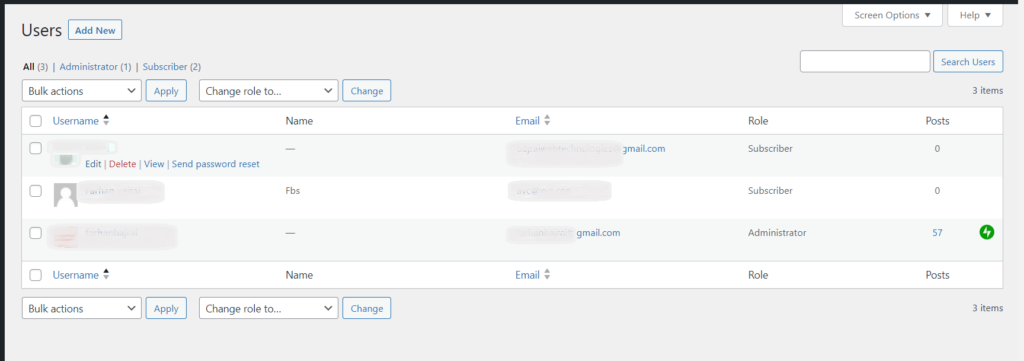
Hover over the user you want to Edit. And Click on the Edit button. You can edit all the details which were discussed above.
How to Delete an Author from WordPress?
Suppose you want to Delete any Author from your WordPress Website. Then go to All Users, as discussed above. Hover over the user, whom you want to Delete. And Click on the Delete button. Here is our guide to bulk delete users from WordPress.
How to View Author Posts in WordPress?
If you want to view all the posts of a particular author from the WordPress Dashboard. Then go to All users, and hover over the author, you want to see his posts and click on the View button to see all his posts.
How to send a Password Reset link to the WordPress Author?
If your author forgot his/her password. Then you can even send him the password link to reset his password. Just as discussed above, you have to go to All Users and hover over the author, to whom you want to send the password reset link. And click on Send Password reset.
Then your user will get a Password Reset link in his/her email. And you will get the notification as “Password reset link sent”
How to change the Author of a post in WordPress?
To Change the author name of an existing post. Go to WordPress Dashboard > Posts and hover over the post for which you want to change the Author Name.
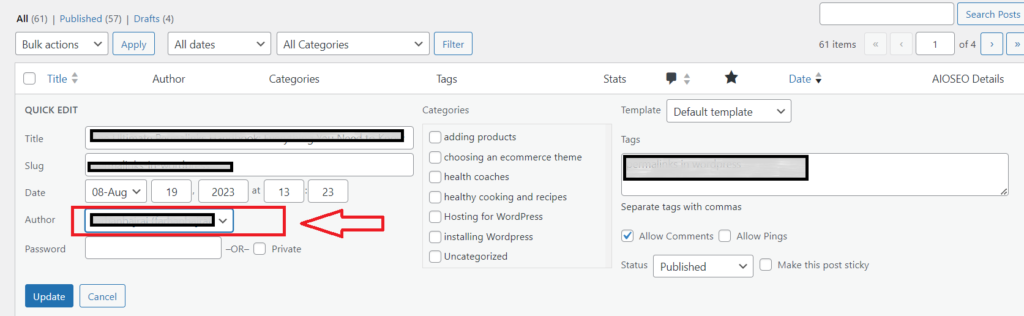
Click on Quick Edit. You will see one text box with the author’s name. Just click on the drop-down box and select the author to whom you want to assign this post. And click on Update.
Hope You find this post helpful. Follow us for more updates regarding WordPress.