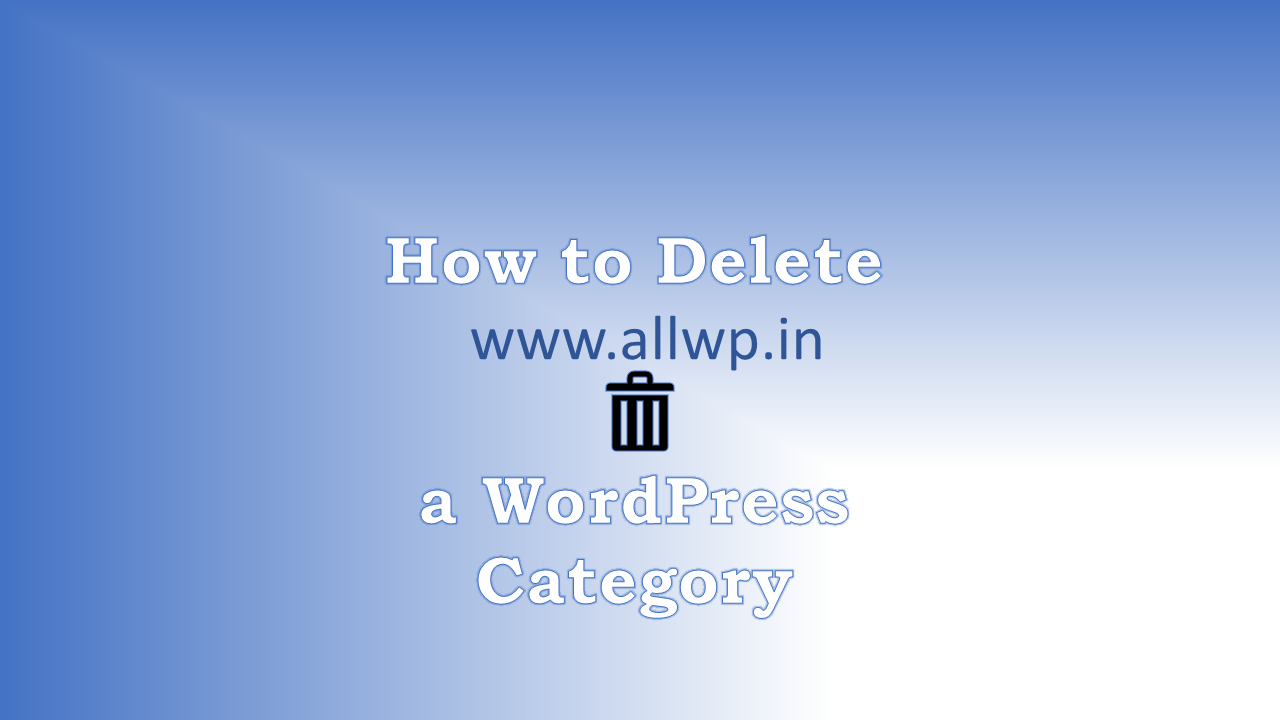How to Delete a Category in WordPress?
Do you want to delete a category in WordPress? Whatever reason it may be, but you want to delete a category from your WordPress Website. Then how to delete it?
We assume you followed our previous post on How to add a category in WordPress? If you followed that post then it is dead easy to delete a category from WordPress.
If not, then you can read this post to delete a category from WordPress.
In our previous post, you learned about What Category is in WordPress, what are its uses, and how to add a category to a WordPress website? Now we will discuss how to delete a category?
How to Delete a Category from WordPress?
To delete a category in WordPress, you have to go to Your WordPress Admin Dashboard, then as previously, go to Posts in it and select categories.
Now, you will see Add New Category Heading on your left-hand side and Your Categories on the right-hand side.
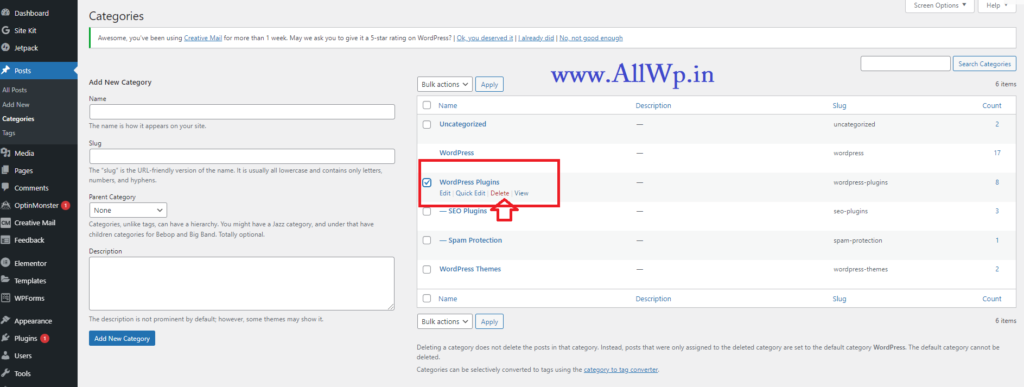
To delete a category from your categories, select the category you want to delete or just hover over it. You will see Edit, Quick Edit, Delete and View. Click on Delete to Delete the Category.
Then a Pop up will show which says: “You are about to permanently delete these items from your site. This action cannot be undone. Cancel to stop, OK to delete”
If you want to delete it Click OK.
Hurray! You have successfully deleted a Category from your WordPress Blog.
How to Delete Uncategorized Category from WordPress?
You might want to delete that Uncategorized Category and you were unable to delete the uncategorized category. This is because by default uncategorized category is your Default Category.
You cannot Delete Default Category
To delete the uncategorized Category, first, you have to change the default category.
How to Change the Default Category in WordPress?
To Change the Default Category, You have to go to WordPress Writing settings, there you can change Default Parent Category, as we explained in WordPress Basic settings.
Now, we assume that you have changed the Default Parent Category.
Now come back to categories and here you can delete Uncategorized Category.
Yay! You have successfully deleted Uncategorized the default category.
How to Delete Multiple Categories in WordPress?
Suppose you want to delete categories in bulk i.e., you want to delete multiple categories in a go, then just you have to select categories you want to delete.
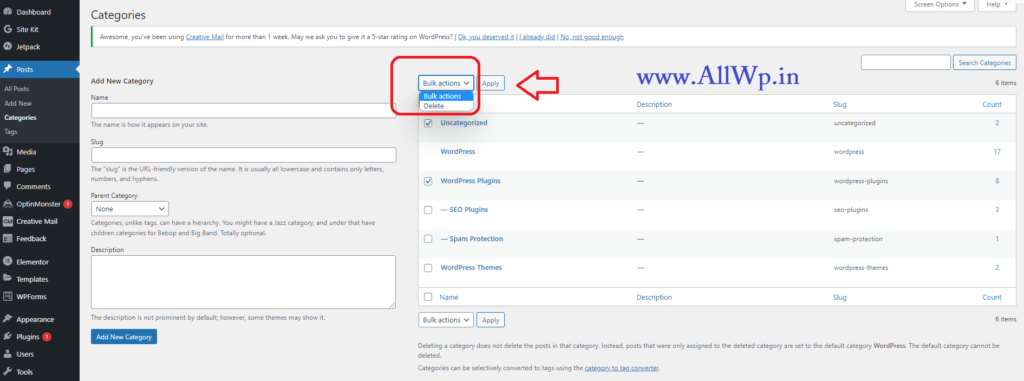
And click on the drop-down as shown in the screenshot -which displays Bulk Actions. When you click bulk actions, you will see Delete. Select Delete and Click Apply.

Then a Pop up will show which says: “You are about to permanently delete these items from your site. This action cannot be undone. Cancel to stop, OK to delete”
If you want to delete it Click OK.
Hurray! You have successfully learned to delete multiple Categories in WordPress.
Do Deleting a Category will Delete All the Posts assigned to that Category?
Now one question arises in our mind that, when we delete a particular category, then do our posts that are assigned to that category will also be deleted?
No, it will not happen. Your posts assigned to deleted category won’t be deleted from your website.
What Happened to Deleted Category posts?
Now the question is then what happened to the posts of deleted category? The answer is simple, those posts will be assigned to your Default Category.
If you are finding our Tutorials helpful, then do like and share them with others. If you have any feedback, do comment. It will help us to improve.