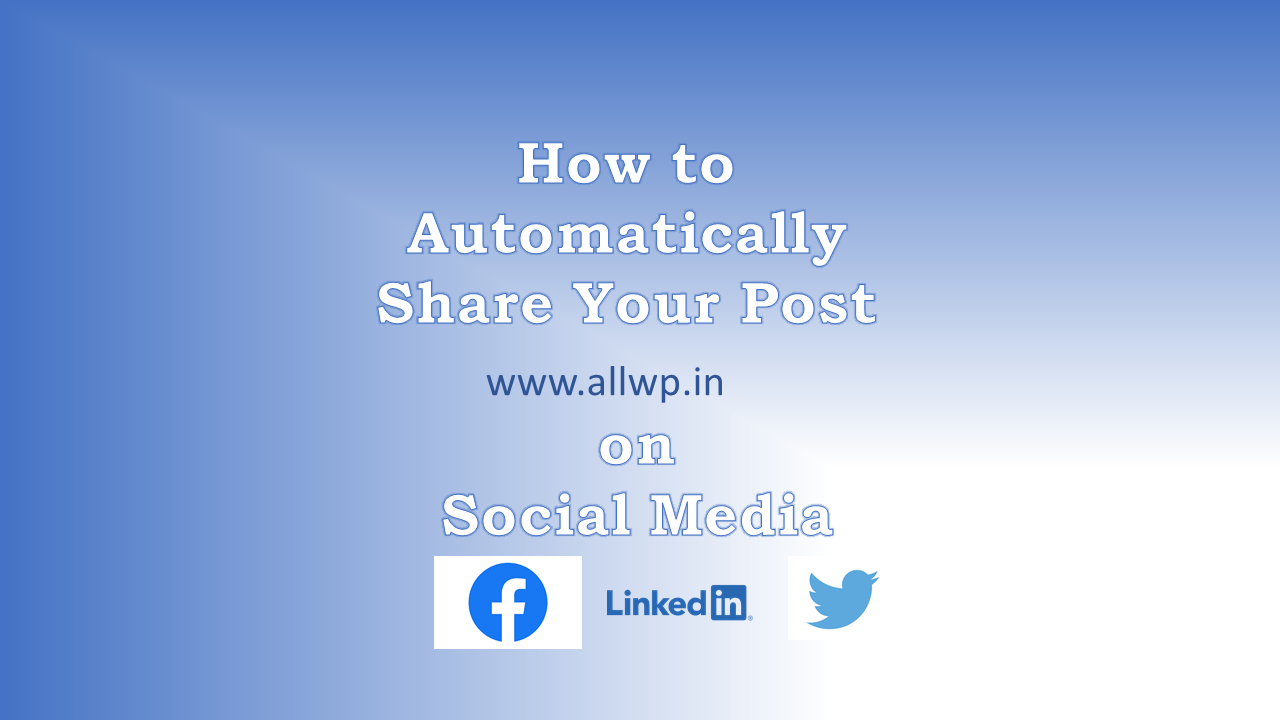How to Connect WordPress to Social Media Networks?
Do you want to connect WordPress to Social Media networks?
Yes, you are at the right place. Hope you followed Our Previous Tutorial regarding how to add Social Media Buttons below every post. Connecting a Website to Social Media networks is very important for attracting visitors to your website. One of the ultimate goals of bloggers is to drive more traffic to their Blogs. This can be achieved by Sharing posts on Social media.
When we connect our WordPress website to Our Social Media networks like Facebook, Twitter, LinkedIn, etc., then whenever we write a post on our Website, It will be automatically published or shared on the linked Social Media Channels.
Step by Step Guide to Connect WordPress to Social Media Networks
Step 1: Log in to WordPress Dashboard
Step 2: Go to Jetpack Settings
Step 3: Click on Sharing Tab in Jetpack Settings
Step 4: Enable Automatically Share posts to Social Networks
Step 5: Connect Your Social Media Accounts
Step 6: Connect Facebook, LinkedIn…
If you have followed our previous post i.e., How to Add Social Media Buttons after each post, then it will be easy to Connect WordPress with Social Networks.
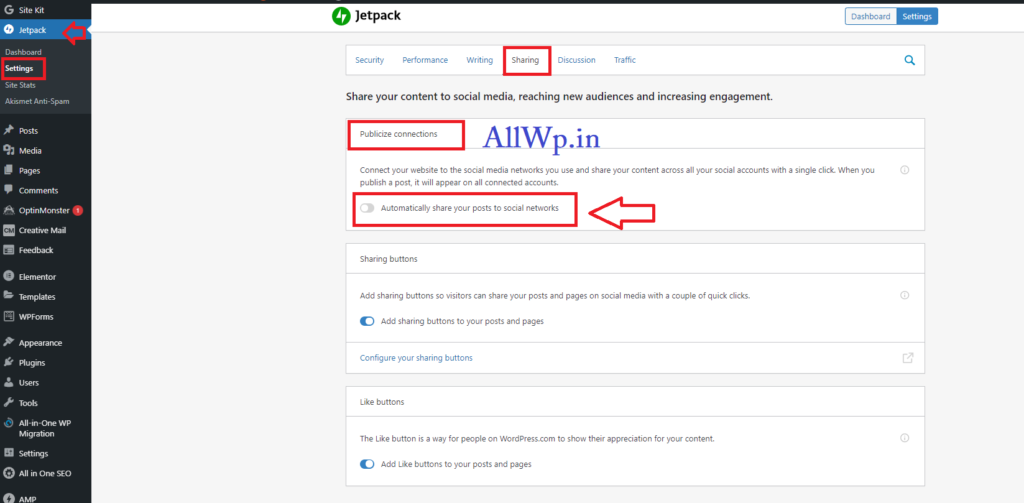
Connecting WordPress to Social Media
Go to Jetpack Settings in WordPress Admin Dashboard. In Settings, click on the Sharing tab, and Enable Automatically share your posts to Social Networks, that is the first option in Sharing tab.
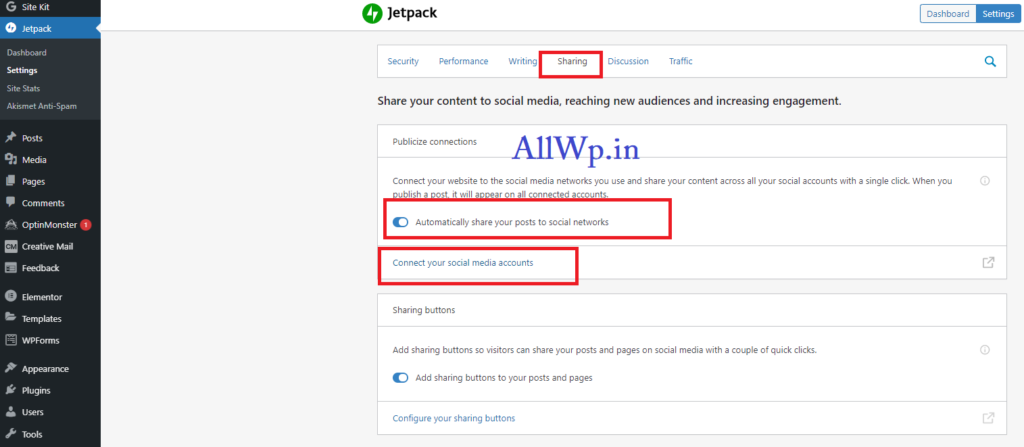
After Enabling Automatically sharing option, click on Connect Your Social Media Accounts to Connect WordPress to Your Social Media Accounts.
You will be redirected to the Marketing and Integration page’s Connection Tab.
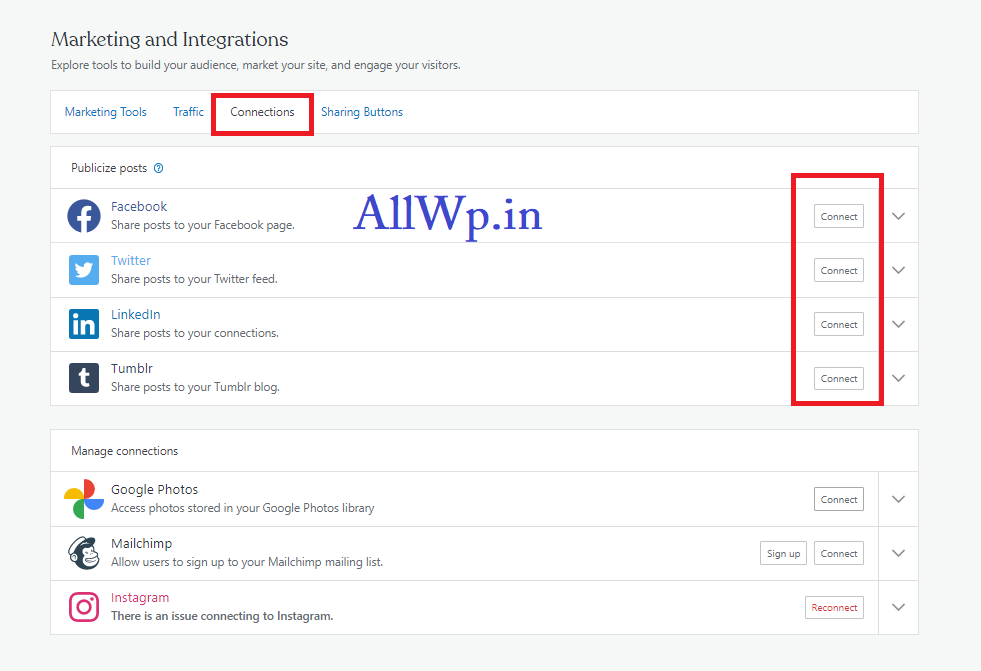
Now, Step by Step Connect Your Social Media Accounts like Facebook, Twitter, and Instagram.
For Example, Click on Connect button (after Facebook), a new window will be opened asking you to log in to your Facebook account (if you are not logged in on your browser).
After successfully logging in, now you can Select Your Facebook Profile or Facebook Pages to Connect. Click on Next after selecting your Facebook page.
You will be redirected to Your Connections page and a message is shown on the top right-hand corner which displays “The Facebook account successfully connected”
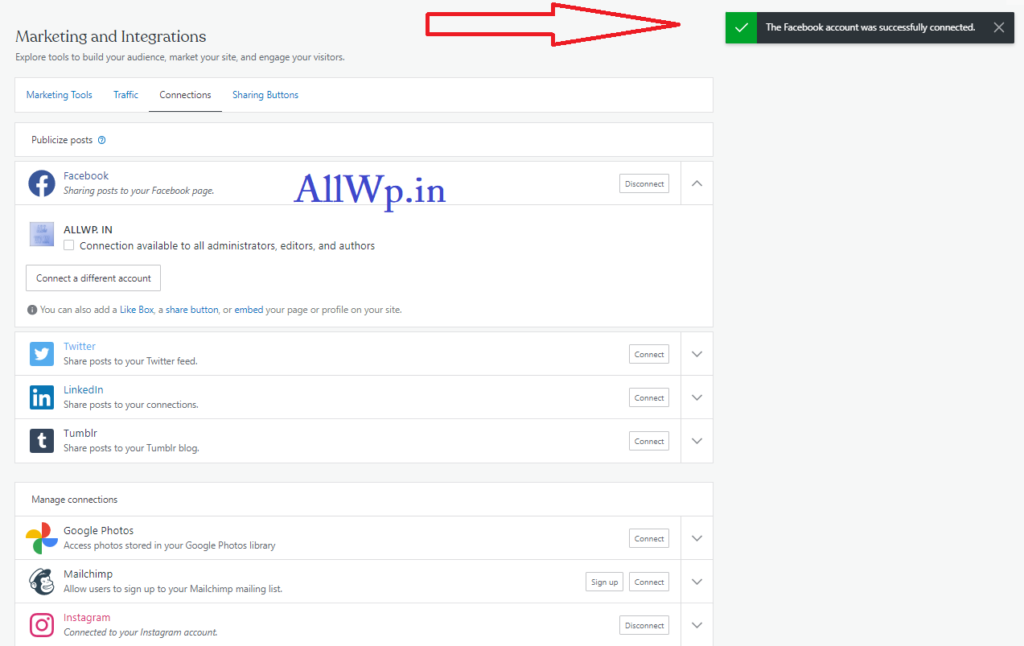
Follow the same steps to connect Your Twitter, LinkedIn, Tumblr accounts.
If you want every post written by You, Other Administrators, Editors, and Authors to publish on the same page the just click the Checkbox below the Facebook Page name that displays: “Connection available to all administrators, Editors, and Authors.”
If you click this, then whoever Writes a post on your blog, all the posts of your blog to your Facebook page. Do it for all your Social Media networks.
What Happen If I Connect My WordPress Website to My Social Media Networks?
If you connect your WordPress to Your Social Media accounts, then whenever you write a blog post. After Publishing that Post Your Post will be automatically Shared to Your Social Media Accounts. You don’t have to again go to Facebook, Twitter, LinkedIn, and Share the Post. This will save a lot of time and effort.
I hope you find this helpful to you, kindly Like, and Share it with Your Family and Friends. If you have suggestions or feedback, do comment below.