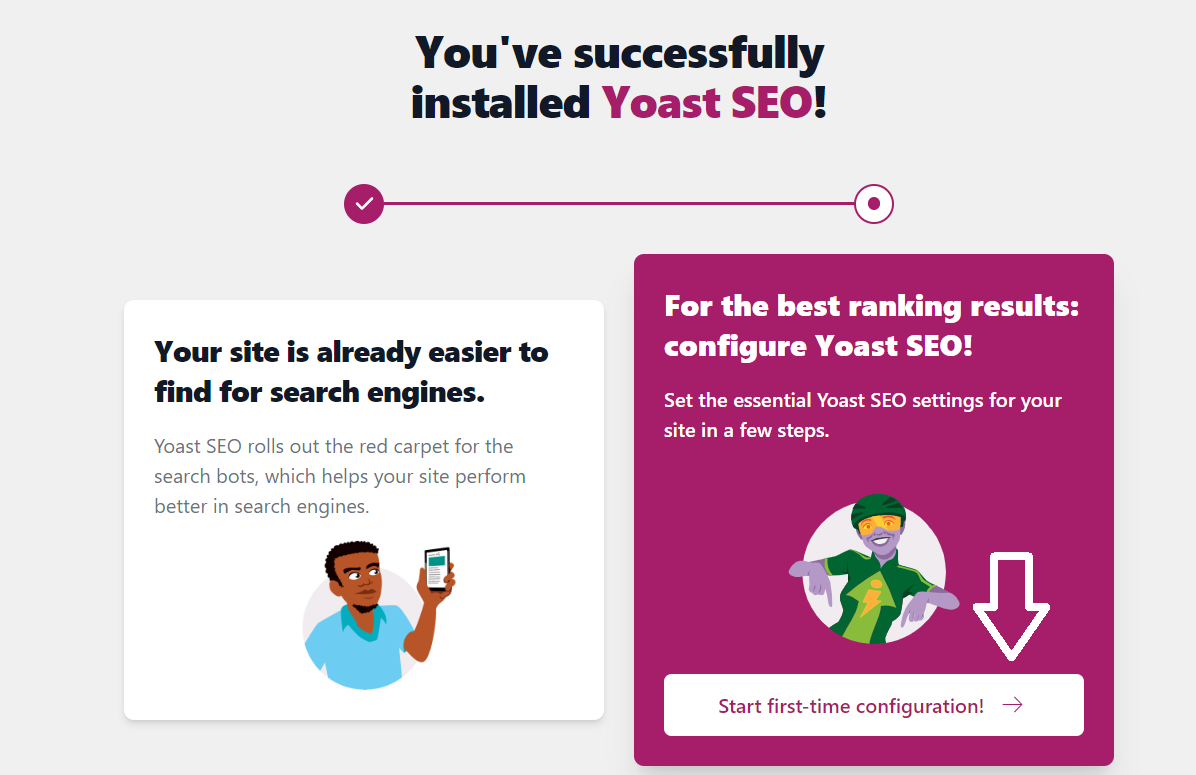Have you installed the Yoast SEO plugin and want to Configure Yoast for the first time? Then you have to do the First-Time Configuration of the Yoast Plugin.
After installing and activating the Yoast SEO Plugin in WordPress. You will be redirected to the page that displays “You’ve Successfully Installed Yoast SEO”. Now, click on the button “Start First-Time Configuration”
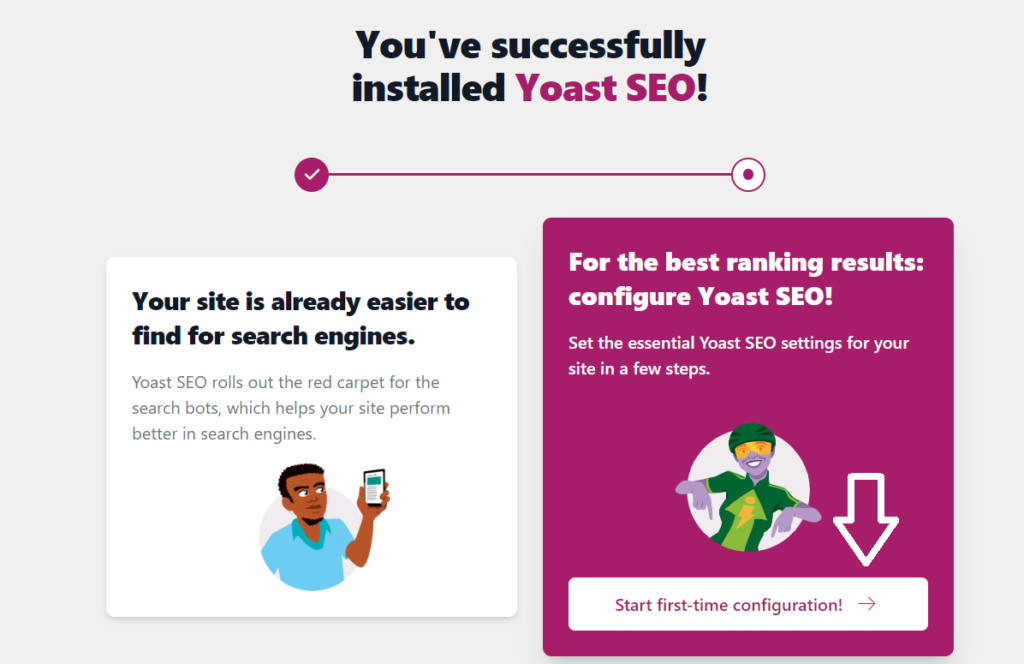
SEO Data Optimisation
After clicking “Start First-time configuration” you will be redirected to the below page. Here click on “Start SEO data Optimization”. After clicking on the button, Yoast SEO Plugin will optimize your website, and after analysing the website it will display the message “We’ve successfully analysed your site!”. Now click on next to further configure your website for the first time using Yoast.

2. Configuring Site Representation:
Now, the second step is configuring your site representation. In this section you will mainly configure your website details like
- Organisation or Person
- Website Name
- Organisation or Person name
- Organisation or Person Logo
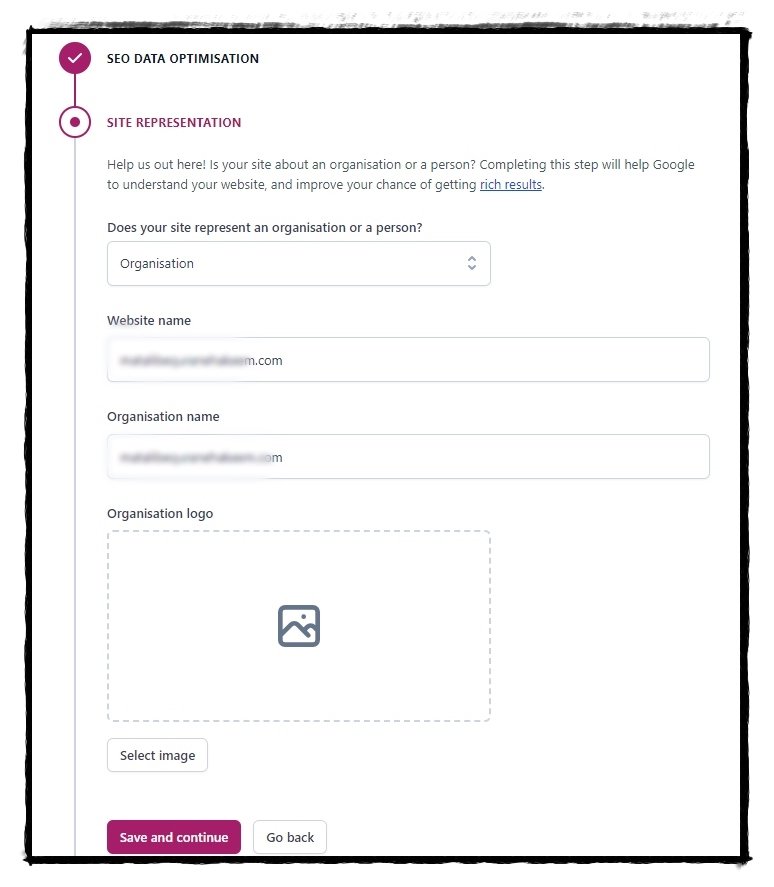
1. Organisation or Person:
The first question is “Does your site represent an organisation or a person?” You have to select whether the website is of a Person or Organization. Select it from the drop-down menu.
2. Website name:
Enter Your website name in this text box.
3. Organisation name
If you have selected your website as an Organisation, then here you have to write your organisation name.
Select User
If you have selected your website as a person in the first question, then here you have to select a user from the drop-down. If the website is new and only one admin you are having, then you will get only one user in the drop-down.
4. Organisation or Personal Logo:
You have to upload your organisation or personal logo(or avatar). Uploading a logo is quite easy. It is like uploading your photo on WordPress.
After filling in the above details click on “Save and Continue” to further progress on First-time configuration.
3. Configuring Social Profiles
Social media plays an important role in building trust and boosting traffic.
If you’ve been using SEO to help build trust with your audience and boost your online reputation, social media can be a huge asset. It gives you a chance to humanize your brand, too. You can share what sets you apart and easily engage with those interested in learning more
Search Engine Journal
Yoast SEO plugin helps you in connecting with your social media profiles. By default, you will get 2 Options namely Facebook, and twitter. You can add more social profile by clicking the “Add Another Profile” button.

After adding your social media profiles, click on “save and continue”.
4. Personal Preferences
The last thing you have to configure is Personal Preferences. In this, Yoast will ask your permission to track your data. By default, it is No. But if you want you can give access to Yoast to track your website data to improve its performance. As Yoast makes it clear “Important: We will never sell this data. And of course, as always, we won’t collect any personal data about you or your visitors.“
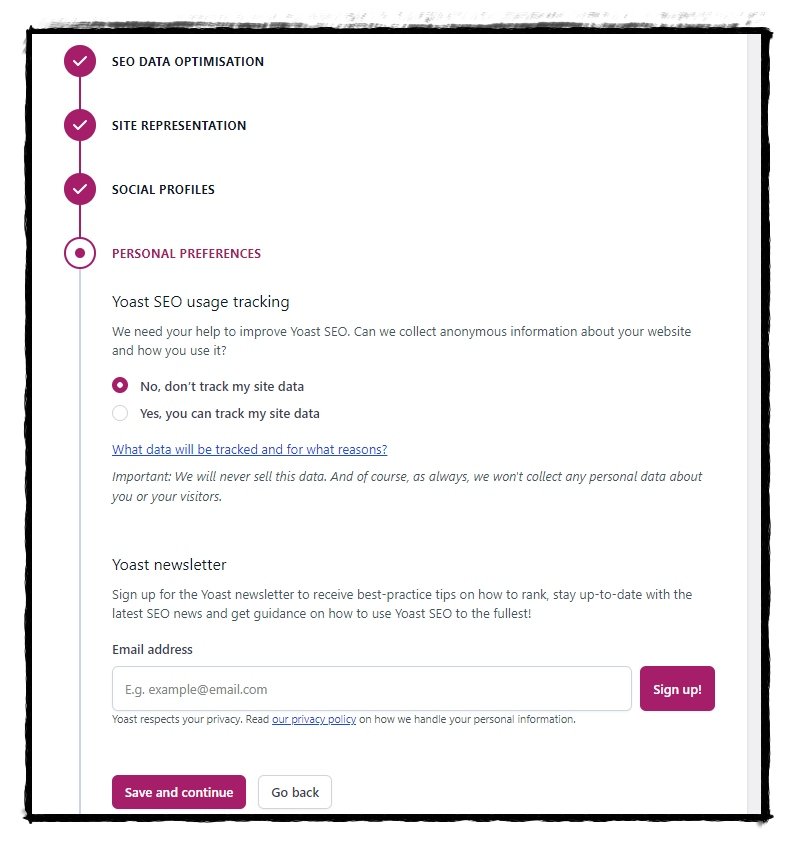
Whatever you select, do subscribe to the Yoast newsletter by writing your email address as you will get updated news about the plugin and SEO best practices.
After filling in the details, click on Save and Continue
5. Finish Configuration
In this step, Yoast congratulates you and tells you that you have done a great job. Now, Yoast will tell search engines about your website and its category. That will help Search engines in understanding your website. The yoast message will be
Good job! By providing this information, Yoast has improved your site and told search engines what your site is all about.
To increase your rankings, you need to regularly work on SEO. That can be overwhelming, so let’s start small!
Yoast Plugin
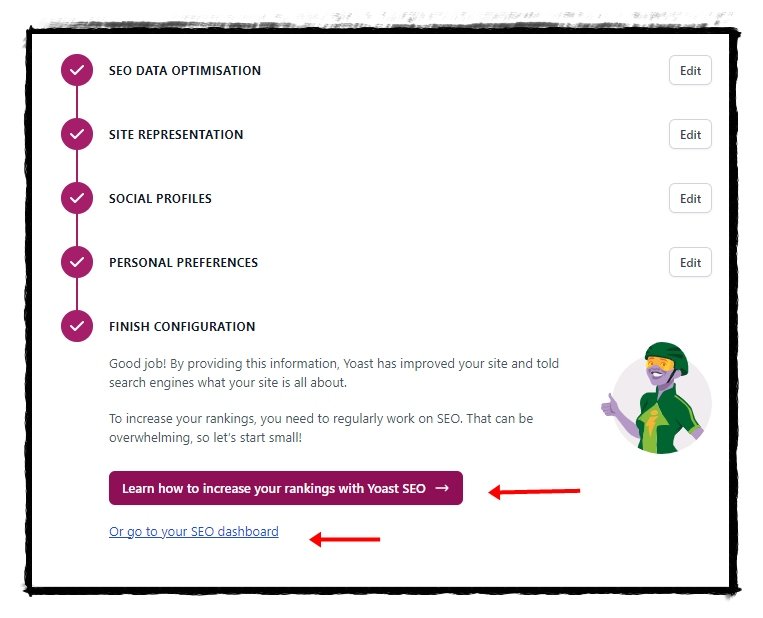
Now you will have two options, either go to Yoast dashboard by clicking “or go to your SEO Dashboard” or Yoast website to learn how to Optimize Your website for search engines. There you will get the link to Free webinars, tutorials etc.
Hurray! You have successfully configured the Yoast for the first time. Now you will have to Optimize your website with the Yoast plugin. Learn how can you optimize your website with the Yoast SEO plugin.