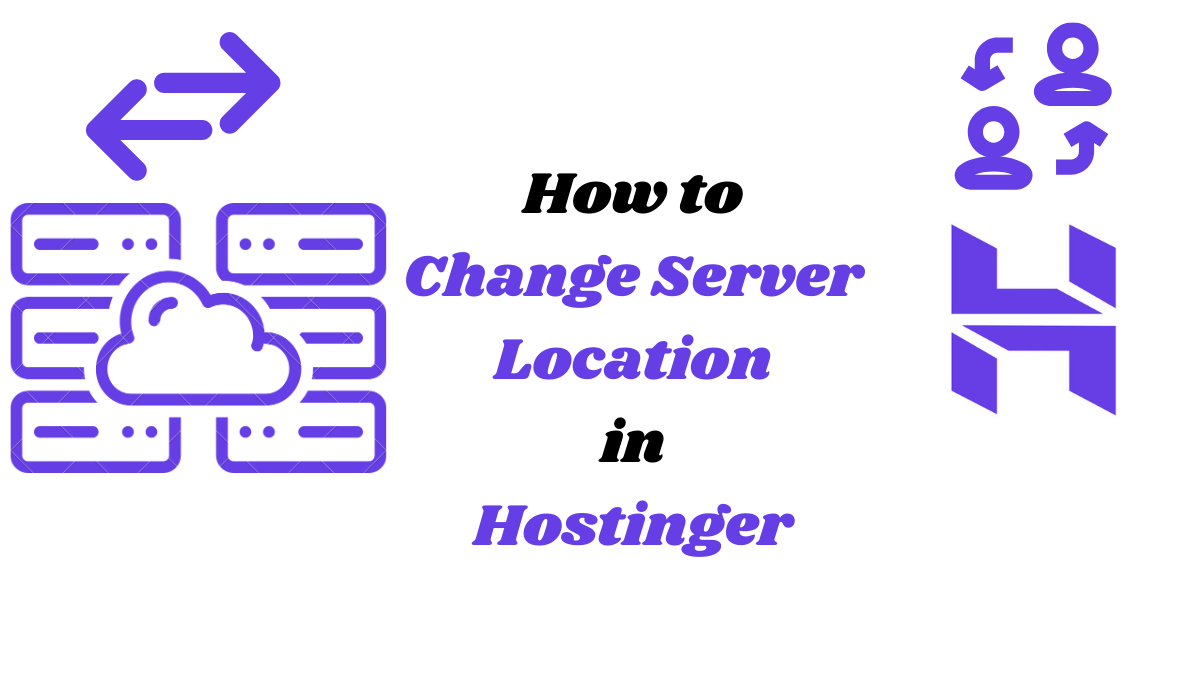Do you want to change the server location in Hostinger web hosting?
As you know, Hostinger offers 8 server locations for its Web Hosting plans i.e., USA, United Kingdom, France, India, Singapore, Brazil, Lithuania, and the Netherlands
Why do we need to change the Server Location?
In general, you will see a slower response time depending on how far away your website is from the server hosting a website. Therefore, it is advised that you select a server location for your hosting package based on how close your users are to it.
Does server location matter?
As discussed above, definitely server location matters, because many times, your website is based in India, and you have selected the server location as India. But you will have traffic from the USA or UK. So, your website’s users and your website server are at a long distance. And it will impact the loading time of the website. So, you should change the servers to the Country (or nearby Country) from where you are getting more traffic.
Thankfully, Hostinger has the Option to Change server locations.
You can Change Server Location after 30 Days
How to Change Server Location in Hostinger?
Make sure to consider the following before changing the server location because if you change it once then for a month you can change it to another Server.
1. Go to the Analytics Page in Hostinger and check from where you are getting traffic to your website. You can check the top countries from where your website is getting traffic.
Hpanel >> Hosting >> Performance >> Analytics
You will find Analytics on the left-hand bar in Hosting (menu) inside performance as shown in the figure
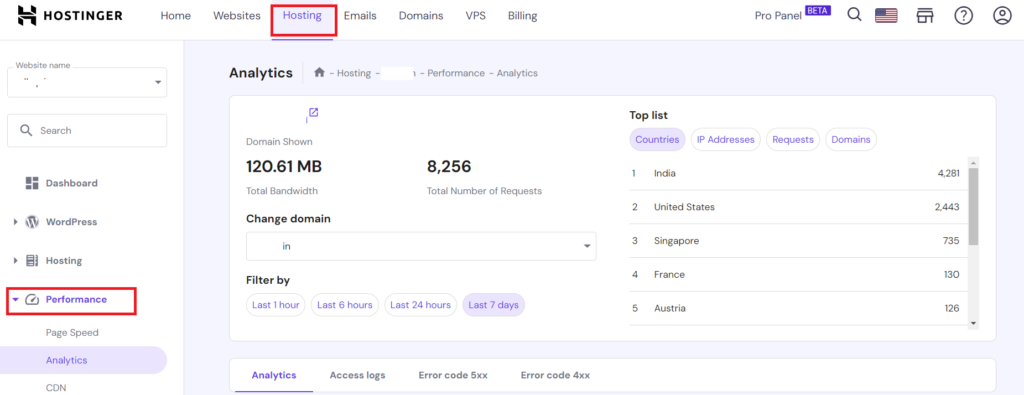
2. If the visitors to your website are from all over the World.
Then CDN is the best option for your website. It will increase the speed of your website regardless of where you are physically located by storing multiple copies of it on proxy servers across the globe. Additionally, this will strengthen SEO and offer more DDoS defence.
How to Begin a Server Transfer?
If you want to change your website’s server then navigate to Plan details just above the Performance tab as discussed above.
Hpanel >> Hosting >> Hosting>> Plan Details
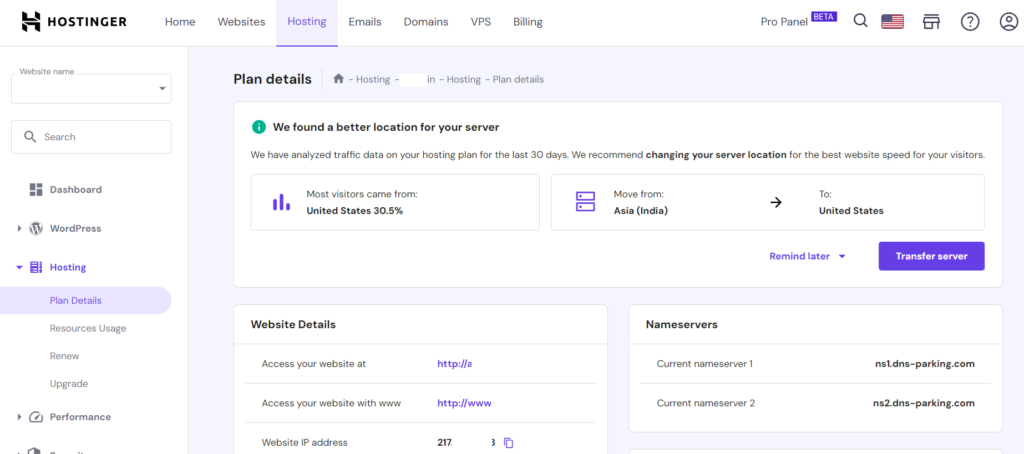
You can change the server in 2 ways
1. Hostinger will suggest you as per your analytics Transfer your Server to a specified location. As in the above case, Hostinger is suggesting us to transfer the server from India to the United States. To do that, Just Click on the Transfer Server button to initiate the Transfer.
2. The second way to Transfer your Server to other than the suggested Server location. To achieve this you have to scroll down to server details as shown below
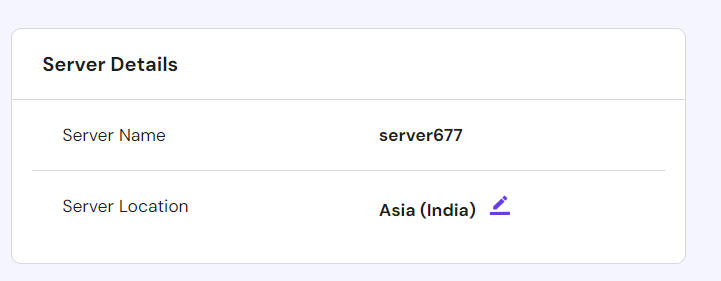
Click on the pencil button beside Asia (India) as shown in the above image. Then a pop-up box will appear as shown in the image below
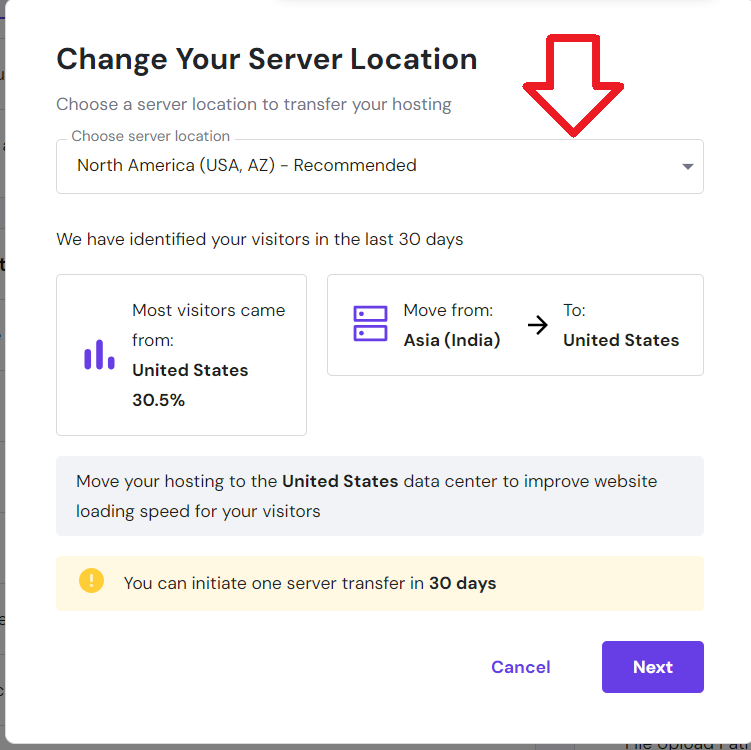
Select the server from the Choose server location drop-down as shown above. Select your desired location and click on next to Change the server location. Then press Start to initiate the transfer process.
How to find the server location of a website?
The above discussion answered this question. In brief:
Hpanel >> Hosting >> Hosting>> Plan Details
Do double check before transfering your server. If you have multiple websites hosted on shared hosting, then be cautious before taking server change decision by analysing only one website.
Suggested Readings: