
WordPress Basic Settings
Hope You are following the basic WordPress posts written by us.
We have successfully discussed How to Create Free WordPress Account then we have completed the installation of the Theme and Customizing the WordPress website in our previous posts.
Now one of the most important things is setting up our WordPress website.
Like before, Go to Your WordPress Dashboard and You will find Settings on the Left-hand side.
WordPress General Settings
WordPress Dashboard — > Settings — > General
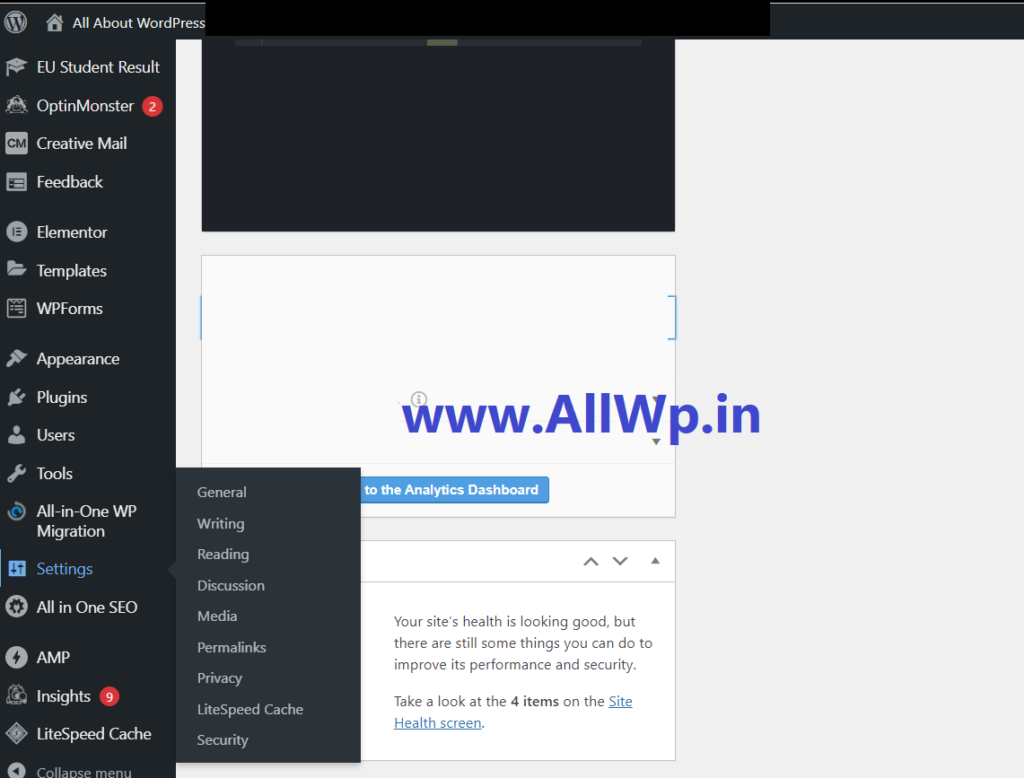
General settings are the first and basic settings in WordPress Website. Here you can change the site title, URL, Time zone, Language, date format, etc.
How to Change Time Zone in WordPress?
If You want to change the Time Zone of Your Website then You have to go to the General Settings of Your WordPress Website in the Dashboard. Here in WordPress general settings, You can change the Time Zone of Your WordPress website.
How to Change WordPress Website Language?
If Your mother tongue is other than English, or you are familiar with other languages than English, and you want to change your WordPress Dashboard Language for example, if you are an Urdu speaker and you want your complete website in the Urdu Language then You can Change Your WordPress Website Language as well as Your WordPress Dashboard language to Urdu in the General Settings of WordPress.
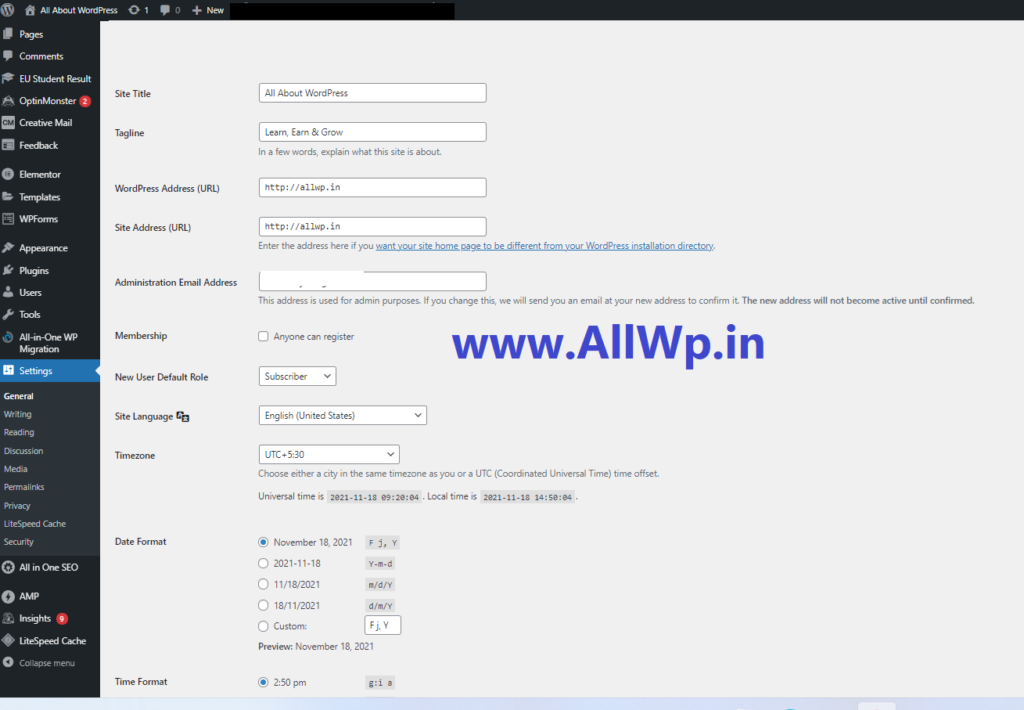
How to Change Date Format of WordPress Website?
There are different ways by which one writes the date. If you want to change the date format of your WordPress website then you can do it in the General Settings of the WordPress website as shown in the figure.
How to Accept Users as a Subscriber?
If you want to accept users as subscriber to your website by using Plugins then you have check Membership Check box in the WordPress General settings. We will discuss in detail this membership in our other posts.
The other General Settings are Site Title, Tagline, WordPress Address URL, Site Address URL, and Administration Email Address.
WordPress Writing Settings
WordPress Dashboard — > Settings — > Writing
The second setting in Your WordPress website is Writing. There are not many settings in Writing, but two of them are important.
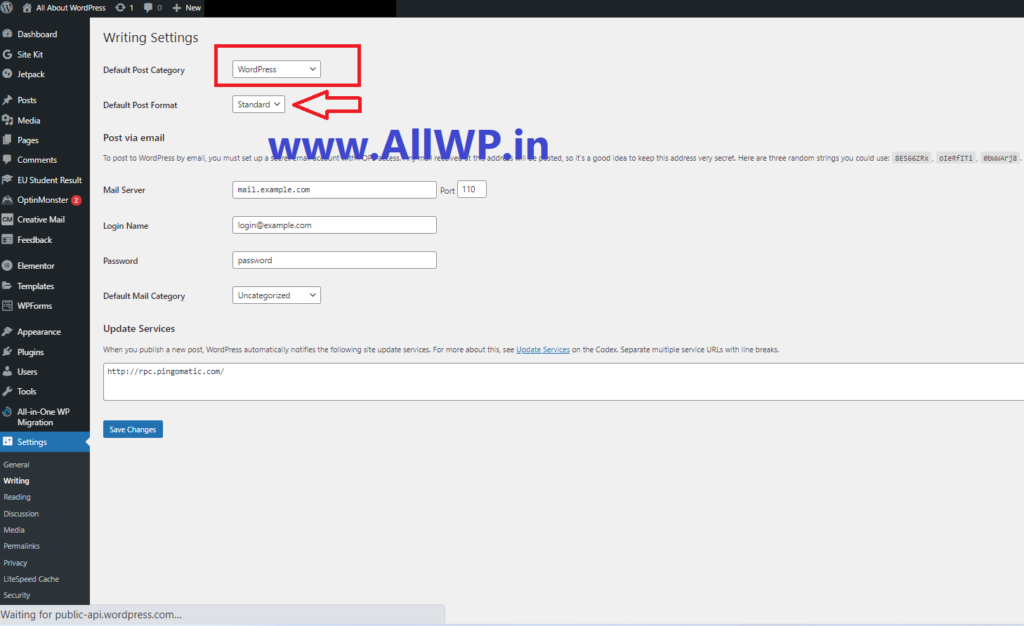
How to Change Uncategorized from Default Category?
Whenever you write a post in WordPress, it will be categorized. If you did not set any category, then by default, it is selected as Uncategorized. We have our own categories and many of us don’t want to keep Uncategorized as the default category. To change Uncategorized from the default category You have to go to Writing in settings and Select Appropriate default Post Category over there. We have selected WordPress here.
How to Change Default Post Format in WordPress?
There are many post Formats available in WordPress. WordPress covers more than 42% of the Web. As per your requirement, if You want to change your Default Post Format from standard to any other, you can do it in the Writing Settings in WordPress.
WordPress Reading Settings
WordPress Dashboard — > Settings — > Reading
After the Writing setting, you have Reading Settings in WordPress settings. Let’s discuss it in detail
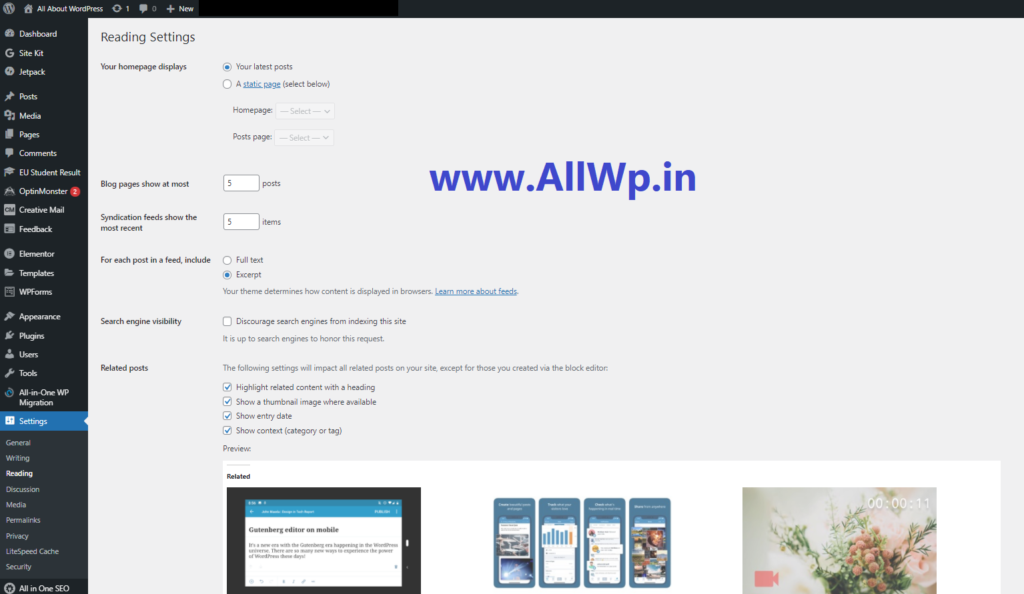
How to Change WordPress Website Homepage?
In WordPress Website, basically, we can have our Website homepage in 2 formats. One of them is Static, which means you selected a particular post/page of your WordPress Website, and whenever users visit your Website, that page is shown. On the other hand, we have a Latest Posts page, which means if you want Your Latest posts should be shown on your home page then you have to select the Latest Posts option.
To Change the Homepage, You have to go to WordPress Reading settings. Based on your requirements, you have to select either static or latest posts as your homepage.
How to Change Blog Posts Number in WordPress?
As WordPress is mostly used for Blogging, you want to keep limited posts on a web page and you want users to click on Older Posts or newer posts to visit more posts using Pagination in WordPress.
To change or set the number of Blog posts displayed you have to go to WordPress Reading settings. There you will find Blog Pages shown at most. Here we have set it to 5 posts. You may have 10 or different.
How to Show Posts Summary on Blog Page?
If you are using WordPress as a blog, then on the blog page either you can show the complete post or you can show Excerpt i.e., Summary. You can choose one of them in WordPress reading settings as shown in the figure. Set according to your preference, normally Showing Excerpt and making the user click the most to read completely is good for engaging user, and SEO purpose.
How to discourage search engines from indexing Your WordPress website?
Normally, everyone wants their website should index in Search Engines like Google, Bing, etc., but in some scenarios, we don’t want search engines to index our site. For this purpose, you can check the box of discouraging search engines from indexing this site in WordPress Reading Settings.
How to show Thumbnails in the related posts in WordPress?
After each post, WordPress shows the related posts to the viewer of your post, which increase engaging user with your website. In the Related posts, you can highlight the Heading of the post, with category, date, time, and Thumbnail of the post.
To enable Thumbnails in the related posts in WordPress just check the box in WordPress Reading settings which text “Show a Thumbnail Image where available”. It will show the Thumbnail image if you have an image in that post.
How to Show Category or Tags of Related Posts in WordPress Website?
As discussed above, in showing thumbnails in the related post. You have to just check the box “Show Context (Category or tag”) as shown in the image.
The remaining WordPress settings like discussions, media, permalinks, etc, will discuss it in our upcoming posts. If you find this helpful to you, do share it with others. And if you have some feedback then kindly let us know in the comment sections.


