
How to Show School Results in WordPress Website?
Nowadays it showing results on the websites is at high peak. Due to Lockdown and Online Teachings, many Educational systems want to show their results online.
Now the question is, how to Show School Results in WordPress Website for free?
The Answer to the question is, there are many Free Plugins available in WordPress which will help you to show your School Results on Your Website. One of them is EU Student Result WordPress Plugin.
We have used this plugin in our multiple websites, compare to other WordPress plugins, till now EU Student Result WordPress Plugin is best School Results Plugin.
Now for adding School Result in WordPress Website, you have to download and install EU Student Result Plugin in Your WordPress Website.
After installing EU Student Result Plugin, You will have access to the Plugin in Your WordPress Dashboard.
How to Add School Information in WordPress EU Student Result Plugin?
After Installing the plugin, go to the EU Student Result Plugin Dashboard. There You can Add Your School Information as Shown in the image.
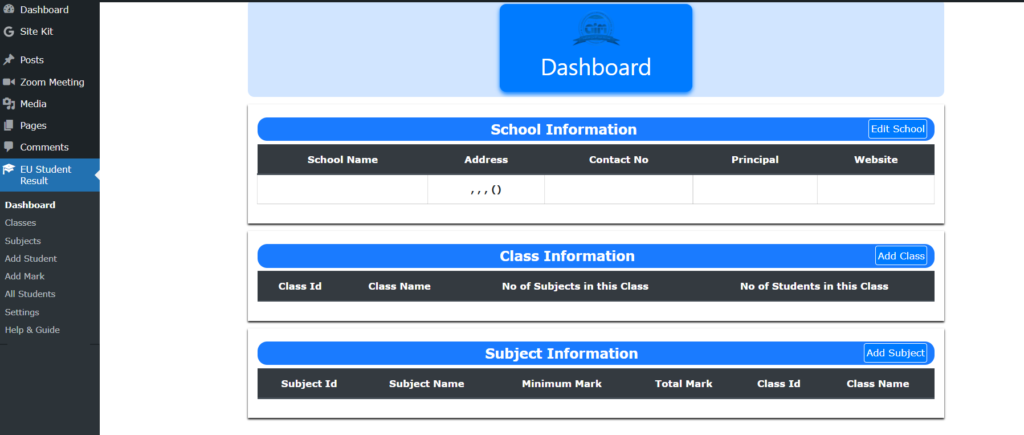
In the EU Student Result WordPress Plugin, Edit School Information and there you can fill the following details of Your School or College or other Institution. The Details are as follows
- School Name
- Village
- Police Station
- District
- Pin code
- State
- Contact No
- Principal
- Website
- Logo of the Institution
After entering the details, click on submit and your School has been Inserted into the database of Plugin.
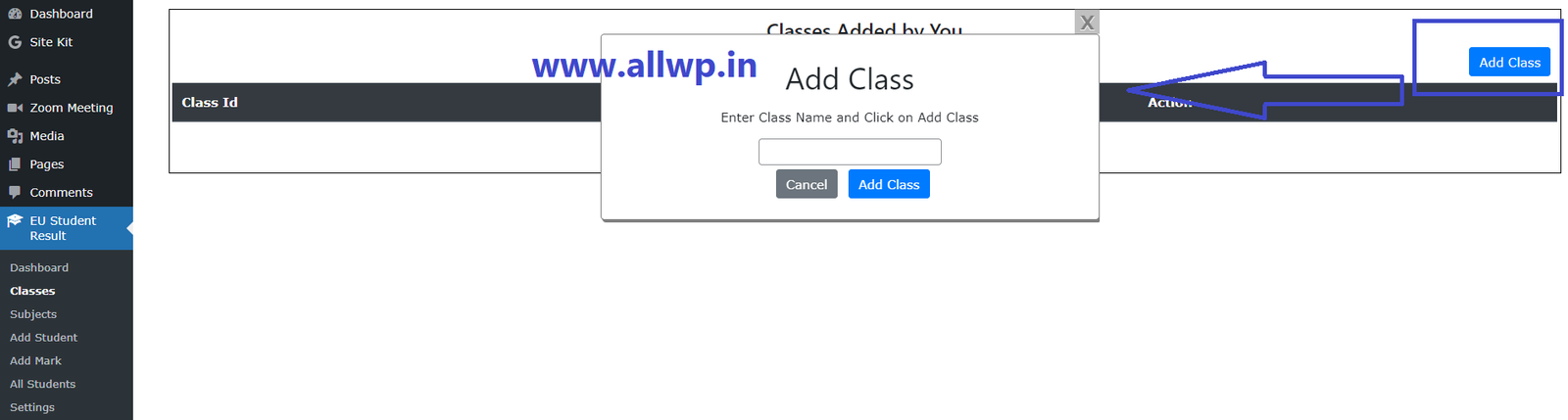
How to Add Class in WordPress EU Student Result Plugin?
After Adding School in Result Plugin, now the next important step is adding classes. To Add a Class you can just click the Classes in the EU Student Result Plugin and from there You can Add The Classes of the School as shown in the figure.
How To Add Subjects in EU Student Result WordPress Plugin?
After Successfully addition of Classes in the Plugin, now comes Subjects. For Adding Subjects, just click subjects in the EU Student Result Plugin Dashboard and Add Subject.
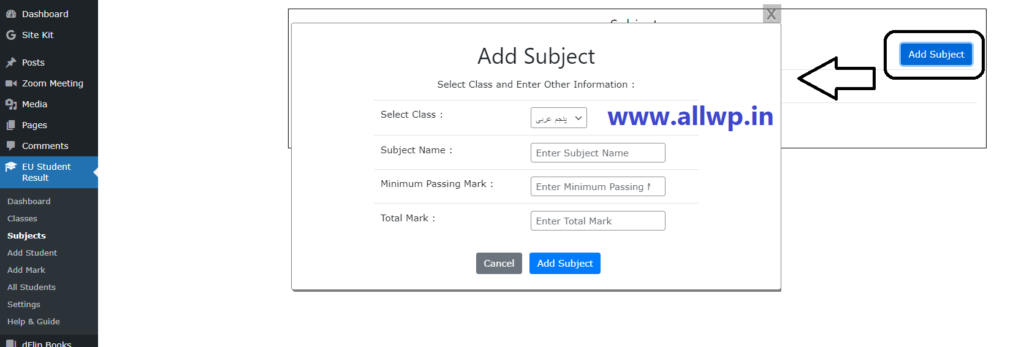
For Adding Subject, You have to first select the class from the drop-down menu, in which you want to add Subjects. After selecting the class, Add Subjects with their Minimum and Maximum marks. You have to add Subjects one by one in each respective class.
Congrats, You have successfully added the subjects in each class of your school. Now what? Yes, you have to add students and marks. So, here we go…
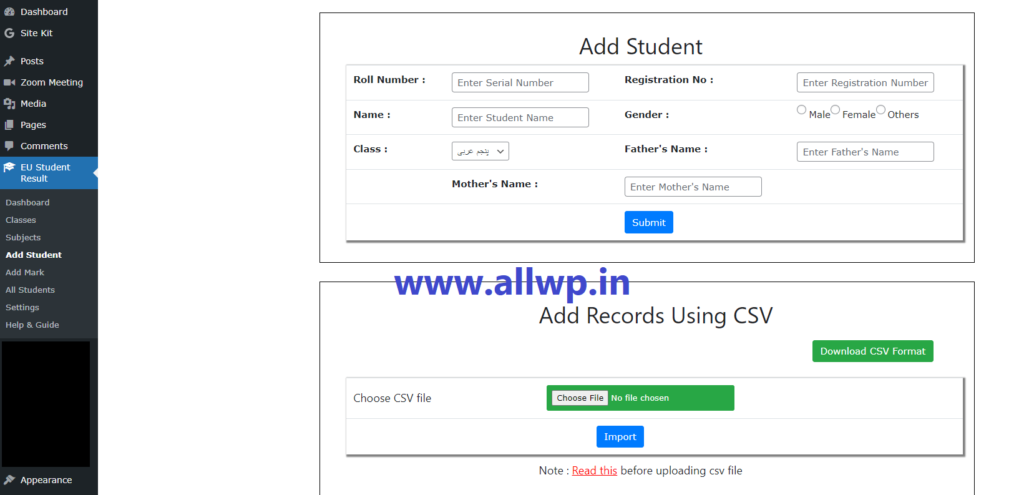
How to Add Students in EU Student Result WordPress Plugin?
After successfully addition of Classes and Subjects, now we have to add Students in the Database.
Like before, you have to add Students from the Dashboard of the EU Student Results Plugin, Click on Add Students and You will get the form to Add Students. You can add the following details in the Students
- Student Roll Number
- Student Registration Number
- Student Name
- Student Gender
- Student’s Class
- Father’s Name
- Mother’s Name
After filling in the required details of the Student then click the submit button.
Hurray! you have added the Student successfully.
How to Add Marks in EU Student Result WordPress Plugin
After adding students successfully in the Plugin, now comes the most important addition in the plugins is Adding Marks.
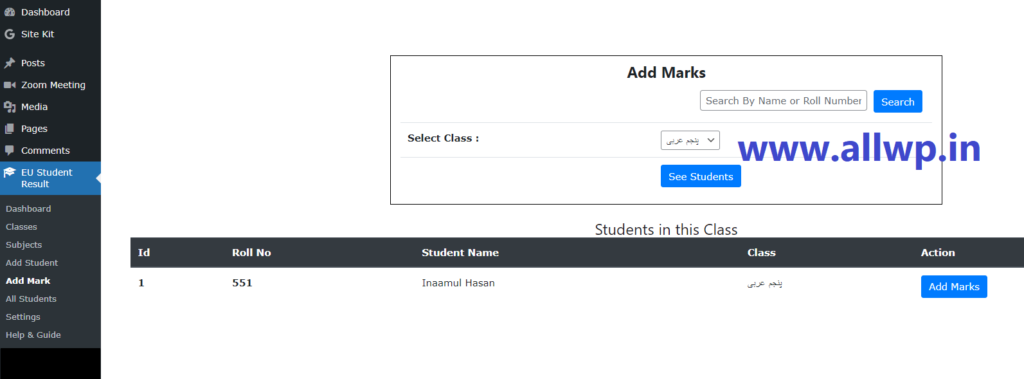
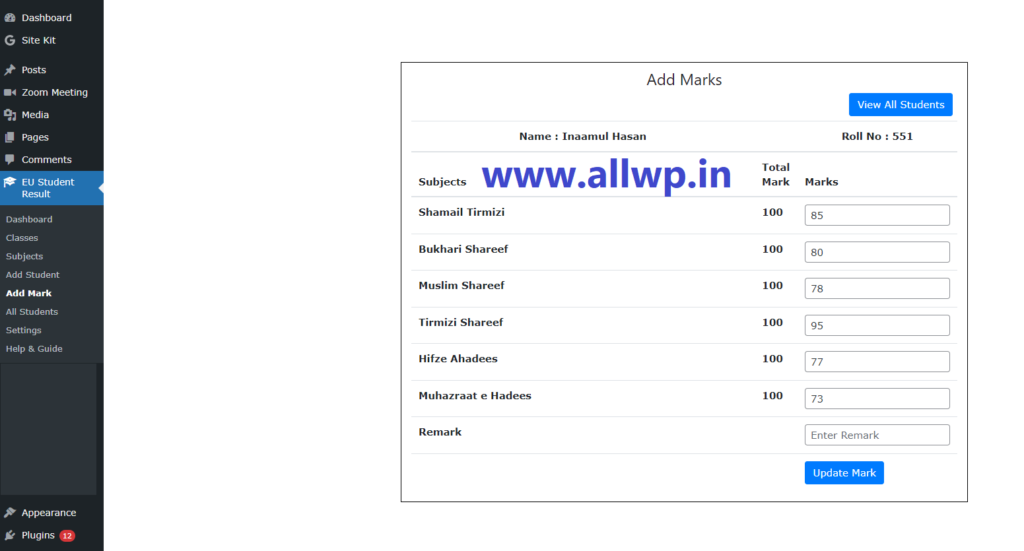
Click Add Mark from the Dashboard of EU Student Result Plugin, you will see a list of names of the students you added in the Student section with Add Marks option on the right-hand side. After clicking Add Marks, you will get the form where you have to add marks in the subjects you have added for the class of the student.
After adding marks, you have a Remark option in the last, you can write the appropriate remark of the student if required and then click Submit to Add Marks.
Congrats, now you have successfully added the marks of the student.
Here, You have successfully completed the Your School Results in Your WordPress Website.
How to Show Results on Our WordPress Website
Now, after successfully adding classes, subjects, students, and marks in the database of Your Website. Now You have to show this result to your Students and Their Parents from your website front end.
To Show, the Result in the front end, You just create a new post/page (whichever you want) write Title as “RESULTS…”. In the body section, just copy-paste this shortcode “ [eusr_show_result] “
After writing the code, just publish your page.
Congrats, Your School Result has been successfully uploaded on your website.
Error: Publishing failed. The response is not a valid JSON response.
But After Publishing you will see this error “Publishing failed. The response is not a valid JSON response”.
No need to worry, Just WordPress Shows this error. Go to Your website and see the Result.
Hurray! Now the School Results are live on Your WordPress Website. Just open the post and write the Admission number, after selecting the appropriate class and clicking submit.
Here we go, the student result is showing on the WordPress Website.
How to Print School Result from WordPress website?
After viewing the result, now you must want to get the print out of your result. Not a big deal. Just below the Results you have Print this Marksheet. Just Click it to get your Result Printed.

So here we have successfully Display
the School Results in Our WordPress Websites.
We ask the users to donate to the Plugin maker so that he/they can come up with more useful plugins. You can get the donation PayPal link here in the Help and Guide Section of EU Student Result Plugin.
Do Follow us for more updates regarding WordPress Themes, Plugins, etc.


