
Vulnerable WordPress Plugin Detected: Hostinger Security
Do you get a Hostinger “Vulnerable WordPress Plugin Detected” notification for your Website?
Besides WordPress, the most popular Content Management System, it faces constant attacks from Hackers.
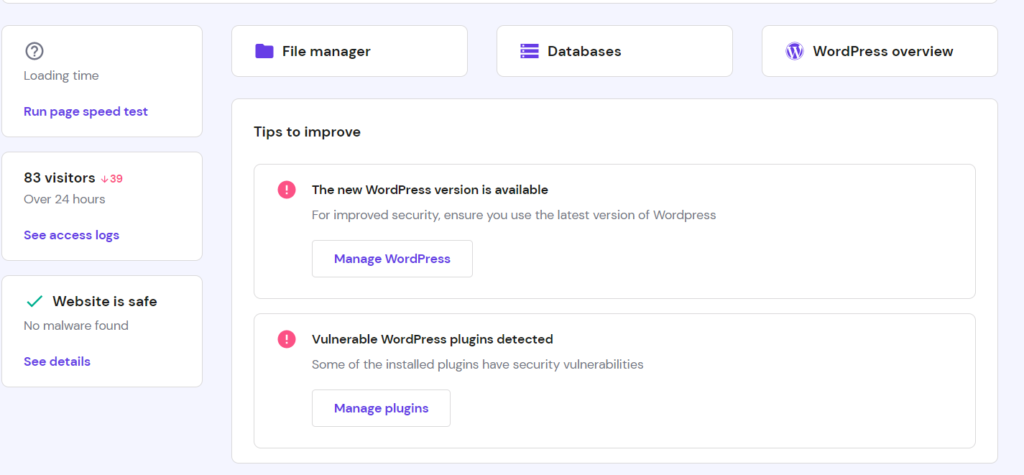
Wait!
Don’t Worry WordPress isn’t insecure. WordPress is secure CMS as long as you follow security practices.
According to a survey, 97% of all security breaches exploit WordPress plugins.
Hostinger Protect its users, by notifying them, whenever WordPress launches new Updates, and whenever the WordPress Theme or WordPress plugin is outdated.
If you haven’t updated WordPress to its latest version then Hostinger notifies you:
“For improved security, ensure you use the latest version of WordPress. You can update to WordPress version 6.1.1 automatically.”
Similarly, If you haven’t updated WordPress Plugins to its latest version then Hostinger notifies you:
“Some of the installed plugins have security Vulnerabilities”
Besides, the update regarding the WordPress latest version. Hostinger security system also notifies its users whenever the WordPress Plugins are outdated and it suggests its users to update it to the latest version.

Hostinger goes to extreme lengths to protect its users from cyber attacks.
Suggested Readings:

