
How to Update Jannah Theme in WordPress
Do you want to update Jannah Theme manually?
I have Jannah Theme by Theme Forest installed on one of my client’s websites. When I wanted to update the theme in a regular Format from WordPress Dashboard, I got an error. Then I researched and found these steps helpful for updating the Theme manually.
Steps for Updating Jannah Theme Manually
1. log in to your Theme Forest Account
2. Go to Downloads by clicking your Profile pic on the top right-hand side as shown in the figure.
3. Your Purchased Themes will be available there
4. Click on the Download button beside Jannah Theme
5. Download the “Installable WordPress file” from there
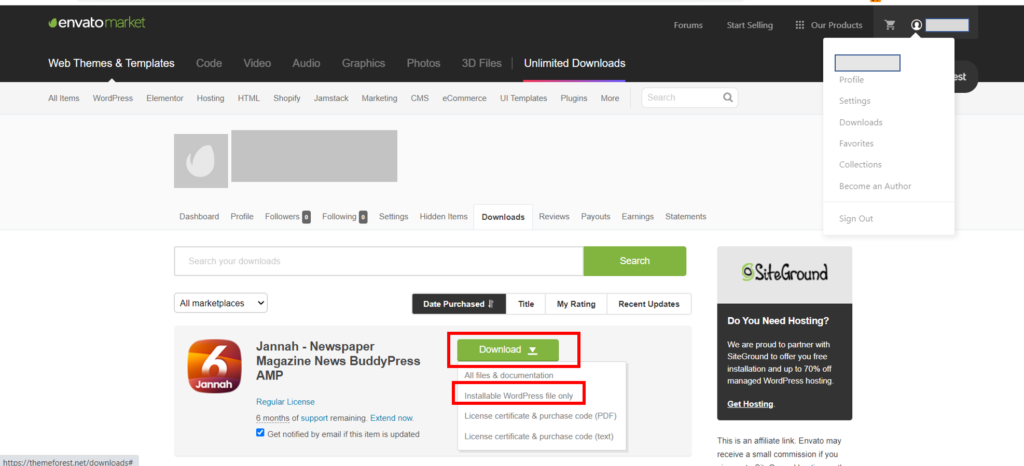
6. Now log in to Your WordPress Dashboard
7. Go to Themes from Appearance
8. Click on Add New from the Top
9. Now Click on the Upload Theme Button, you will get the option of uploading the Theme in WordPress
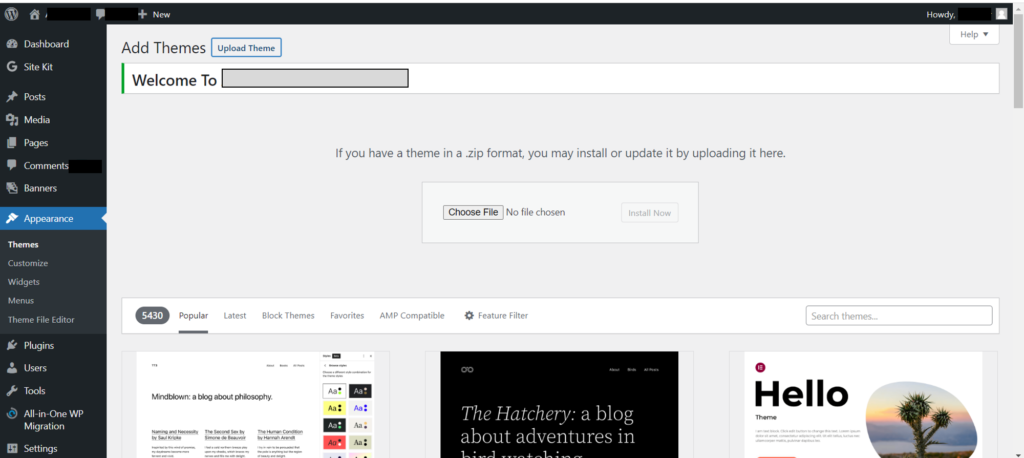
10. Upload the “updated Jannah Theme” Zip file from your desktop
11. WordPress will automatically detect the existing theme and will give you the option to “Replace Active with uploaded” version.
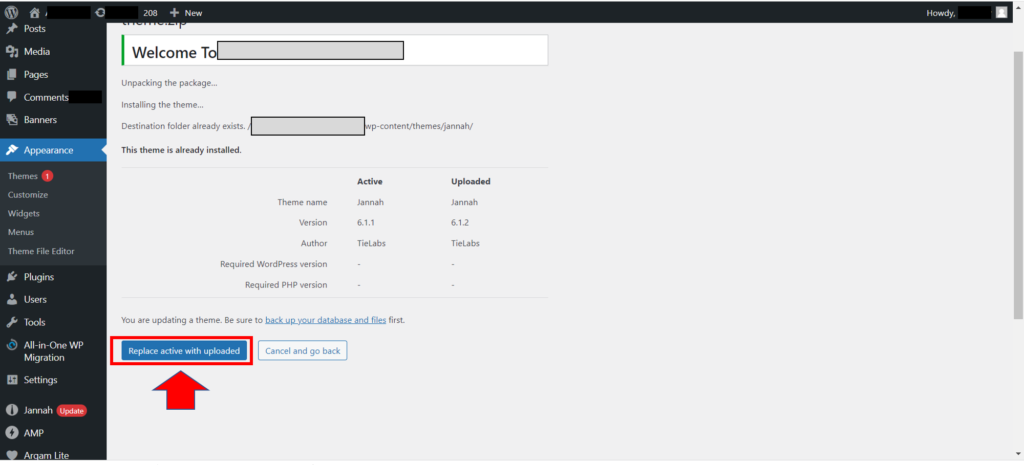
12. So Click on the “Replace Active with Uploaded” button
13. Your Theme will be updated successfully.
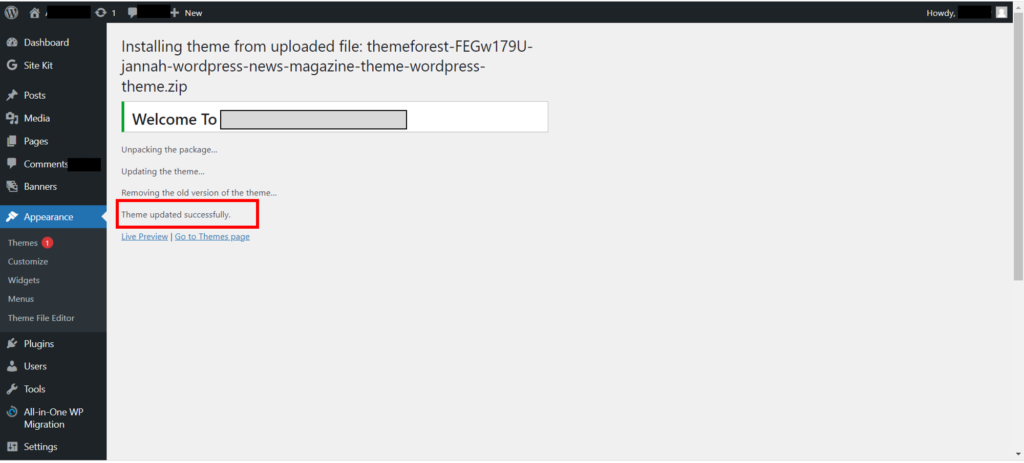
Note: It is a good practice to back up your database and files before updating the Theme

