
How to Bulk Delete WordPress Users?
Do you want to Bulk Delete WordPress Users? Here in this post, I will discuss the three methods to Delete WordPress Users from your WordPress Website.
Methods of Deleting WordPress Users
- Deleting WordPress Users one by one
- Deleting WordPress Users in bulk without a plugin
- Deleting WordPress Users in bulk using a Plugin.
Now I will discuss all the methods one by one.
- Deleting WordPress Users one by One
You can delete WordPress users such as subscribers one by one by going to the user’s page in WordPress Dashboard.
WordPress Dashboard → Users → All Users

Here you can delete your WordPress users one by one, by just hovering on the user name. You get the option to Delete the subscriber. If you want to delete that subscriber, then click on Delete.

WordPress will confirm before Deleting the Subscriber. If you confirm the deletion, then the subscriber will be permanently deleted.
What Happens if the Subscriber has Some Data Assign to his Account?
If the user has some content on your website, like posts, comment then WordPress will ask you to Attribute the content to other users or Delete all his Content.
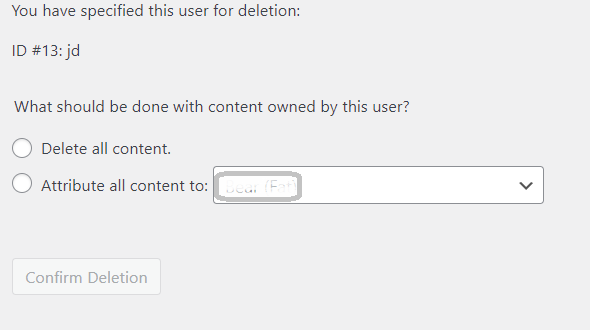
Here you can do what is necessary. If you want to attribute his/her content to some other users. Then attribute him or if the content is not worthy, then delete all the content.
2. Deleting WordPress Users in Bulk Without a Plugin
Now, if you want to Delete WordPress users in bulk and without using any plugin, you can do it from WordPress User’s page only.
How to Bulk Delete WordPress Users without Plugin?
Now, sometimes you have many unwanted subscribers and want to delete them quickly. Then the one-by-one deleting user procedure will be quite lengthy and time-consuming.
So, the other method to delete the WordPress users in bulk is just to click the Select All checkbox beside the User name Column. By clicking the checkbox it will automatically select 20 users at a time. And from the drop box which is above and it displays Bulk Actions, select Delete from it and Click on Apply.
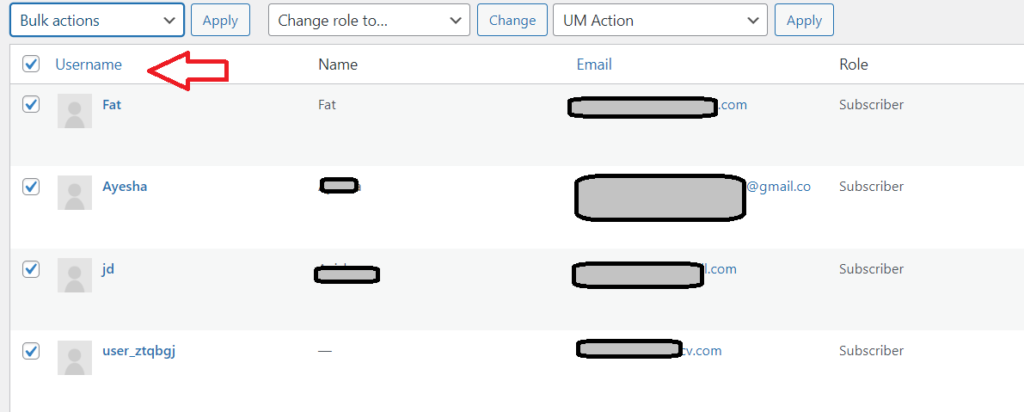
As discussed above, All the users will be deleted after Confirming.
Suppose, you have 300 users or more to delete, then this method will also consume a lot of time.
For this, just click on the “Screen Option” tab in the top right corner of the screen. It will bring a fly-down menu where you can set the number of items per page up to 999.

Suppose you want to delete the users with subscriber roles and the users are more than 500 or near it. Then we will enter the 999 or 600 number in the number of items per page.
Click on Apply button, and the page will reload and show you the 999 users or the number we entered.
Now, click on the select all button as you did above, and from the bulk, actions select delete and hit the Apply button.
But while applying bulk deletion to this number of users, your website might slow down for a while. If you have an enormous amount of users to delete, then you can use Plugins to Delete the users.
3. Deleting WordPress Users in bulk using a Plugin.
On one of my client’s websites, there were more than 6000 unknown subscribers. Some one tried to hack it because without having the option for subscribing to the website, that website has more than 6000 subscribers. Now, I want to delete those huge numbers. It is possible to do this, but it will take a huge amount of time to do. So, I used a Plugin to Delete those Subscribers.
How to Bulk Delete WordPress users using a Plugin?
As discussed above, following the default, the bulk delete method is time-consuming and not worth it. For this, we can use a plugin to delete all the fake users from our WordPress website.
To Delete bulk users from WordPress I used the WP Bulk Delete by Xylus themes. So, you need to first Install and activate WP Bulk Delete Plugin. For details on installing, see our step-by-step guide on how to install a plugin in WordPress.
Upon Activation of the plugin, Visit WP Bulk Delete plugin from WordPress Dashboard
Dashboard >> WP Bulk Delete >> Delete Users

If you want to delete all the subscribers then select the subscribers from user roles. And click Delete users. The Plugin will confirm the Deletion by displaying a dialogue box “X users will be deleted. Would you like to proceed further?”
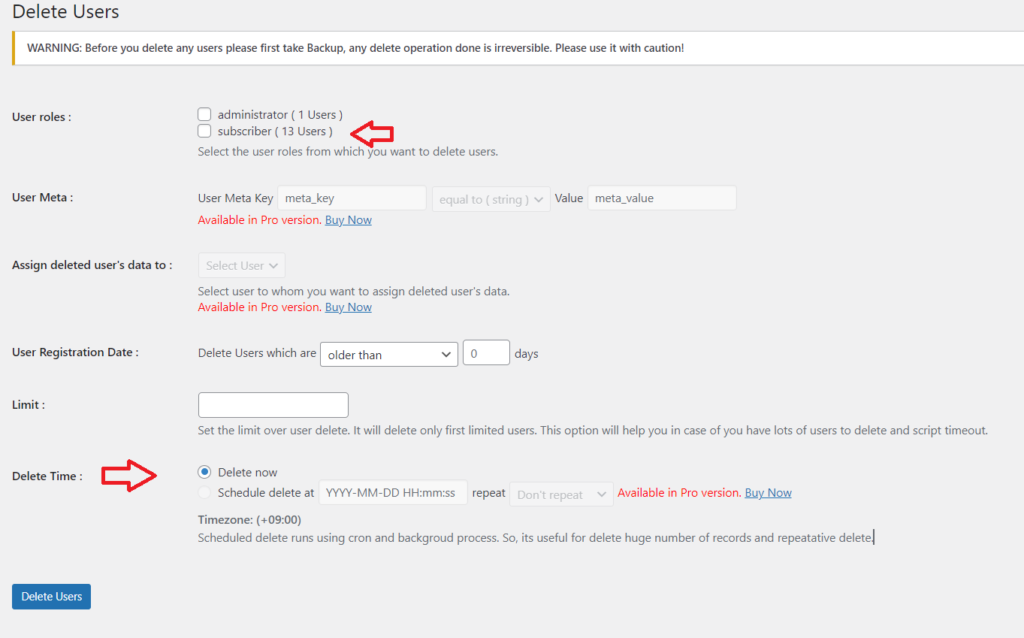
Click OK to Confirm and all the users will get deleted.
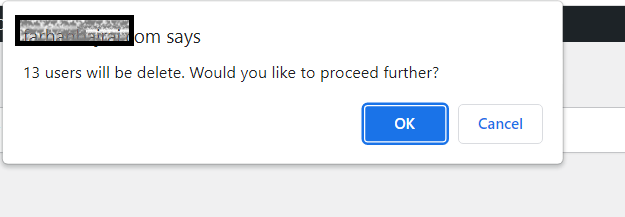
Can I schedule to Delete the WordPress Users?
If you want to schedule the delete, then WP Bulk Delete also has the option to Schedule it.
Deleting Users Based on Criteria
Likewise, if you want to Delete users based on criteria like
- Delete Users older than X days
- Delete Users Registered within X days
- Delete Users Registered between the start date and end date
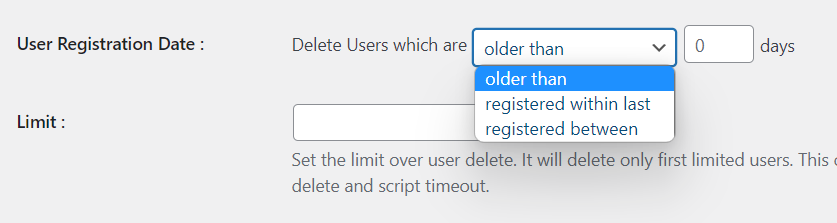
So, for this, you also have the option in the WP Bulk Delete plugin under the User Registration date.
If the user which you are deleting has some data like posts, images etc and you want to assign that data to someone. The WP Bulk Delete plugin also has this option, but this Option is in its PRO version.
Other than Users, WP Bulk Delete Plugin can delete Bulk Posts, Bulk Comments, etc.
Suggested Readings: Beginner’s Guide to WordPress Authors
I hope this post helped you in Deleting users from your WordPress website. Do Like, Share, and Comment.

