Do you want to insert an ad inside the content of your WordPress website?
You might have seen advertisements on each and every post on the website. Many beginners wonder whether these sites insert ads in each post they are writing. Or they are curious to know what is the code to insert an ad within each post of the website.
Basically, these ads are after the first paragraph or in the middle of the content or after the content.
In this article, we will show how to insert an ad within each post on your website.
Well, We have been posting ads after the second paragraph, and after the content in Bajrai Online Solutions.
How to Insert an ad inside the content without Writing a Code?
In this article, we will show you how can you insert ads within the posts and pages, and at different locations.
Inserting Ad using Plugin
You can insert ads within your content at different places by using a Plugin called AdRotate by Arnan de Gans.
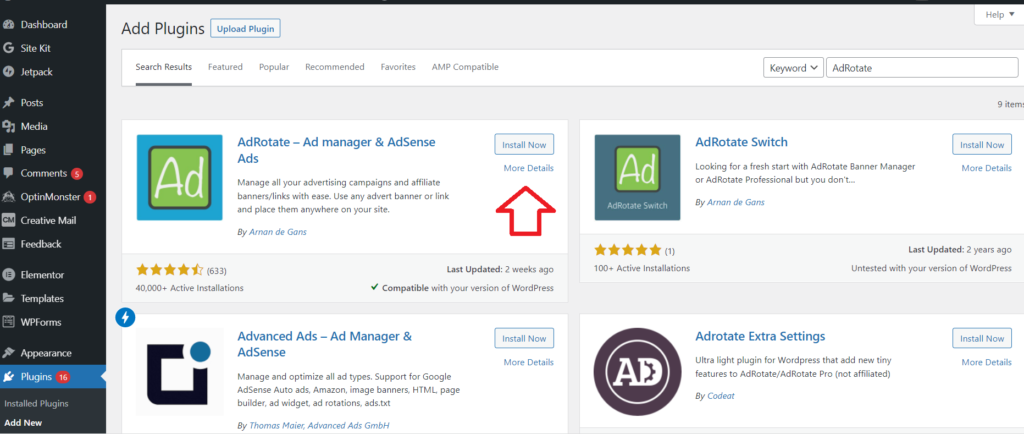
AdRotate plugin is simple to use but has many powerful features for both beginners and experienced users.
Simply install and activate AdRotate Plugin. If you are not familiar with the installation, here is the guide on how to install plugins in WordPress.
After activating AdRotate Plugin, you will have the AdRotate option in the left-hand sidebar of your WordPress dashboard.
Now, just hover over AdRotate, and then click Manage Adverts.
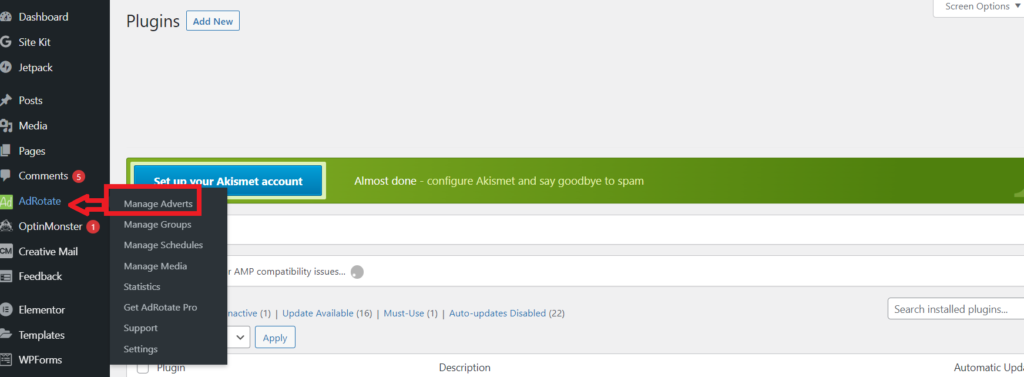
Now You will be redirected to the Adverts page, here you will get multiple options like Manage, Advert Generator, New Advert, and Get Advert Pro.
As we want to insert Ad, click on New Advert. You will be redirected to New Advert Page.
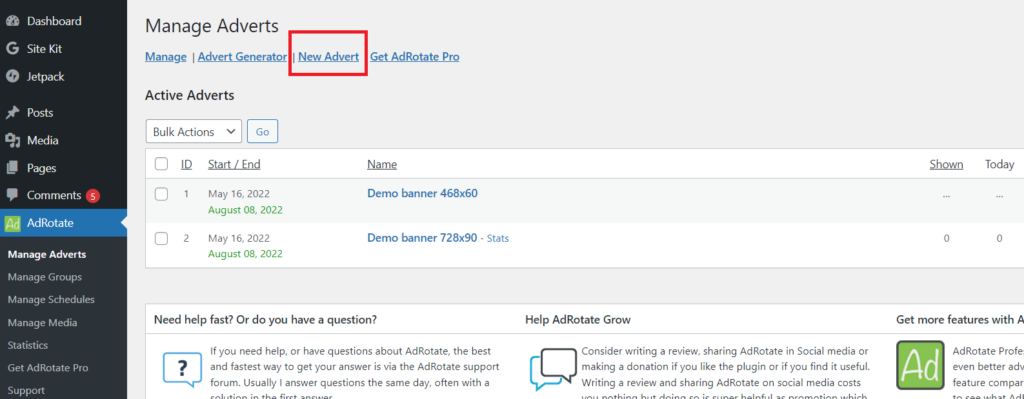
Simply give the name to the advert for identification purposes. And insert the code below.
Wondering how to insert code?
Inserting code is very easy in the AdRotate plugin. You will have sample codes on the right-hand side, just try them and select one of them, as per your requirement.
Adding Code in AdRotate Plugin
In our case, we want to insert an image inside our content after a specific paragraph, and when the user clicks on that image, he/she should be redirected to a specific link or website.
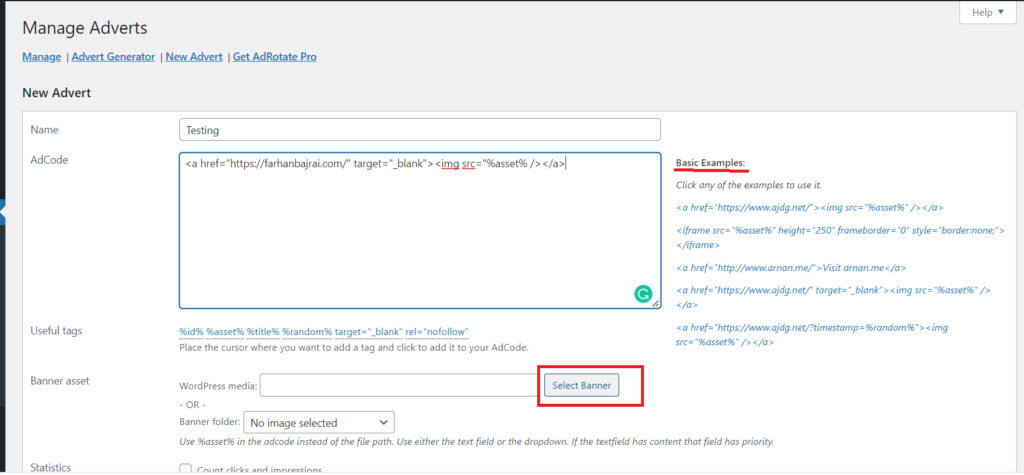
For this purpose we are selecting the first code
<a href=”https://farhanbajrai.com/” target=”_blank”><img src=”%asset% /></a>
Keep the link or URL you want when users click your ad image after href=, in our case we have https://farhanbajrai.com/
“Target=”_blank” means when the user clicks the ad image, the link will be open in a new tab.
Img src=”%asset% is the code for inserting an image.
How to insert an image in AdRotate?
Now you have to insert an image in your ad copy. Just scroll down, you have Banner Asset, just click on Select Banner, and you will be redirected to your WordPress Media Library. Select or Upload the image you want to use for the specific ad.
How to Show statistics of Ad?
Besides showing advertisements on your website you also want to show statistics of the ad to your client, for this AdRotate has a statistics tab. Just click on the check box Count Clicks and impressions.
How to Schedule ads on a WordPress website?
Now the most important thing is the starting date and ending date of Your ad. How to schedule ads?
Simply, just scroll down and you will see the heading Schedule Your Advert. In this snippet, select the starting and ending date and time.
Now Save the ad by clicking save advert.
Hurray, you have successfully created the ad to show on your website.
Where is my ad showing?
Wait, but neither did we set any place to show the ad, nor the ad is showing on our website. Why?
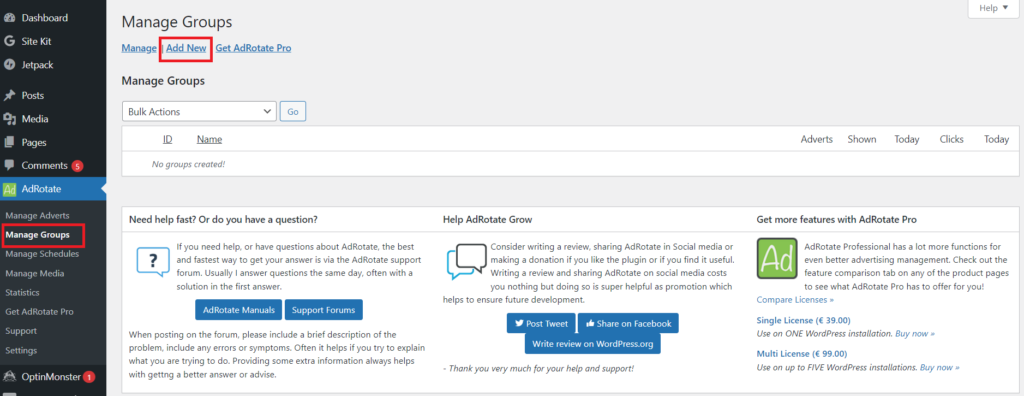
To solve this issue, you have to go to the Manage Groups in AdRotate in the WordPress dashboard.
When you click Manage Ad Groups, you will be redirected to the Ad Group page, like you were redirected to Manage Adverts.
Here in Ad Group, click on Add New. Name the Ad Group for identification purposes. There are many settings, which we will discuss in our other article. Here we want to show our ad in each post. So we will discuss that only.
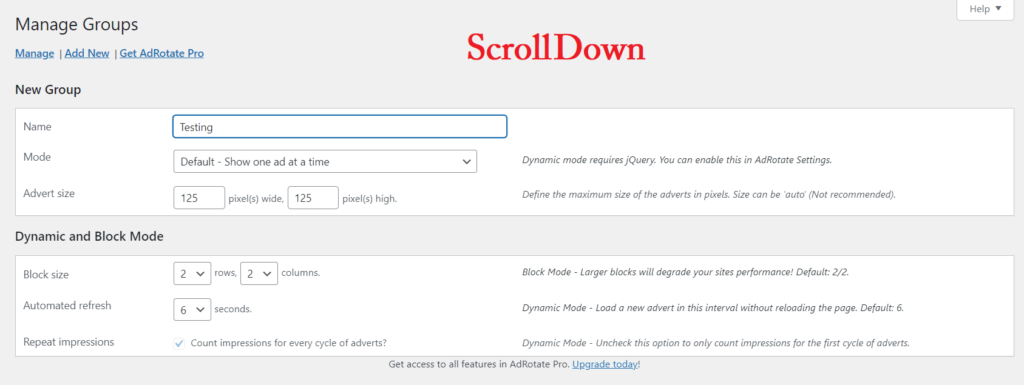
How can we Insert ads in each post and page of WordPress?
Just scroll down in your ad group. You will see a heading called Post Injection. Inside Post Injection, click on the first drop-down which displays Disabled. When you click on it you will see various options like Widget, Before Content, After Content, and Inside the Content. As we want to insert an ad within our content, then click on Inside the content.
After selecting inside the content, click on the dropdown beside it which display 3 dots ( …) and select the paragraph after which paragraph you want.
How do Insert ads in specific categories?
Now if you want to show the ad to particular categories, then Select those categories. And if you want to show to each and every category, select all.
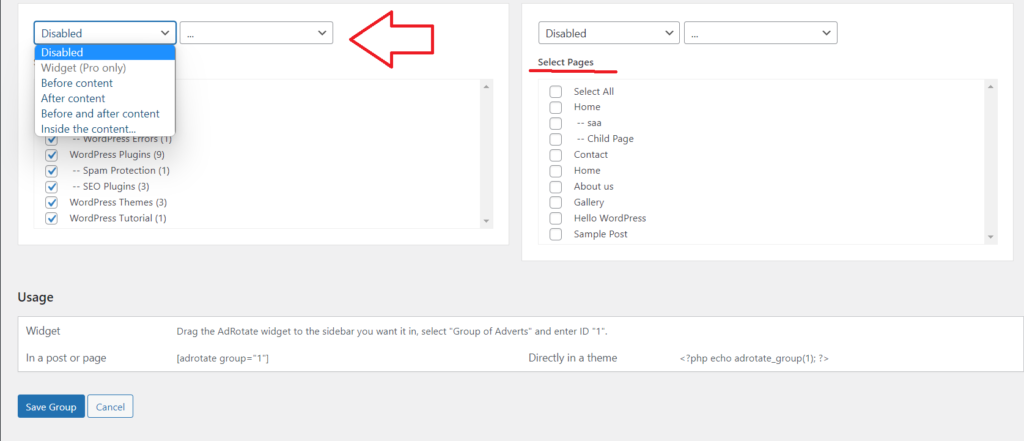
You can also select pages if you want to show the ad on pages too.
Which Ad to Show in this group?
Now just scroll down and you will see the ads you have created in Manage Adverts. Just select the ad to show and click on Save Group to save.
Yay! You have successfully inserted ads to each and every post on your WordPress website.
How to see the Statistics of ads in WordPress?
Now, if you want statistics on your Ad. Then again go to Manage Adverts and scroll down to active adverts, you will see stats beside your Ad Name. Click on Stats. You will see the stats like impressions, clicks of today and all-time here.

Conclusion: In this article, we learn how to create and show ads on each post on the WordPress website. Besides inserting the ad, we also learn how to see the statistics of the running ads.
If this article is helpful to you kindly subscribe to our newsletter, and like and share it with your friends. And if you have any doubt, or errors while inserting an ad kindly comment or mail us.


