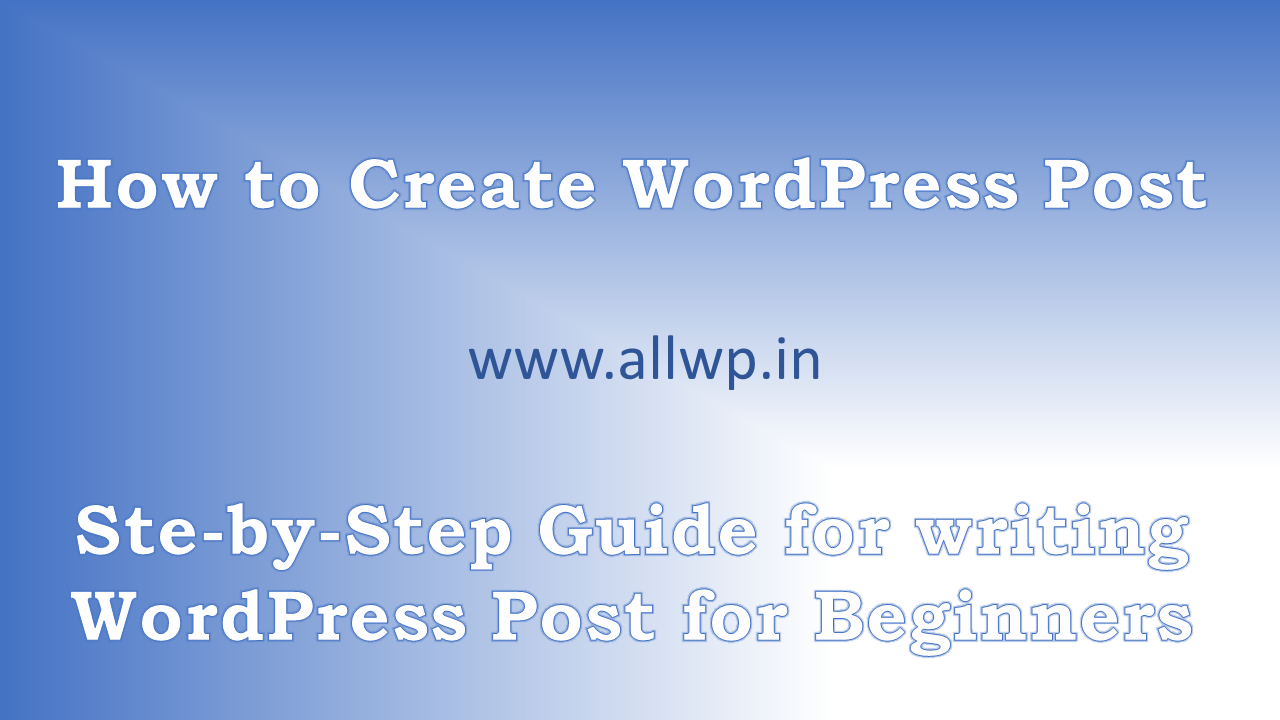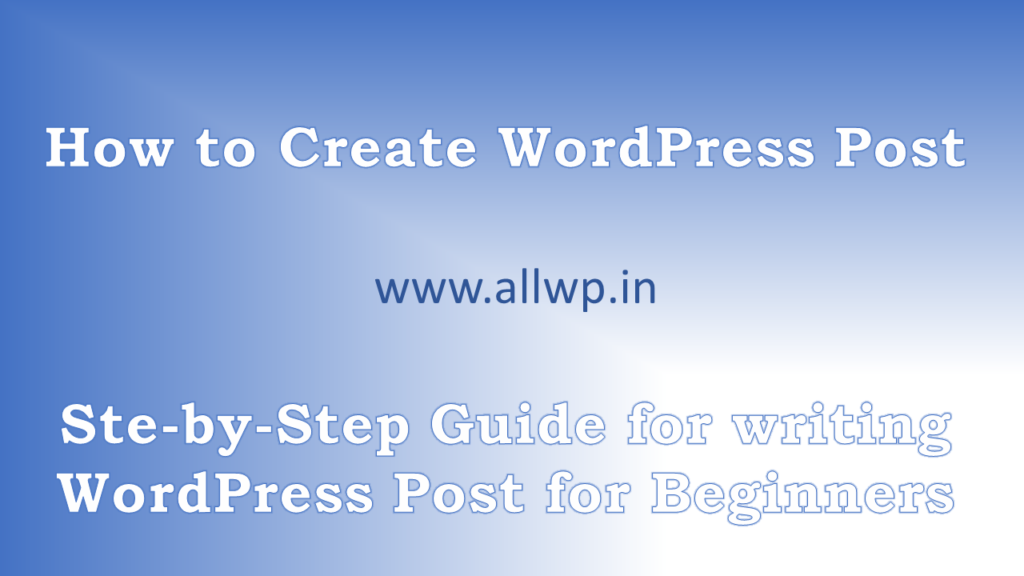
How to Create Post in WordPress?
Are you a Beginner? Want to become a blogger? And unable to use WordPress.
Don’t panic, you are at the Write Place. WordPress is the best platform for bloggers, and it is very easy to use too. WordPress is very user-friendly. Just You need to Create Your Free Account on WordPress or Just You have to purchase some hosting and install WordPress there.
We are assuming that, you have your WordPress account and now you want to write your first ever post.
Step by Step Guide for Writing WordPress Post
First and foremost, thing is from Your WordPress Dashboard, Click on New Post which is at the top of your WordPress Dashboard, as shown in the figure.
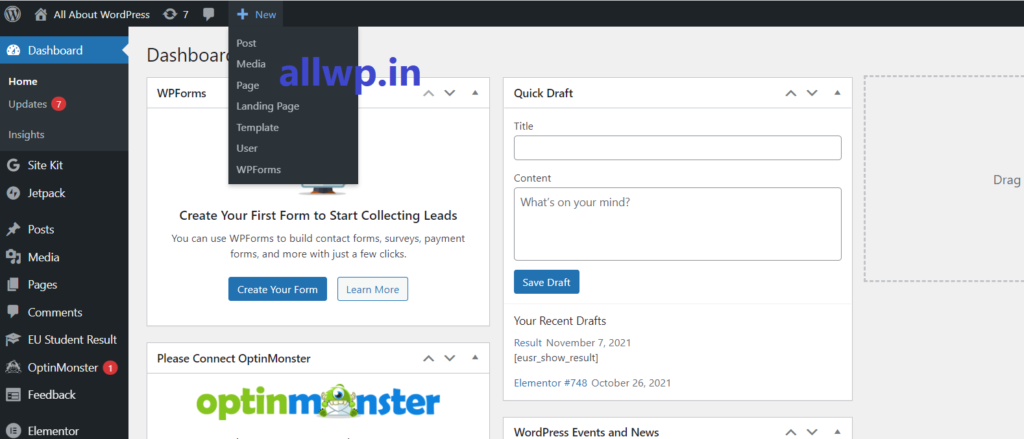
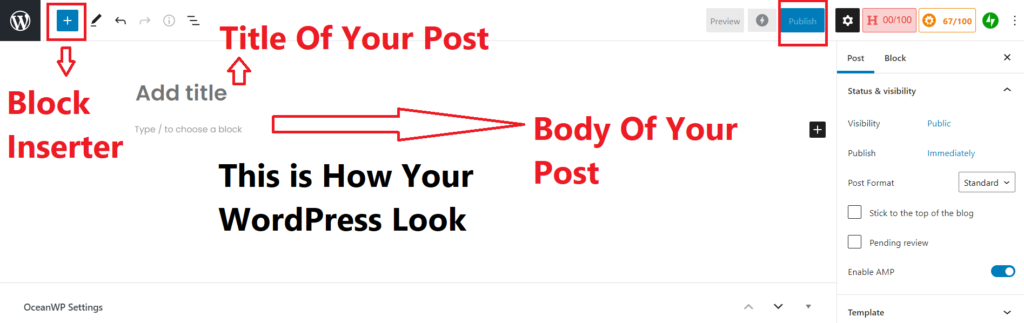
Title:
After clicking New Post, then you will have the WordPress are where you have to type your blog post.
First thing you will come across is your post Title. Title is very important thing in your Blog post. Title covers the main topic of Your blog post. So Choose the Title wisely.
Body of the Blog:
After writing title of your post, there comes the Body of the Blog post. Body is the content area which contains Paragraphs, headings, images, videos, addresses , gallery, etc.
Block inserter:
On the top left-hand side of your WordPress, You see a + icon which is a Block inserter.
WordPress has all its content in Block forms like paragraphs, media, etc. So if you want to add anything you have to click the block inserter.
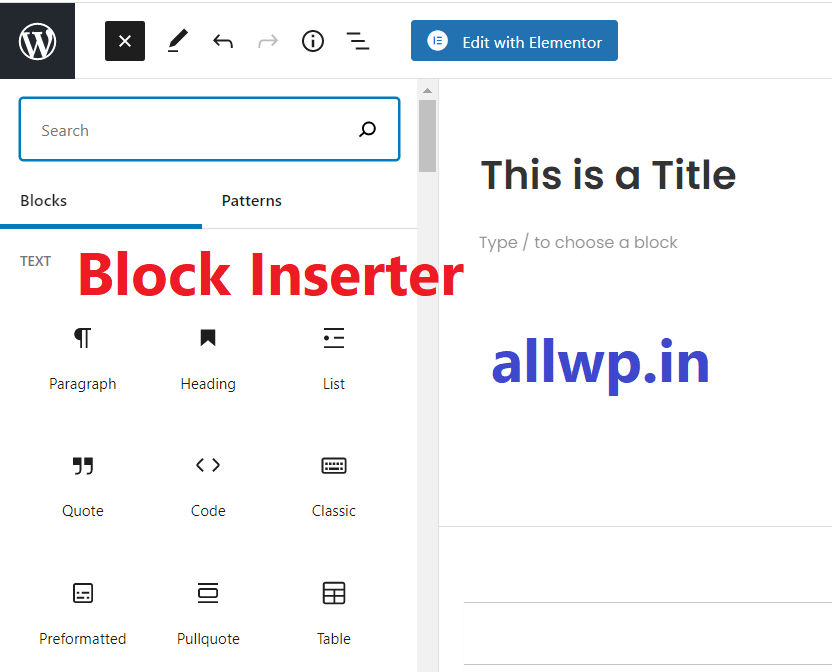
How to Insert Heading in WordPress Post?
The first thing we need in Content is Heading. Select Heading from the Block inserter.
Headings are from H1 to H6. The best practice is you should use H2, don’t use H1.
Headings are from H1 to H6. The best practice is you should use H2, don’t use H1.
How to insert a Paragraph in WordPress Post?
After heading the most important thing and most used thing in WordPress post is a paragraph. To insert a paragraph in WordPress you have to again click Block inserter (+ sign) and then select a paragraph from it.
Note: If you press Enter after writing, then you have a new paragraph for you.
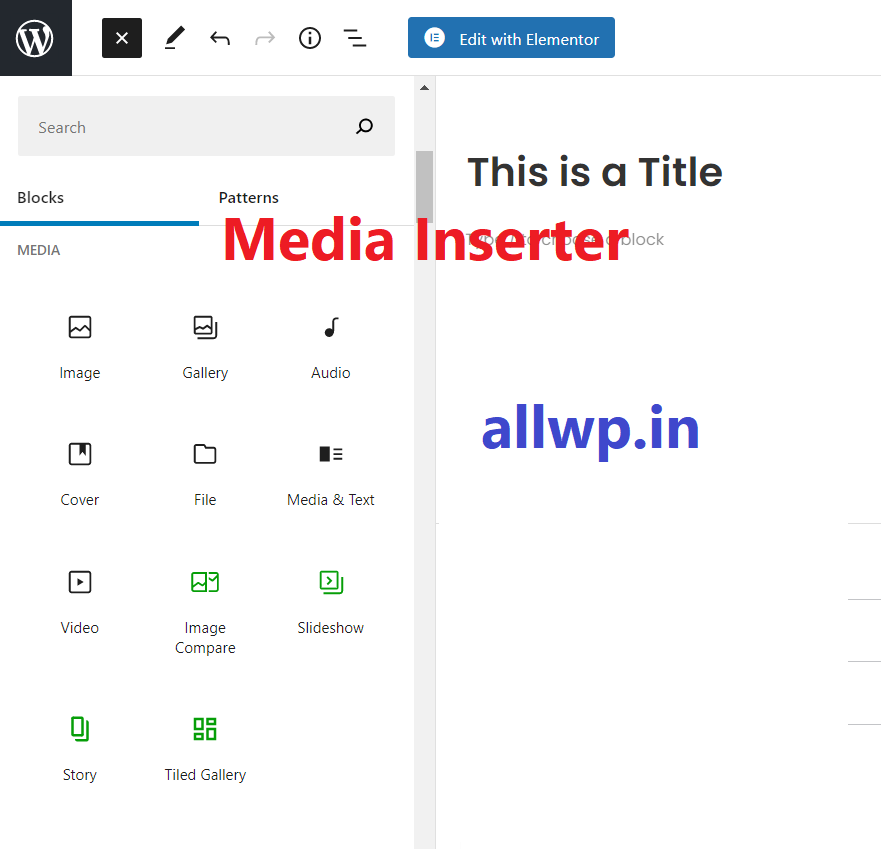
How to insert Media in WordPress?
To insert media like Images, galleries, Videos, etc, again You have to use a Block inserter.
How to insert Image/ Gallery in WordPress?
To insert an Image either you can scroll down the block inserter or just type the image in block inserter, and click on the image.
Now you get options of inserting images, either you can insert image from your Media Library or You can upload the image from your Laptop, Computer or Mobile phone.
Hurray! You have successfully uploaded or inserted images in your WordPress Blog Post.
Note: Media Library is your WordPress Media Library where you will have the already uploaded images.
How to Insert Videos in WordPress?
Now, If you want to Insert video then also you have to take same procedure as of inserting Images, just you have to type Video in the search box inside the Block inserter as shown in figure and video.
Now, there are two ways to upload video. One of them is you want to upload your video in your website only then you have to follow the steps of Image Upload in video section.
The other one is you had uploaded your video on Youtube, Facebook, Dailymotion, etc and you just want to show that video on your WordPress website. In this case, Just you have to paste the Url of Your Youtube Video in the Url option in the video blog. As shown in the Video.
Congrats! You have successfully Written your first WordPress blog post.
Now, you have to publish the post, but wait before publishing the post some important things you have to do
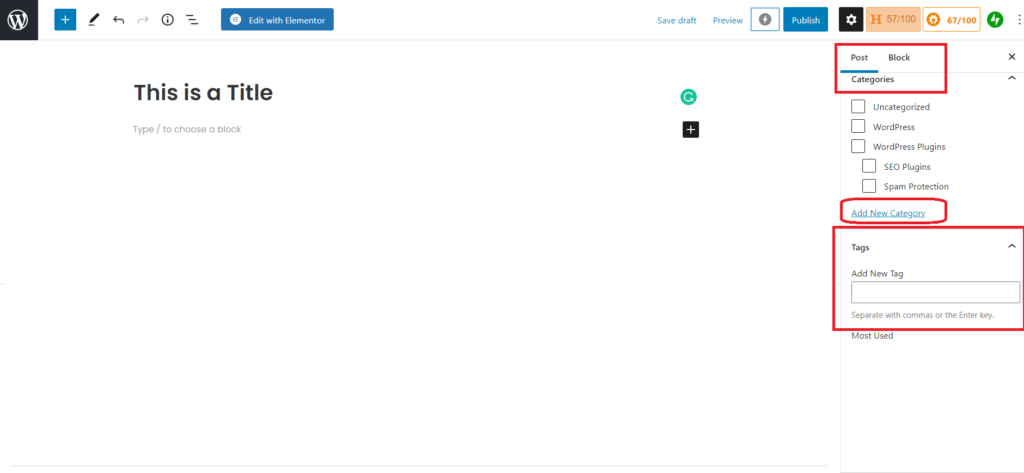
Write Category of your WordPress post
As a book stall owner keep the books according to the topics or authors, so that he/she can have the book fast, like that you have to keep your post category wise. Before publishing click the Setting button above just beside the publish button and Scroll down you will see Category.
By default, the Uncategorised check-box will be checked. But You should Add New Category and write the appropriate category name related to your post as shown in the figure and video.
WordPress Tags: After selecting the category, below the Category you will see tags. Tags are very important in blogging. We will discuss it in detail in our other posts. But meanwhile, you should keep in mind that, you should write some tags related to your post (keep in mind what people will search in Search Engine to see Your Post).
Now the options are of uploading the featured images and writing excerpt of your post and then clicking the Publish Button. After clicking Publish button, you have to click it once more to publish your post.
Hurray! Your first WordPress blog post has been published and it is live now. You can click view post to view your post and copy its link to share it with your friends.
Conclusion:
In this post, we have briefly described how to write the post in WordPress. While writing WordPress posts you will learn many things. If you want to know some useful plugins, themes, or any other assistance. Do comment or Contact us through Email. At last, don’t forget to subscribe and share.